
In case you are not interested in virtual desktops, but launching other OS in Windows, it is called virtual machines and I recommend to read the article how to download Windows virtual machines for free (the article also includes video instructions).
Update 2015: Two new excellent programs for working with multiple Windows desktops are added, one of which occupies 4 KB and not more than 1 MB of RAM.
Desktops from Windows Sysinternals
I already wrote about this utility to work with several desktops in the article about free Microsoft programs (about the most little-known of them). You can download the program for multiple desktops in Windows Desktops from the official site http://technet.microsoft.com/en-us/sysinternals/cc817881.aspx.
The program takes 61 kilobytes, does not require installation (nevertheless, you can configure it to automatically start when entering Windows) and quite convenient. Supports Windows XP, Windows 7 and Windows 8.
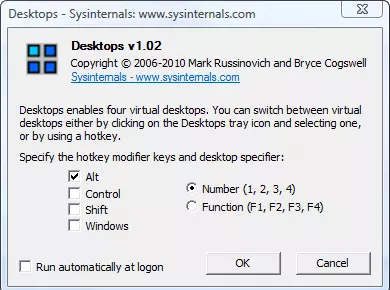
Desktops allows you to organize the workspace on the 4 virtual desktops in Windows, if you do not need all four, you can limit the two - in this case, the additional working tables will not be created. Switching between desktops is carried out using custom hot keys or using the Desktops icon in Windows Notifications.
As stated on the program page on the Microsoft website, this application, unlike other software to work with multiple virtual desktops in Windows, does not simulate separate working tables using simple windows, and really creates an object that is the desktop in memory, as a result What, when Windows is working, it supports the connection between a specific desktop and the application running on it, thus switching to a different desktop, you see only those programs that have been running on it.
The above is also a disadvantage - for example, it is not possible to transfer the window from one desktop to another, in addition, it is worth considering that in order to present several desktops in Windows, Desktops runs a separate Explorer.exe process for each of them. Another point is no way to close one desktop, developers recommend using "exit the system" on the you need to close.
Virgo - 4 KB Virtual Desktop Program
Virgo is a fully free open source program, also intended for the implementation of virtual desktops in Windows 7, 8 and Windows 8.1 (4 desktops are supported). It takes only 4 kilobytes, and uses less than 1 MB of RAM.

After starting the program in the system tray icon appears with the current desktop number, and all the actions in the program are carried out with the help of keyboard shortcuts:
- Alt + 1 - Alt + 4 - switch between desktops from 1 to 4.
- Ctrl + 1 - Ctrl + 4 - Move the active window to the specified digit desktop.
- Alt + Ctrl + SHIFT + Q - Close the program (do this from the context menu of the label in the tray can not).
Despite its size, the program perfectly and quickly works, performing exactly the functions for which it is intended. From possible drawbacks, it is possible to note that if the same key combinations are involved in any program you use (and you actively use them), they will capture the Virgo.
You can download Virgo from the project page on the GitHub - https://github.com/papplampe/virgo (downloading the executable file is in the description, under the list of files in the project).
Betterdesktoptool
The program for BetterDesktoptool virtual desktops is available both in a paid version, and with a free license for home use.
Setting up multiple desktops in BetterDesktopTool is replete with the most different features, assumes the task of hot keys, mouse, hot corners and multitach gestures for laptops with touchpad, and the number of tasks to which you can "hang" hotkeys covers, in my opinion, all possible Options that can be useful to the user.

Supports the setting of the number of desktops and their "location", additional functions of working with windows and not only. With all this, the utility works really quickly, without noticeable brakes, even in the case of video playback on one of the desktops.
For more information about the settings on where to download the program, as well as a video demonstration of the article Several Windows desktops BetterDesktopTool.
Several Windows desktops using Virtuawin
Another free program designed to work with virtual desktops. In contrast to the previous one, there you will find a lot more options, it works faster, due to the fact that for each desktop does not create a separate process Explorer. You can download the program from the developer site http://virtuawin.sourceforge.net/.The program implements various ways to switch between desktops - using hot keys, dragging over the edges (yes, by the way, the windows can be transferred between the desktops) or using the Windows tray icon. In addition, the program is notable for in addition to creating multiple desktops, supports various plugins that bring various additional features, for example, a convenient viewing of all open desktops on one screen (approximately as in Mac OS X).
Dexpot - a convenient and functional program for working with virtual desktops
I used to hear about the DEXPOT program and now, only now, selecting materials for the article, stumbled upon this application. Free use of the program is possible with non-commercial use. You can download it from the official site http://dexpot.de. Unlike previous programs, Dexpot requires installation and, moreover, during the installation processes, it is trying to install a certain Driver Updater, be careful and disagree.

After installation, the program icon is in the notification panel, the default program is configured to four desktops. Switching occurs without visible delays with hot keys that can be configured to your taste (you can also use the program's context menu). The program supports various plugins, which can also be downloaded on the official website. In particular, the plug-in handler of the mouse event and touchpad may seem interesting. With it, for example, you can try to configure the switch between the desktops as it happens on the MacBook - gesture with your fingers (subject to the presence of multitouch support). I did not try to do this, but I think it is quite real. In addition to purely functional features for the management of virtual desktops, the program supports various decorations, such as transparency, 3D replacing desktops (using the plug-in) and others. The program also has ample opportunities for managing and organizing open windows in Windows.
Despite the fact that I first encountered Dexpot, I decided to leave on my computer while I like it very much. Yes, another important advantage is completely Russian interface language.
Regarding the following programs, I will say right away - I did not try them in work, nevertheless I will tell you everything that I became known after visiting developers sites.
Finesta Virtual Desktops.
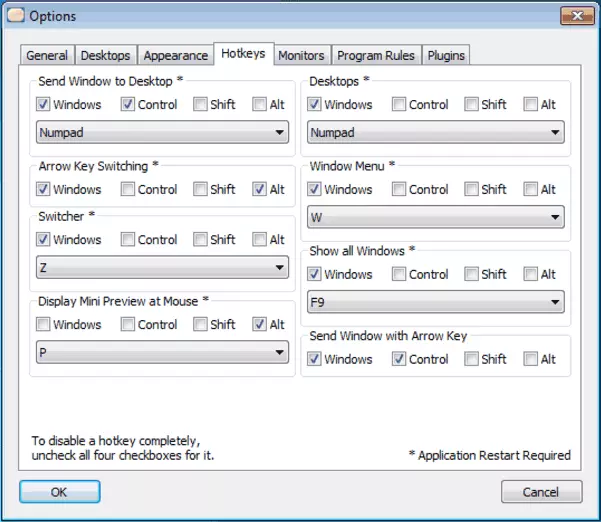
You can download the Finesta Virtual Desktops program from http://vdm.codeplex.com/. The program supports Windows XP, Windows 7 and Windows 8. In principle, the program does not differ from the previous one - individual virtual desktops, each of which have different applications. Switching between desktops in Windows occurs with the keyboard, miniature desktops when hovering on the program icon in the taskbar or using a full-screen display of all workspaces. Also, with full-screen display of all open Windows desktops, it is possible to drag a window between them. In addition, the program contains support for multiple monitors.
NSpaces - another product, free for private use
With NSpaces, you can also use several desktops in Windows 7 and Windows 8. In general terms, the program repeats the functionality of the previous product, but has several additional features:- Installing a password on separate working tables
- Different wallpapers for different desktops, text marks for each of them
Perhaps this is all differences. Otherwise, the program is not worse and no better than others, you can download it by reference http://www.bytesignals.com/nspaces/
Virtual dimension
The last of the free programs in this review, designed to create multiple desktops in Windows XP (I do not know whether it will work in Windows 7 and Windows 8, the program is old). You can download the program here: http://virt-dimension.sourceforge.net

In addition to typical functions with which we have already familiarized yourself in the examples above, the program allows you to:
- Install a separate name and wallpaper for each desktop
- Switching with the hold of the mouse pointer at the edge of the screen
- Transferring windows from one desktop on another key combination
- Setting the transparency of windows, regulation of their size using the program
- Saving application start settings separately for each desktop.
Frankly, in this program I am somewhat confused by the fact that it has not been updated for more than five years. I would not experiment.
Tri-Desk-a-top

Tri-Desk-A-TOP is a free virtual desktop manager for Windows, which allows you to work with three desktops, switching between which occurs with the help of hot keys or the Windows tray icon. Tri-A-Desktop requires Microsoft .NET Framework version 2.0 and higher. The program is quite simple, but, in general, it performs its function.
Also to create multiple desktops in Windows there are also paid programs. I did not write about them, as in my opinion, all the necessary functions can be found in free analogues. In addition, noted for myself that for some reason, such as Altdesk and some others distributed on a commercial basis have not been updated for several years, while the same dexpot is free for private use in non-commercial purposes and Holding very wide functions, updated every month.
I hope you find a convenient solution for yourself and work with Windows will be convenient than ever before.
