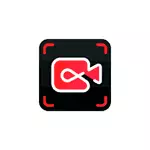
In this summary of the possibilities of IFUN Screen Recorder, the limitations of the free version of the program (watermarks do not put) and additional information that may be useful. It can also be useful: the best programs for writing video from the screen.
Using IFUN SCREEN RECORDER to record on-screen video
You can download the free version of the iFun Screen Recorder from the official website% https://ru.iobit.com/screen-recorder.html. I will not stop on the installation process: I will not have any features or installation of additional software, we are not immediately moving to use:
- The program interface is as simple as possible and in Russian. If you just need to start the entire screen record in the resolution of FHD 1920 × 1080 with a sound recording that played on a computer, but not from the microphone, it will be enough to press the REC button immediately after starting the program and the recording stop button is to complete the record.
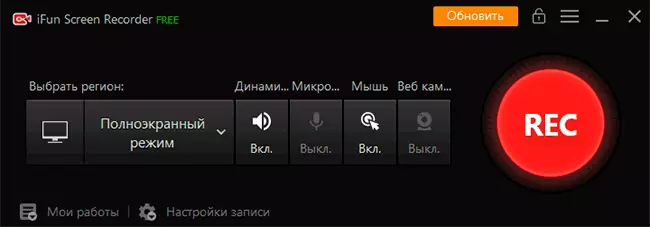
- You can also use hot keys for starting, pauses and recording stops - the key list will be displayed at the top of the screen on the right.
- The video will be added to the list of the programs recently lit in the main window and, if you wish, we can view it, trim (edit button) or delete.
- When viewing a recorded video, you will face a feature: There is a watermark, although we promised that it would not be in the free version. We decide by opening "recording settings" and removing the mark from the Add Watermark to Video.
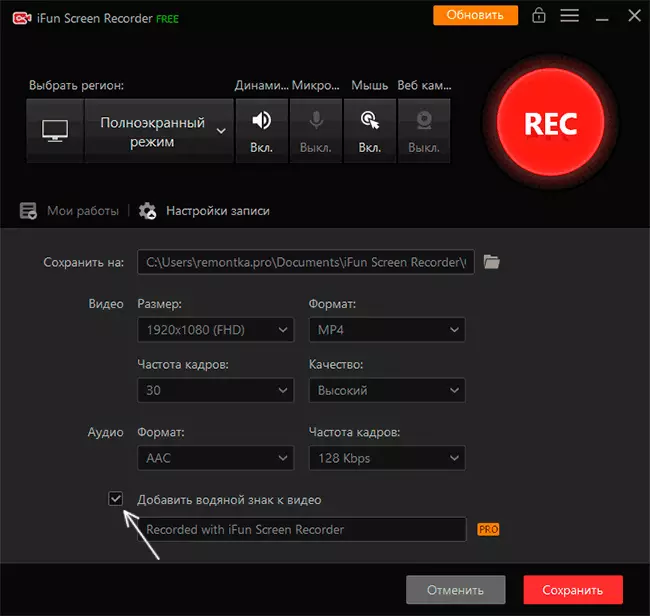
- Here, in the recording settings, you can change the location of the filtered materials, the resolution of the recorded video (4K works, but not 60 FPS, even if you select this frequency), format (MP4, AVI, GIF, and others), recording quality and audio format.
- In the main program window, you can enable the record of not the entire screen, and a separate window or fragment on the screen, enable or disable sound recording from a microphone, audio played on a computer, mouse clicks, add an image from a webcam to video.
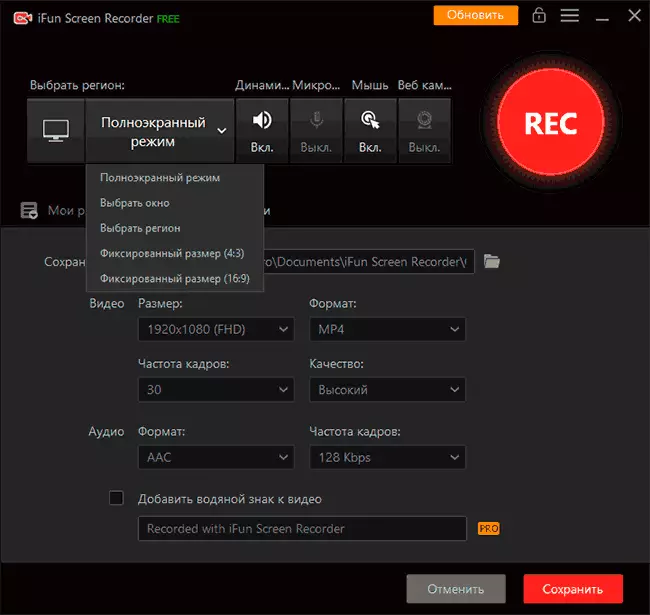
It is difficult to tell something else, since the direct use of the program is implemented very simply and deal with the available desktop recording features will be at any user.
Program Settings and Restrictions Free Version
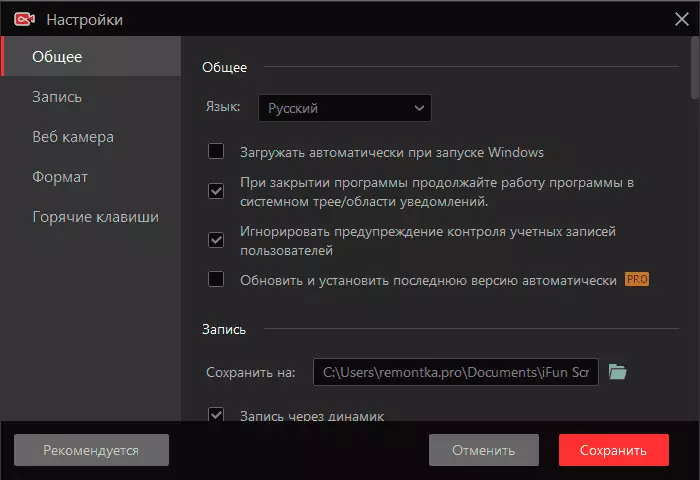
Among the useful parameters in the "Settings" section of the main menu, in addition to the "record settings", which we talked above are, can be allocated:
- On the General tab - item "When closing the program, continue the program in the system tray." Perhaps it makes sense to disable if you do not need a permanent readiness of the program to work: in this case, when you close the IFUN SCREEN Recorder, the program will really close, and not turn into the area of notifications.
- In the same section, the "ignore check-in warning warning" option - does not stop recording and does not darken the screen when the UAC warnings appear (the warning window itself is not written, but in the final video there is no interrupt).
- On the Record tab, you can enable or disable the video acceleration option, turn on the animation of clicking the mouse and turn on the effect of selection with the mouse for the best visibility of the action on the screen.
- Section "Webcam" Allows you to set the settings for overlaying video from the camera: Location, size.
- In the Hot Keys, you can set your own keys to start and stop, pause and resume recording, creating screenshots using the program.
And now about the limitations of the free version. In fact, there are not so many of them: the record is not limited to time, watermarks can be disabled, permission is available up to 4K. Perhaps it will be better to list additional features that developer promises for a paid version of the program:
- Recording 60 frames per second.
- Processor load limit - no more than 8%
- A clearer video (it is reported that another recording algorithm is used).
- The ability to add your own watermark.
- Technical support and automatic update.
Points about a clear video and a load limit on the processor after buying an IFUN SCREEN RECORDER PRO called some skepticism in me, but I have the ability to check the truth of statements I have no: only the free version of the program has been proposed for the test.
Summing up, the utility is suitable for use and, if everything remains in the same form, it will be great for those users who need a simple and convenient entry of the screen video, and to deal with such instruments as OBS Studio is difficult.
