
In this manual, it is detailed how to fully remove the inscription of Windows activation on the Windows 10 screen in several ways - manually and using third-party programs, as well as additional information that may be useful.
We remove the inscription "Activation of Windows" using the registry editor
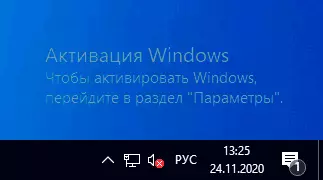
The first way is to use the registry editor to disable Windows 10 activation inscriptions. If you have already tried this method, but the parameters were returned to the original state, the solution for this will also be asked in this section.
Steps will be as follows:
- Run the registry editor: press keys Win + R. (Win - key with Windows emblem), enter regedit. And press ENTER.
- Go to RegistryhKey_Local_machine \ Software \ Microsoft \ Windows NT \ CurrentVersion \ SoftwareProtectionPLATFORM \ Activation
- Pay attention to the parameter Manual On the right side of the editor window. Double-click on it and set the value. 1.
- Do the same for the parameter Notificationdisabled.
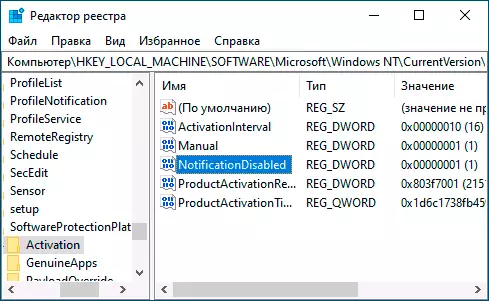
- After rebooting, the inscription will disappear, but do not rush to restart: after a while the system can remove your changes. To this not happen, right-click the Activation section on the section (folder) on the left and select "Permissions".
- After selecting the System and TrustedInstaller items, check for them to "ban" in the list of permissions and click the Apply button.
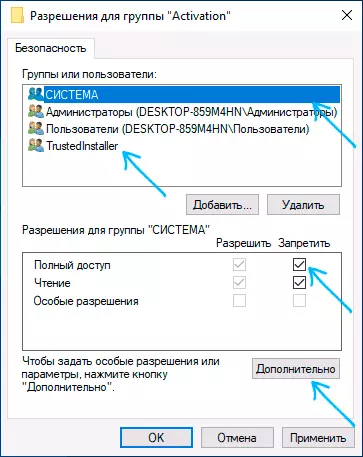
- Click the "Advanced" button, and on the next screen, click "Disconnect inheritance", confirm, and then delete the TrustedInstaller items and the system for which to "Allow" to "Allow".
- Apply the settings made and restart Windows
You can also use the following code to create a REG file and make changes to the registry. In the code more parameters than in the steps described above:
Windows Registry Editor Version 5.00 [HKEY_LOCAL_MACHINE \ SOFTWARE \ Microsoft \ Windows NT \ CurrentVersion \ SoftwareProtectionPlatform \ Activation] "ActivationInterval" = dword: 000dbba0 "Manual" = dword: 00000001 "NotificationDisabled" = dword: 00000001 "DownlevelActivation" = dword: 00000002Another method in addition to the above-described - disable the "Fast Check" service. You can do this in the Services.msc (set the type of service to "disabled", apply and restart the computer), or in the registry editor: in the Registry section HKEY_LOCAL_MACHINE \ SYSTEM \ CURRENTCONTROLSET \ SERVICES \ SVSVC You should change the parameter Start. on 4 And then restart the computer.
UNIVERSAL WATERMARK DISAGLER PROGRAM
Another way to remove the inscription "Windows activation" in the corner of the screen is to use a simple free utility Universal Watermark Disabler, which can be downloaded from the official site https://winaero.com/download.php?view.1794. After downloading the utility, unpack the archive and start the UWD.exe file
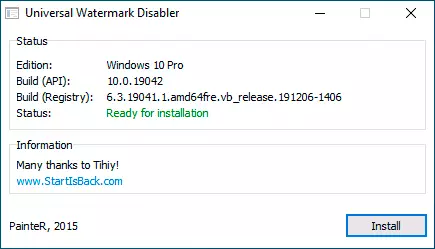
Click the "Install" button (You may need to confirm the installation in an unsupported assembly, usually everything works), and then click "OK" to exit the system.
After automatic exit from the system and the subsequent input, the inscription does not always disappear, but if you then restart the computer or laptop - usually disappears (but, according to my tests, not always).
Video instruction
I hope one of the proposed ways turned out to be workable for your situation and the inscription on activation in the corner of the desktop you will no longer disturb.
