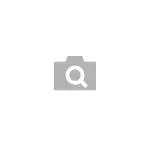
In this manual details how to search on the picture on the Android phone or iPhone multiple simple ways in the two most popular search engines, as well as using digital assistants on the photo from the phone camera. Also, at the end of the article video instruction, where all this is shown visual.
- Search by picture from phone in Google Chrome on Android and iPhone
- Search by picture on the phone in Yandex
- We use Google Assistant and Yandex Alice to search for photos from the camera
- Video instruction
Search on the picture in Google Chrome on Android and iPhone
First, about simple search for the picture from the phone (search for similar images) in the most common mobile browser - Google Chrome, which is available on both Android and iOS. The same approach can be used in other browsers.
The steps for the search will be almost the same for both platforms.
- Go to https://www.google.ru/imghp or https://images.google.com (if you want to search for Google pictures). You can also just go to the search engine's main page, and then click on the "Pictures" link.
- In the browser menu, select "Version for PC" or "Full Version" (Menu in Chrome for iOS and Android is slightly different, but the essence does not change).
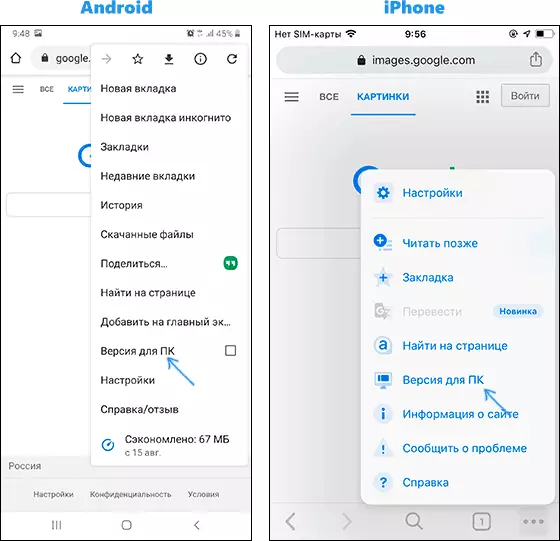
- The page will restart and an icon with a camera will appear in the search bar, click on it or specify the address of the pictures on the Internet, or click on "Select File", and then either select the file from the phone, or take a picture of the built-in camera of your phone. Again, the interface will be different on Android and iPhone, but the essence is unchanged.
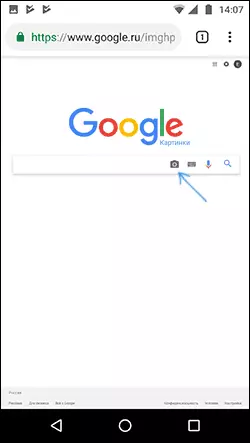
- As a result, you will receive information that, according to the search engine, is shown in the picture and image list, as if you were searching on a computer.
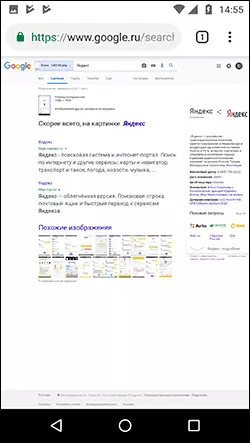
- Also in Google Chrome on the phone there is an additional search ability to search: if the image is already open in the browser, click on it and hold until the menu appears. Select "Find this image to Google" to find pictures similar to the open.
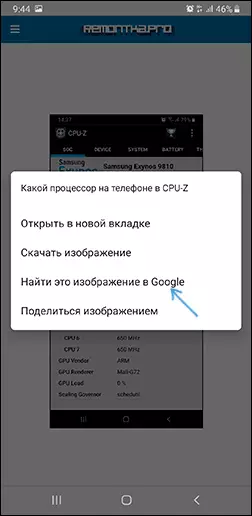
As you can see any difficulties, searching for a picture in Google does not represent a browser on the phone, although it requires knowledge of the possibility to include the full version of the site.
Search by picture in Yandex from phone
If you go to the https://yandex.ru/images/ in any browser on your phone, the camera icon will appear to the right side of the search string by clicking on which you can download the picture from the gallery or make a photo and search for it. If the icon does not appear, use the method with the full version of the site from the previous section of the instruction.
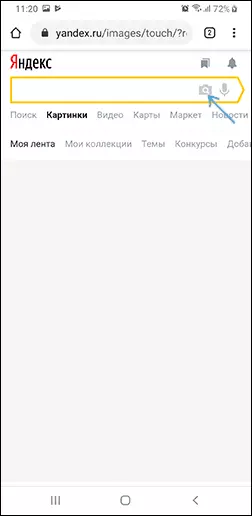
If the Yandex application is installed on your phone, you can search on the image without the tricks described above using directly this application.
- In the Yandex application, click on the camera icon.
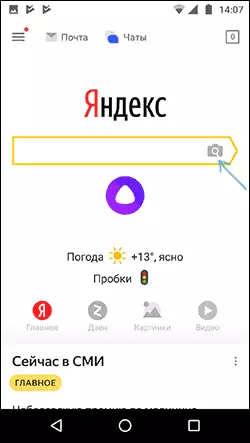
- Take a snapshot or click on the icon marked in the screenshot to specify the picture stored on the phone.

- Get information about what is depicted in the picture (also if the image contains text, Yandex will display it).
Use Google Assistants Assistant and Yandex Alice to search by photo from cameras
If you have an Android phone, you can simply likely create Google Assistant, which is launched by the phrase "OK, Google" or, on some phones, a separate button. After starting the assistant, the dialogue opens at the bottom of the phone screen. If you pull it up, downstairs to the left of the microphone, you will see a button that allows you to make a photo and execute it to search and determine what it is using Google.
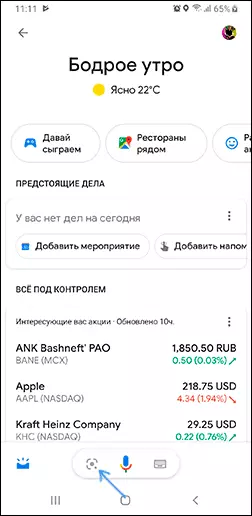
If you are using Yandex Alice (available for free for Android and iPhone), then by opening a dialogue with it and either by clicking on the camera button at the bottom right, or asking: "Determined that it is in the picture", you can take a picture (or download photos From the phone), and then get information about what is depicted in the photo and access to the search for this photo in Yandex.
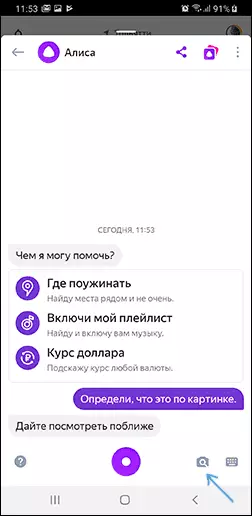
By the way, some things (for example, when it is required to determine the plant in the photo) Alice determines better than the analogues.
Video instruction
I hope the information was useful and can come in handy.
