
In this instruction, details about various ways to throw off the photo from the iPhone to the Windows or Mac OS computer, as well as additional information that may be useful in the context of the topic in question. It can also be useful: how to open the HEIC photo file on the computer.
- How to throw a photo from the iPhone on a PC or Windows Laptop
- Transferring photos from iPhone on Mac
- Ways to transfer the photo from the iPhone to a computer via the Internet (suitable for Windows and Mac)
- Additional Information (about transferring photos on a flash drive, HEIC format and not only)
How to copy photos from iPhone on a computer or laptop with Windows
The easiest and easier way to transfer video and photos from the iPhone on Windows will use the cable - what you use for charging. Steps will be as follows:
- Connect your iPhone cable to a computer and unlock the phone if it is blocked.
- On the iPhone screen, you can see the query "Allow the device access to a photo and video" or "trust this computer?", Allow access if such a window appears.
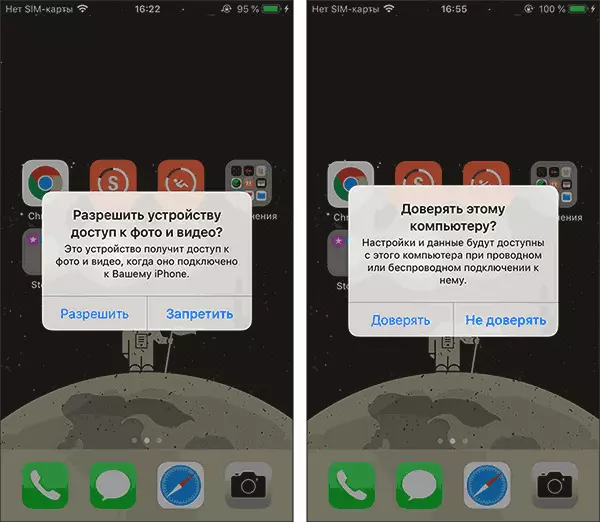
- After a short time, Windows will configure a new device and your iPhone will be available in the conductor.
- In the Explorer, open the Apple iPhone - Internal Storage - DCIM, there inside you will find additional folders that contain your photos and videos that you can copy to the location you need.

Usually, this method works without any flaws, but sometimes a problem is possible, the essence of which and the solution is described in a separate instruction: what to do if the Internal Storage and DCIM folder is empty on the iPhone when connected to a computer.
To transfer photos from the iPhone to the Windows computer using iTunes will not work (but it is possible to copy in the opposite direction). If the way with the cable for some reason does not suit you, go to the online synchronization of photos.
Transferring photos from iPhone on Mac
Similar to previous methods, you can transfer photos from your iPhone on MacBook, iMac or other computer with Mac OS using a cable (but there are wireless methods that we also touch):
- Unlock your iPhone and connect the MAC cable to a computer, if necessary, click "Trust".
- On Mac will automatically open the iTunes application, it will not be required.
- Open the "Photo" application of your computer or Mac laptop, on the left, in the "Devices" section, select your iPhone. In the "Import B" field, select where to import photos.

- If necessary, select Specific photos to be sent to the iPhone, or click the "Import All New Objects" button.
- By default, photos will appear in the "Imported Objects" section, or in the new album you created in the photo application. If required, you can export a photo at any time as a file from this application.

Also, in the "Devices" section of the "Photo" applications, you can mark the "Open photo" item so that in the future, when connecting the iPhone, this application has been opened.
On Mac is not the only "built-in" method for transferring photos from the iPhone, you can also:
- Use Airdrop file transfer on your iPhone (Open the desired photo, press the "Share" button, turn on the AIRDROP function (Wi-Fi and Bluetooth should be enabled on both devices).
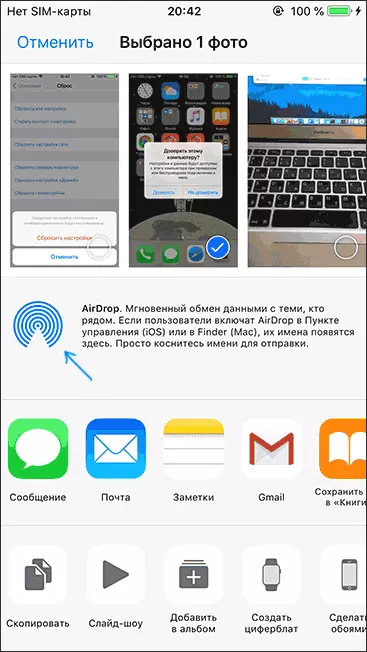
- In the latest versions of Mac OS, you can open the context menu on the desktop (tap with two fingers on the touchpad or right click with the mouse) and choose the "Import from iPhone" item - "Remove the photo". The camera will automatically start on the iPhone, and after creating the picture, it will immediately turn out to be on your Mac.
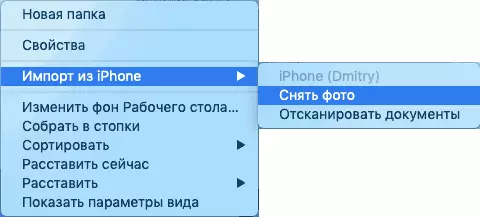
Ways to transfer photos from the iPhone via the Internet
Using cloud services to transfer photos and video from iPhone to other devices, Mac computers and Windows are very convenient and easy, you can use:
- Apple's own icloud synchronization: Just turn on in the settings of your Apple ID on the phone the icloud function for the "Photo" application for automatic unloading. Access to these photos will be on the Mac computer in Finder, through a browser or from a Windows computer (about the latest options in the instructions how to go to iCloud from the computer).

- Considering the fact that there are not so many places for free in iCloud, but in oneDrive I have 1 TB and this service is integrated into Windows 10, I use it: Install the ONEDRIVE application on the iPhone, turn on automatic synchronization and your photos are always available online or On the computer with the same ONEDRIVE account.
- If you previously used Android and Google Photo, you can install this application and on the iPhone and it, as before, will unload photos and videos to your Google account in source quality within a limited storage or in a slightly compressed form, but without Restrictions on the size of the storage.
If you prefer any other cloud storage, most likely and it has an iOS application with the ability to automatically transfer photos to the cloud for subsequent access from a computer or other devices.
Additional Information
Some additional information that will help you without problems throw photos from the iPhone to the computer:
- On modern iPhone phones, the photo is removed and transferred to the PC in the HEIC format, which is currently not supported by Windows by default. However, if you go to the settings - photo on your iPhone and bottom of the settings in the "Mac / PC" section, enable "automatically", then the next time you copy the photo to the computer via the cable, they will be transferred in the Supported format (in reality, the option Some reason does not always work).
- If you wish, you can purchase a special flash drive for the iPhone or adapter for connecting memory cards and use them to copy the photo, in detail about it in the article: how to connect a flash drive to the iPhone or iPad.
- There are ways to transfer photos and video from the iPhone on TV (even without Apple TV).
