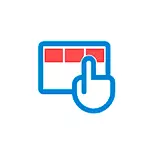
In this manual, in detail how to enable or disable the Windows 10 tablet mode in the latest versions of the system, as well as how to make it never turned on myself.
- How to enable tablet mode
- How to disable Windows 10 tablet mode forever
- Video instruction
How to enable tablet mode
In Windows 10, there are two ways to turn on the tablet mode (in addition to automatic inclusion, which will be considered in the next section):
- Using the button in the notification area, opening on clicking on the notification icon. The button may be missing. Then we use the following method.

- In the Options section (you can open the Win + I keys or click on the gear icon on the left below) - the system - the tablet - change the additional parameters of the tablet. Turn on the top switch to use the desired mode.
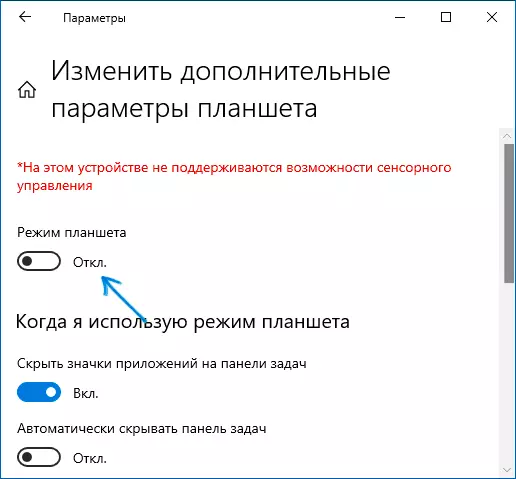
Finish, now the Windows 10 interface will be displayed in a tablet form.
Additionally, in Windows 10 there is another mode, partly reminiscent of the tablet mode is the so-called "full-screen start menu", when you turn on which starts open to the entire screen, and also changes the appearance of the search box in the taskbar (opens in full length).
This feature switches in the Parameters section - Personalization - Start - open the Start menu in full screen mode. More on the topic: how to disable start and searching for the full screen in Windows 10.
How to disable Windows 10 tablet mode forever
Turning off the tablet mode is not a challenging task, but some are faced with the fact that on the laptops with the touch screen it turns on again. A complete list of actions to disable the tablet mode, so that it does not turn on automatically in the future:
- In the parameters - the tablet - the tablet in the "When entering into the system" item, select "Never use a tablet mode", in the "When I use this device as a tablet", set "not to switch to tablet mode".
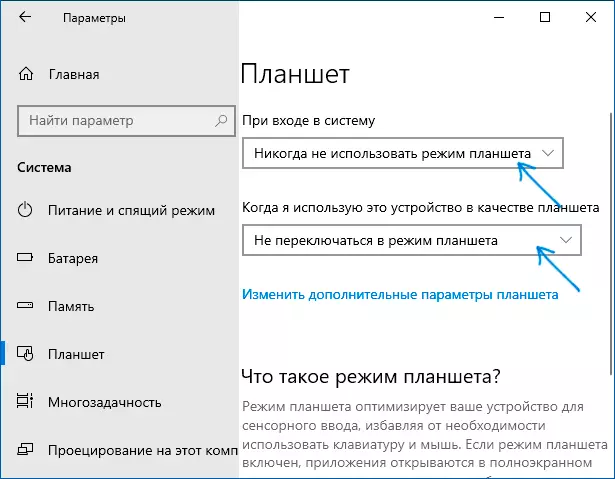
- In the notification area or in the Parameters section - System - Tablet - Change Advanced Tablet Settings Disconnect the tablet mode.
Video instruction
If you have any questions - ask in the comments, I will try to tell a solution.
