
In this instruction, details how to connect Apple Airpods or Airpods Pro to a PC or laptop, as well as possible problems with which you can encounter. In the context of the theme can be useful: how to connect any Bluetooth headphones to a laptop or computer and solve possible problems with sound, how to connect and use Airpods with Android.
- Airpods Connection Process to Computer
- What to do if Windows does not find airpods, communication is interrupted
- Video instruction
Connect Airpods to a computer
As noted above, to connect, your computer must be equipped with a Bluetooth, the adapter must work correctly and not be disabled, further steps look like this:
- Move the Airpods to the pairing mode. To do this, place them in the case, open it, and then press and hold the round button on the housing until the LED flashes with white. If he does not start blinking, wait a little longer, not the releasing button: it will glow white, blinks several times orange, and then starts blinking white.

- Match AIRPODS with a computer. To do this, in Windows 10, go to the parameters (Win + i or the gear icon in the Start menu) - Devices - Adding a Bluetooth or other device - Bluetooth, wait for Airpods in the list and click on it, wait for the connection.
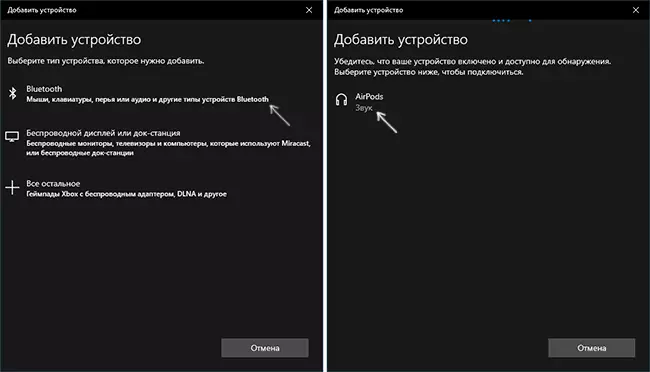
- In Windows 7 and 8.1, you can enter the control panel - devices and printers - add a device and also connect to airpods.
- Turn on the audio output and the airpods microphone. In Windows 10, go to the parameters - the system - sound and make sure that airpods are installed as the output and input devices.
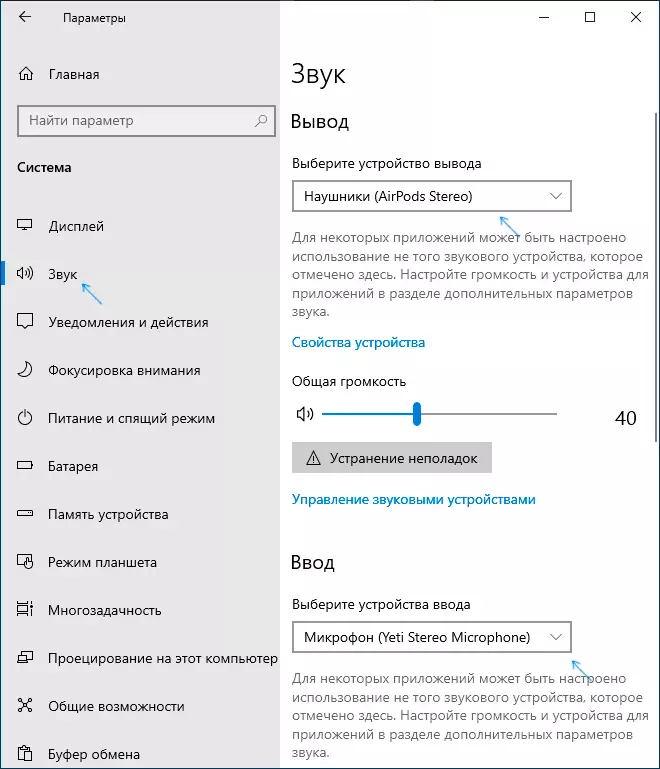
- In Windows 7 and 8.1, go to "Recording and Playback Devices" (via the right click on the dynamics in the notification area) and install the AIRPODS as the default device for playback and recording (pressing the right button by airpods - use the default and use as a communication device default). In Windows 10, it is also better to look into such a partition (see how to open Windows 10 recording and playback devices). In some messengers (for example, Skype), select the default microphone in the settings of the program itself.
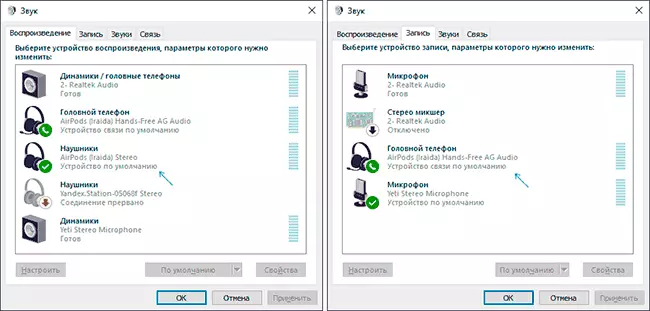
As a rule, on this all settings end - Airpods work with Windows and there are no problems, and the re-connection is usually automatically (or without conjugation, and simply connecting the device in the device parameters). The only nuance - when used with the iPhone, headphones will have to connect to it.
Possible problems when connecting AIRPODS and Airpods Pro in Windows 10, 8.1 and Windows 7
Next - some common problems when using Airpods on a Windows computer and possible approaches to solve them:- Bluetooth works (sees other devices), but airpods does not find - It happens with old Bluetooth adapters (as well as cheap USB-Bluetooth adapters for PCs), or is often caused by drivers. Try to delete an existing Bluetooth driver (in Device Manager, we delete the adapter and set the "Delete Drivers of this Device") and set it manually from the Official Laptop Manufacturer site. Also, it was faced with the fact that on the contrary, with the official driver headphones were not, and after removing and automatically installing the Windows 10 driver, everything worked properly. If you are not sure that Bluetooth works properly (and it happens that the adapter is turned off, although the driver is installed and "the device works fine), read the individual manual: what to do if Bluetooth does not work on a laptop.
- Communication with Airpods breaks down, intermittent sound . Here, again, you can experiment with various versions of the drivers until there is a stable. Sometimes it helps to disconnect the power saving for the Bluetooth adapter (we go into the properties of the adapter in the device manager, on the "Power Management" tab, turn off energy savings). It can also be useful: the sound is lagging behind in Bluetooth headphones.
Using Airpods with Computer - Video
If you try to connect Airpods to a laptop or computer, you do not work something as expected, describe the situation, paying special attention to the laptop model and Bluetooth adapter, perhaps the solution.
