
If you encountered the situation described below, the simple way of solving, which works in most cases. I note that after a clean installation, Windows 10 automatically installs the video card driver (in any case, for many NVIDIA GeForce), and official, however, are far from the latter. Therefore, even if you have no problems with drivers after installation, it may make sense to do the procedure described below and install the latest available video card drivers. See also: How to find out which video card on a computer or laptop in Windows 10, 8 and Windows 7.
Before you start, I recommend downloading drivers for your video card model from the official site nvidia.ru in the Drivers section - download drivers. Save the installer on your computer, it will be needed later.
Removing available drivers
The first step in the event of failures when installing the NVIDIA GeForce video card drivers - delete all available drivers and programs and do not give Windows 10 to download them and install them from their sources.
You can try to delete the available drivers manually, through the control panel - programs and components (deleting in the list of installed programs, everything related to NVIDIA). Then restart the computer.
There is a more reliable way that fully cleansing all available video card drivers from the computer - Display Driver Uninstaller (DDU), which is a free utility for these purposes. You can download the program from the official website www.gur3d.com (it is a self-extracting archive, does not require installation). Read more: How to delete video card drivers.
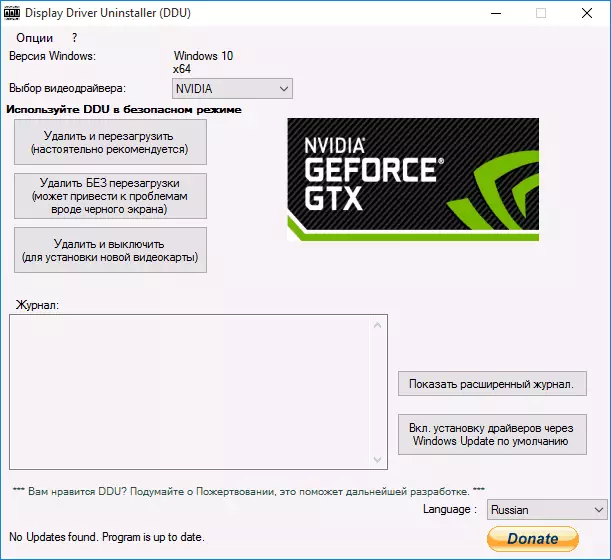
After starting the DDU (recommended perform in a safe mode, see. How to go to safe mode Windows 10), simply select NVIDIA video driver, then click the "Delete and reboot." All NVIDIA GeForce drivers and related programs will be deleted from the computer.
Install NVIDIA GeForce video card drivers in Windows 10
Next steps are obvious - after rebooting the computer (better, with a disabled Internet connection), run the previously downloaded file to install the drivers to the computer: This time the NVIDIA installation failure should not happen.
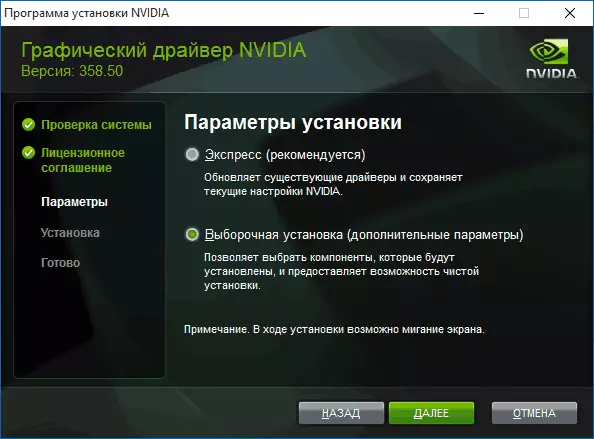
When you complete the installation, you will need another Windows 10 restart, after which the system will be installed in the system the latest official video card drivers with an automatic update (if, of course, you are not turned off in the settings) and all related software such as GeForce Experience.
ATTENTION: If, after installing the driver, your screen has become black and nothing is displayed - wait 5-10 minutes, press the Windows + R keys and blindly type (in English layout) shutdown / r. Then press ENTER, and after 10 seconds (or after sound) - Once again ENTER. Wait a minute, the computer will have to reboot and everything most likely will earn. If the reboot did not happen, turn off the computer or laptop forcibly, holding the power button for a few seconds. After re-inclusion, everything should work. Additional information on the problem in the article Black Screen Windows 10.
