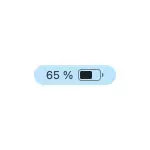
In this simple instruction detailed how to enable the battery charging percentage in the latest version of Mac OS on your MacBook Pro or Air. It can also be useful: how to turn on the charge in percent on the iPhone.
Displays the battery icon and turn on the charging percentage in Mac OS
If in the latest version of Mac OS you click on the Apple logo icon, open the System Settings section and go to the "Battery" section, there you can find the "Show battery status in the menu bar".
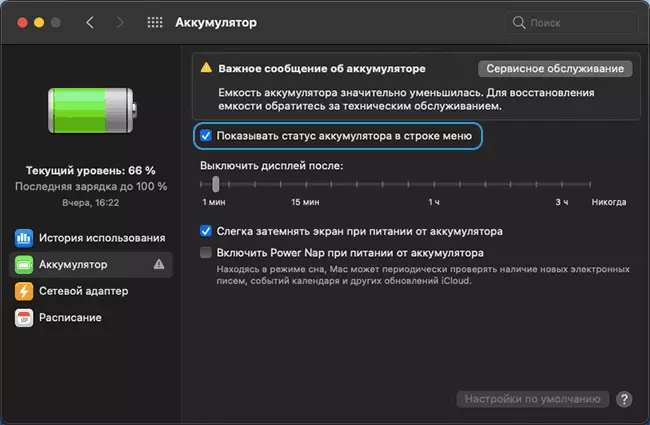
However, the inclusion of this item only displays the battery icon in the menu bar with a graphical view of the charge level, but without specifying its percentage.
To enable the battery display in percent, you will need to perform the following steps:
- Open the "System Settings" (Pressing the apple icon on the right above - select the corresponding menu item).
- Go to the "Line of Menu and Dock" section.
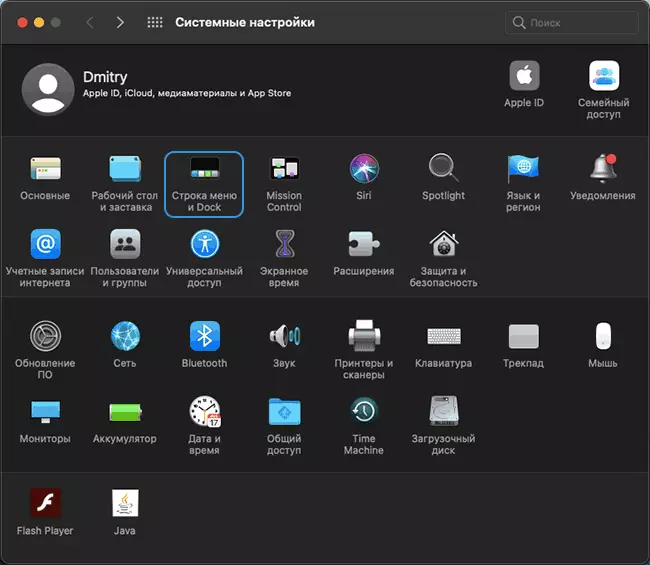
- Find the "Battery" item in the list on the left and select it.
- Mark the items "Show in the menu bar" and "Show percentage".
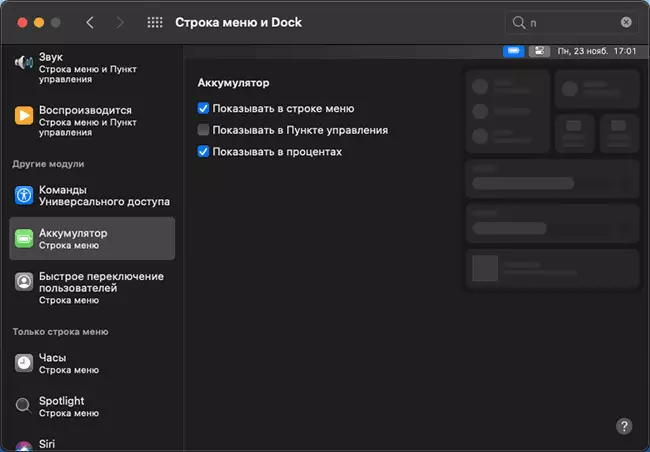
- After that, the percentage of the battery charge of your MacBook immediately starts displaying in the menu bar.
If you wish, you can enable the display of the battery icon in the control point using the same section of the settings, in this case the charge will be displayed as on the screenshot below.
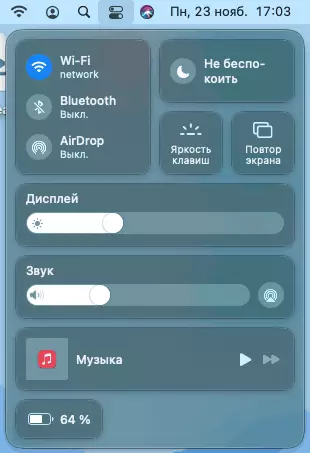
Video instruction
As you can see, the action is not too complicated, although it differs from the Mac OS familiar to the previous versions. Also, do not forget that you often find the necessary items of settings successfully, using the system search.
