
So, non-commissioned, but no complaints of objectivity Overview of the new tablet Galaxy Tab S7 4G / LTE 128 GB, purchased into personal use. Go.
- SPECIFICATIONS SAMSUNG GALAXY TAB S7, differences from S7 +, equipment and appearance
- Screen
- Feather S-Pen
- Set of applications
- Samsung Dex.
- Performance, battery, camera, sound and any such
- Replies
- Video Overview
- Personal impressions and considerations
SPECIFICATIONS SAMSUNG GALAXY TAB S7, differences from Galaxy Tab S7 + and appearance

Samsung has released two versions of their new and productive tablet - 11-inch model Galaxy Tab S7 and 12.4-inch Galaxy Tab S7 +. They are largely similar to characteristics, but there are differences. Below is a table with a full set of characteristics for each of the models. Note: The table is only the models that went on sale in Russia, there are the same tablets with 256/8 GB of memory and 5G, but not yet.
| Galaxy Tab S7. | Galaxy Tab S7 + | |
|---|---|---|
| Screen | 11 inches 2560 × 1600 IPS DCI-P3 500 NIT 120 Hz | 12.4 Duma 2800 × 1752 Super Amoled NTSC 120 Hz |
| CPU | Qualcomm Snapdragon 865 Plus | Qualcomm Snapdragon 865 Plus |
| RAM | 6 GB | 6 GB |
| Inner memory | 128 GB | 128 GB |
| Security | Sensor imprint in the power button, face recognition | Sensor imprint under the screen, face recognition |
| Cameras | The main 13 MP and 5 MP (wide-angle). Frontal 8 MP | The main 13 MP and 5 MP (wide-angle). Frontal 8 MP |
| Connections | 4G / LTE (optional), Wi-Fi 6, Bluetooth 5 | 4G / LTE (optional), Wi-Fi 6, Bluetooth 5 |
| Battery | 8000 mAh. | 10090 mAh. |
| Dimensions | 253.8 x 165.3 x 6.3 mm | 185 x 285 x 5.7 mm |
| The weight | 498 g | 575 g |
Information on prices and additional information can be found on the official website of Samsung - https://www.samsung.com/ru/tablets/galaxy-tab-s7/buy/
In addition to the tablet, the Pen S-Pen, the charger 15 W and a USB-USB-C cable to it, the stud for extracting the memory card slot and the SIM card, the brief manual of the user. Headphones and adapters are not provided.

It is difficult to say something about the appearance of Galaxy Tab S7, which cannot be said about other similar devices, but I will try:
- A large screen and relatively thin frames, especially with the fact that before that I had only a pair of 7-inch tablets purchased in those times when the frames were several times wider.
- Straight, and not smoothed faces of the body - I personally like it so much.
- Some in their reviews celebrate: "What is he thin!". Yes, thin and, probably, at 12.4-inch Galaxy Tab S7 + this feeling is enhanced. But, as for me, nothing is like that right "Wow!".
- There are different colors. I have "black", which is dark gray. Silver and golden - "bronze" are available.
- Feather S-PEN for charging joins the magnetic strip on the back of the tablet. Keeps well. But without a cover (and there is a "compartment" for the pen) there is a risk of losing, for example, placing in a backpack or bag. I used to use phones and tablets without covers, and, it seems, with Tab S7 it will be inconvenient. It was also seen that with the proper connection of the S-PEN, the pen charge is not always displayed on the screen: sometimes it looks as if it cannot be defined for some reason. The laws of this aspect did not reveal.

About the location of the buttons, compartments under the SIM card and memory card, microphones and the USB Type-C connector for charging you need? OK. Compartments and buttons - right at portrait orientation. Microphones on the right and above. USB-C connector at the bottom. Two lattices of speakers from above and below. On the left left - the magnetic mount for the Samsung keyboard cover, which I do not have - missed the free distribution. The front camera is placed so as to be on top with landscape orientation.
Screen
How easy it is to notice in the section on specifications, the main difference between the two tablet options - the screen. 11 inches IPS and 12.4 Super AMOLED. Color space DCI-P3 and NTSC, respectively; HDR10 + only for Super AMOLED. Both support 120 Hz update frequency. The pixel density is slightly higher on the 11-inch model (276 against 266). Screen brightness on my Samsung Galaxy Tab S7 - 500 NIT. You can work with bright lighting. Below - the photo of the screen on the maximum brightness under the right rays of the sun, but in reality is better than in the photo.
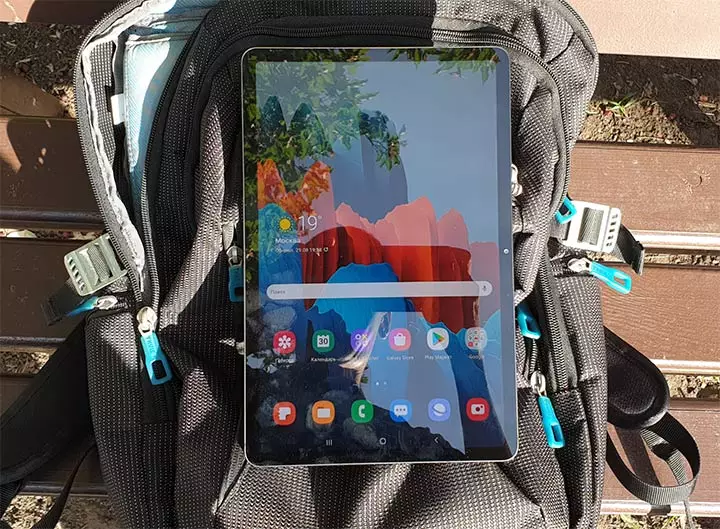
There are different opinions on the topic that better is a good IPS or Samoled. I have no answer, gives me that it is subjective. I can't complain about my Galaxy Note 9 (Super Amoled), but yes: Colors sometimes may seem unnatural, if you carefully look at, then you can notice burnout from the green strip of the menu on the pickabu, and at night more pleasant IPS. On the other hand, really black color, coexpensable contrast, Always on Display - only on AMOLED.
So how to compare the screen I am not particularly with what (very old, captured by the iPad mini does not count), I had to compare with the mentioned Galaxy Note 9, and to make it a naked eye. Visually - the maximum brightness is the same, and the color is warmer on the Galaxy Tab S7, but not so much so that it is in mind. Otherwise, the image seems almost the same, although, maybe someone with other eyes will not agree with me.
Of course, the screen is large enough to place two or more applications on it for simultaneous work (on the same principle that in the instructions how to divide the screen into 2 parts on Android or in Samsung Dex mode, which is further), use the video display functions on top All applications or applications in floating windows. And has permission exceeding what it may be necessary to read scanned PDFs or other purposes, where the low-resolution screen brings inconvenience.
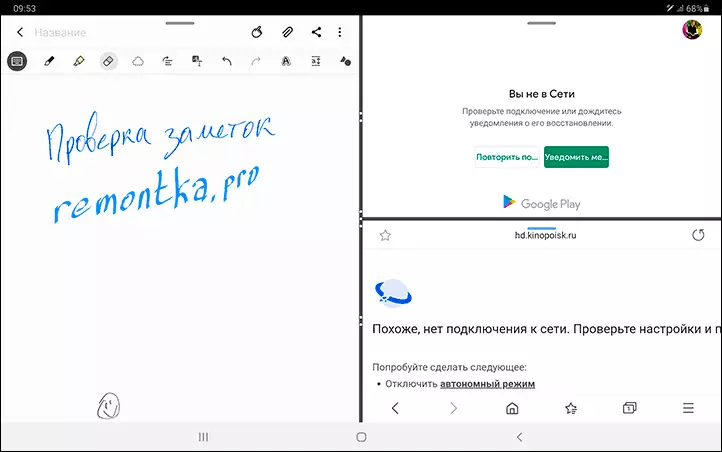
And about 120 hertz. In the display settings, the update frequency is represented as an adaptive and standard smoothness of movements. Turned on-turned-turned on-turned off, watched. In the settings and interface, you have to look closely to notice the difference, flip-floppy. Specially tried a couple of games with high-frequency update support, the effect is minority. In the browser when scrolling sites is already noticeable and, in general, nice. But not stunning.
Update a few hours later: But then, when you return to the screen 60 Hz, its differences become noticeable. It's like after 4K or Retina return to Full HD, if you understand what I mean.
Feather S-Pen
Feather S-PEN in the kit. Given the price of Galaxy Tab S7 and S7 +, not quite free (although it depends on how to count and what to compare), but still excellent. There are no shift tips, Samsung has met an answer from support that, presumably, they will not need. The fragile does not look like (but the feather Galaxy Note 9 I broke on the second day, sitting on him, I had to buy).

Judging by the available information, the time of input recognition was significantly reduced when using the pen, which should have a positive impact on the experience of handwritten notes and be useful for creative guys. I do not know how much it is, but if on a smartphone Autodesk Sketchbook, Adobe Sketch and Draw could not sleep for my creative kind, here this is not observed. However, it may be associated simply with a markedly faster processor.
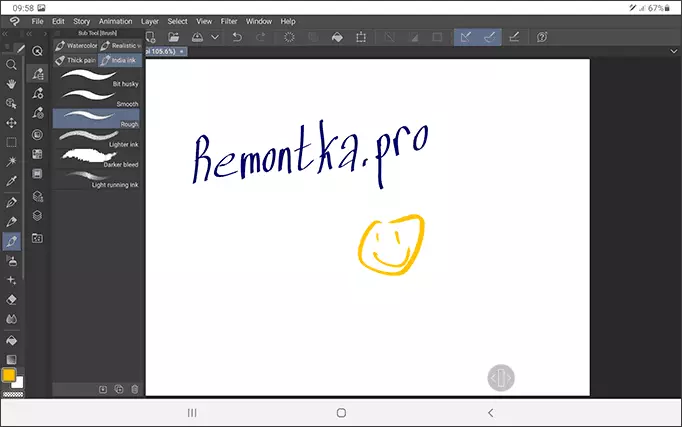
In addition, the feather S-PEN has acquired new features. In particular, now they can be gesticulated in the air as a magic wand and perform various actions in the applications you have chosen. How exactly will you teach you after you first start using the pen.

Or open the section "Context Actions" in the S-PEN parameters. Perhaps, if you get used to, it will be convenient, but not sure.
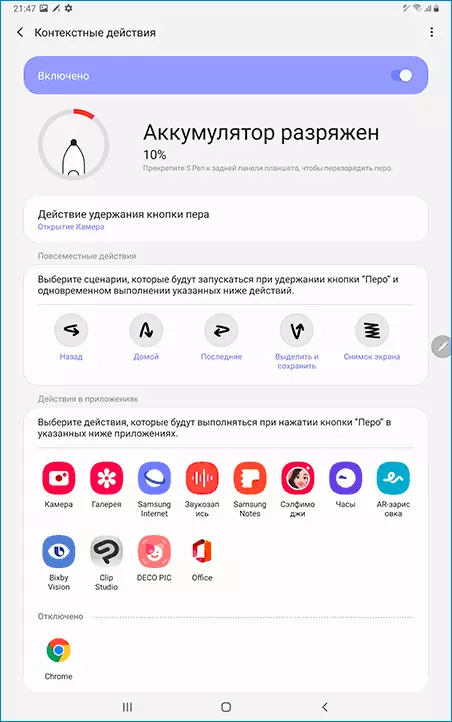
Answer the question how much the tablet is suitable for artists I can not. I do not have the necessary skills - my arts are not far away from those that I demonstrated in school lessons. Yes, the pen recognizes many levels of clicking, works quickly and accurately. But when reading feedback from illustrators, I got the impression that only this is not enough, and a simple graphics tablet can provide the best experience than the iPad Pro with Apple Pencil. How are things going on Samsung Galaxy Tab S7 and S-Pen objectively you can answer only one who professionally draws and tried the device in work.
Set of applications
The pre-installed application is almost the same as on other Samsung smartphones and tablets. 3 preset applications from the Galaxy PICS folder are highlighted:
- Clip Studio. - Looks like a very advanced drawing program. Perfectly works with S-PEN (but by default, as I understood, the Pressing Force is disabled in the parameters). 6 months of free use, it is definitely worth a try, an interface in English, the screenshot is given above in the part about the speed of the S-PEN pen.
- Noteshelf. - application for handwritten notes, only in English. It looks nice, but perhaps someone will be more convenient to be simple built-in Samsung notes (with new features and search for handwritten notes in Russian) or multiplatformed Microsoft OneNote, which also supports an entry from hand and search by handwritten text.
- Canva. - A fairly well-known application for easy creating designs for social networks, messengers and other purposes.
Otherwise - almost nothing special: Google, Samsung and Microsoft applications. Instead of individual Word, Excel and PowerPoint - an excellent new Microsoft Office application for Android. Some previously present Samsung applications are no longer pre-installed (for example, the Samsung Email branded email client), but are available for download: in the list of applications, click on the menu button and select "Galaxy Essentials".

It is not so many unnecessary to any unnecessary applications, you can delete or disable, as a last resort - hide (display - the main screen - hide applications).
I do not know if there is such a Samsung on other tablets, but from an interesting software concerning software - the "Daily Board" function, showing the selected items on the tablet screen when charging (clock, photo and other) and "Bixby scripts" allowing you to use ready-made or Create your own scripts like: When I came to work, switch the sound to the "Vibration" mode, enable Wi-Fi, reassign the buttons on the lock screen.

It is interesting that while on Samsung Galaxy smartphones to communicate with a computer, the built-in "Windows connection" function on the basis of the application "Your phone" from Microsoft, on the Galaxy Tab S7 for the same purpose, the Samsung Flow brand app is preinstalled, although I It seemed that the manufacturer began to refuse him in favor of the first option.
Not many used, but, in my opinion, a very useful feature of the "Protected Folder", which allows you to store individual instances of applications with individual accounts (for work or other purposes), confidential files and other data here.
Samsung Dex.
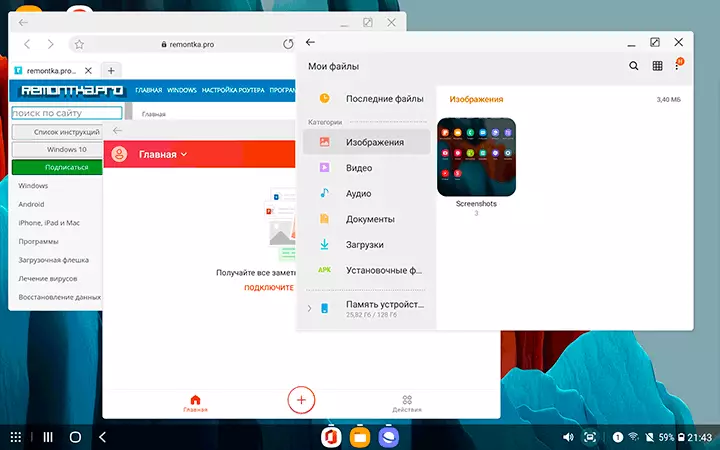
Galaxy Tab S7 offers to use the Samsung Dex interface in the following ways:
- Including Dex mode on the tablet itself. This can be done using the appropriate button in the notification area or from the branded keyboard when it is presented. Works perfectly and smoothly.
- By connecting the cable or through the docking station to the monitor or TV. The experience is little different from what I described in the review my experience using Samsung Dex, unless this time I used the USB-C cable connection to the monitor, and the keyboard and the mouse connected to the USB connectors on the monitor itself. Of the interesting: if you put the tablet next to the monitor, and in the DEX settings (displayed only when you are in this mode) enable the mouse moving between the screens between the screens, you will have the semblance of two monitors with the mouse and keyboard control and convenient movement between them: Standard Interface On the tablet and the Samsung Dex interface on the connected monitor.
- Using USB connection to a computer More details - how to use samsung dex for a computer.
- Using a wireless connection to a television supporting TV, a wireless monitor or other device (I also experimented on the PC approximately as described here: how to transfer an image from Android to a computer or laptop with Windows 10). For a wireless connection, press and hold the Dex button in the quick access panel in the notification area, and then select the desired connection type. In my case, the speed of work and drawing the image was insufficient, I assume that it is connected not only with the connection type, but also with the age of the equipment and supported by it Wi-Fi standards.
One of the best functions, in my opinion. I absolutely do not exclude that for someone, the DEX mode with a samsung cable keyboard or a cable connection to the monitor will be more than enough for those purposes for which the same person uses a computer or laptop. Nothing prevents the use of remote access to desktop operating systems, although here I would please the implementation of virtual desktops in DEX mode. And the fact that Samsung closed the Linux ON DEX project, sealing.
In a strange way, Samsung Dex with any type of connection, as before, does not support the 4K resolution - when connecting to the corresponding monitor or TV maximum - WQHD, which leads to distortions, especially noticeable when text data is displayed.
Performance, battery, camera, sound and rest
As we remember, TAB S7 is equipped with the latest and most powerful Qualcomm processor - Snapdragon 865 Plus. At the same time, configurations are available in Russia only with 6 GB of RAM That in some, already available reviews, can be a bottleneck. Others adhere to the opinions about what is enough, and 12 GB as on Note 20 Pro can be useful to us only for shooting 8K video, which is not expected on the tablet.
I do not know to what extent this is a reason for concern when buying such an expensive device, but I am sure that the existing RAM volume will cover my work tasks today and in a year. But those users who take the tablet for games or plan to mount on it video can in perspective and feel the inconvenience.
Over the past three days of using Samsung Galaxy Tab S7, I did not have any complaints about performance: everything is clear and smooth, the games were also tested. A pair of performance tests - Geekbench 5 and 3D Mark were launched. The results of TAB S7 and other devices in GeekBench are presented on screenshots below.

And then - results in 3D Mark tests.
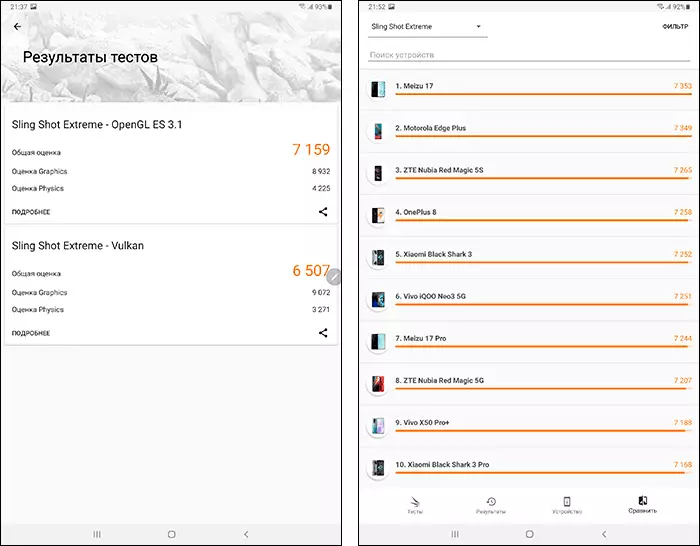
As you can see, very good. If you judge by reviews in foreign publishers, the degree of objectivity of which is unknown to me, a noticeable difference in performance with iPad Pro did not notice journalists, although noted that in most tests the number of results for Apple processors is still higher.
The battery promises 15 hours in video viewing mode. It looks like the truth, but the tablet itself "at zero" did not discharge and do not plan to do this once again - I still live with him. The stopwatch did not count, but during surface observation, with normal use, the charge of the Galaxy Tab S7 battery is spent in the same pace as on my Galaxy Note 9 (where the battery does not give signs of wilting, I do not use it very actively), and when playing Noticeably slower.
When it comes to the camera tablets usually write "Yes, it is here." Samsung Galaxy Tab S7 - two modules of the main chamber (13 megapixel ordinary and 5 MP wide-angle), 8 MP - front camera. Compare Tab S7 chamber I managed only with the main chamber Galaxy Note 9 and is not sure that something will be clear from the fragments of the photo below. Briefly: well for the tablet, on the texts and small elements is noticeable lack of detail, does not like bad lighting.

Sound. Sound is good : 4 Dynamics "TUNED by AKG" does not look like a mobilic marketing. Of course, they will not give a deep bass, but they sound well. The difference with Dolby ATMOS is enabled and disabled (you can quickly enable in the quick access panel at the top of the screen) when playing movies is clearly noticeable, the sound becomes more compatible and rich. Although when listening does not leave the feeling that it is achieved by adding reverb and some barely noticeable high-frequency noises, however, here I can be wrong.
The fingerprint scanner The "simple" TAB S7 is in the power button, you can not blame it in bad work. With wet fingers does not work, as it usually happens. Galaxy Tab S7 + the scanner is located under the screen, did not try in work.
I did not experiment with the branded keyboard for the lack of it. But I want.
Replies
And some other nuances that could not write about and suddenly will be interesting:- Yes, you can use S-Pen from Samsung Galaxy Note on Samsung Galaxy Tab S7. By the way, the pen from the phone draws "thinner" in the same applications with the same brushes. Draw at the same time (while simultaneously touching the screen) two S-Pen does not work, I checked.
- In the last update, it was possible to use Galaxy Tab S7 and S7 + as a second monitor for a computer.
- On the LTE version of the tablet, you can call the phone "phone" in stock. Interestingly, in the English-language official website Samsung there is a description of the "Call & Text on Other Devices" feature, which allows calling and with Wi-Fi version of the tablet through your compatible Samsung phone. My phone is compatible, but I did not find such a function, maybe it is still not available.
- If you want to disable the Samsung Daily screen to the left of the main screen On your Samsung Galaxy Tab S7, while on any screen, twist together two or more fingers, go to the Samsung Daily screen and use the top switch to shut down it.
- Not so long ago, I wrote how you can connect the Galaxy Note to the computer as a graphic tablet, in theory it would be necessary to work with Galaxy Tab S7.
SAMSUNG GALAXY TAB S7 Video Tablet Video Overview
Personal impressions, subjective conclusions
Summing up, I got exactly what I expected, in the capacity for which I expected. I would not spend this amount of money, without having studied everything that could not compare with my needs and tasks, some of which relate to the content of this site with relevant information. I hope that the selection is related to the rest who considers Samsung Galaxy Tab S7 to buy.
But you can also like this:
- Those who realize what exactly he needs, with which set of characteristics, opportunities and at what cost capable of finding the necessary information does not need my advice. They, if they need a handwritten input, can buy Galaxy Tab S7, S7 +, S6 and S6 Lite, iPad Pro, simple iPad with support for Apple Pencil or Huawei Matepad Pro and most likely choosing taking into account your needs, do not lose.
- The guys, which can not yet, are already trying to determine their needs, reasonable budget and other parameters when buying a tablet, I wish you to go to the category specified above, while doing less errors as possible. If you need an Android tablet, and the purchase budget is not defining the characteristic, you can safely look in the direction of Galaxy Tab S7 or S7 +.
- Choosing "soul" and from aesthetic considerations will simply acquire what causes emotions brighter and will like it. Why not? I do not judge what exactly caused this "brighter and more" or argue in favor of one or another choice.
- People of creativity are in search of a tablet for their professional tasks that are daring in doubt between the new Galaxy Tab S7 / S7 + on the one hand, and Apple iPad Pro - on the other, I can not give recommendations. But there is advice: it is worth finding an opportunity to try both before deciding or learn about the opinion of those who have already experienced these devices colleagues.
As always, is ready to answer your questions in the comments: if something did not pay attention to the review, I will turn on request and outline the observation.
