
In this instruction detailed why the hard disk (HDD or SSD) in Windows 10 can be loaded by 100 percent and what to do in this case to correct the problem.
Note: Potentially some of the proposed methods (in particular, the method with the registry editor) can lead to problems with the launch of the system during inattention or simply holding circumstances, consider it and take it if they are ready for such a result.
Programs actively using disk
Despite the fact that this item relatively infrequently turns out to be a load on the HDD in Windows 10, I recommend starting from it, especially if you are not an experienced user. Check, and whether there is some installed and running (possibly located in the autoload) the program is the cause of what is happening.
To do this, you can perform the following actions.
- Open the task manager (you can do it through the right click on the Start menu by selecting the appropriate item in the context menu). If you will see the "Details" button at the bottom of the task manager, click it.
- Sort the processes in the "Disc" column by clicking on its title.

Note, not some of your own installed programs causes a load on the disk (i.e. is first in the list). It can be any antivirus that performs automatic scanning, torrent client, or simply incorrectly operating software. If so, it is necessary to remove this program from the startup, it is possible to reinstall it, that is, to look for a problem with a load on the disk, namely, in third partner.
Also load the disk 100% can any Windows 10 service running via svchost.exe. If you see that this process causes the load, I recommend to see the article about svchost.exe loads the processor - it provides information on how using Process Explorer to find out which services are running through a specific SVCHOST instance that causes the load.
Incorrect operation of AHCI drivers
Few people installing Windows 10 performs any actions with SATA AHCI disk drivers - most in the device manager in the IDE ATA / ATAPI controllers will include the "Standard SATA AHCI controller". And usually it does not cause problems.

However, if without visible reasons you observe a constant load on the disk, you should update this driver to the one that is provided for by the manufacturer of your motherboard (if you have a PC) or a laptop and is available on the manufacturer's official website (even if it is available only for previous versions of Windows).
How to update:
- Go to Windows 10 Device Manager (Right Click on Starting Device Manager) and see if you really have a "Standard SATA AHCI Controller".
- If yes, find the driver loading section on the official website of the manufacturer of your motherboard or laptop. Find there Ahci driver, SATA (RAID) or Intel RST (Rapid Storage Technology) and download it (in the screenshot below an example of such drivers).

- The driver can be represented in the form of an installer (then simply run it), or in the form of a zip archive with a set of driver files. In the second case, unpack the archive and perform the following steps.
- In the Device Manager, right-click on the standard SATA AHCI controller and click "Update Drivers".
- Select "Run the driver search on this computer", then specify the folder with the driver files and click "Next".

- If everything went successfully, you will see a message that software for this device has been successfully updated.
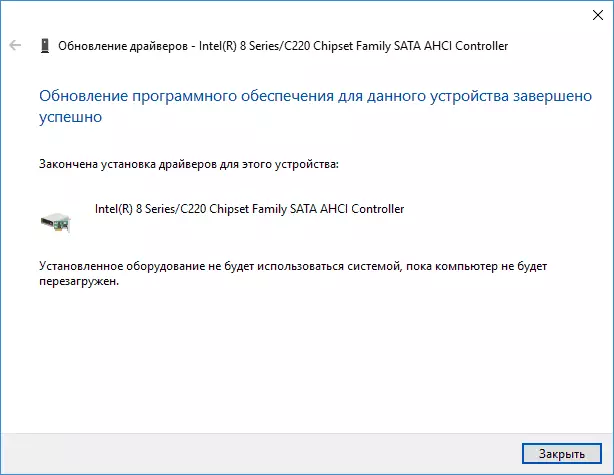
When the installation is completed, restart the computer and check whether the problem with the load on HDD or SSD remains.
If you can not find the AHCI official driver or it is not installed
This method can correct the 100 percent load on the disk in Windows 10 only in cases where you use the standard SATA AHCI driver, and in the driver file information in the device manager, the storageci.sys (see screenshot below) is specified.
The method works in cases where the displayed load on the disk is caused by the fact that the equipment does not support MSI (Message SignalD InterPT), which is enabled by default in the standard driver. This is a fairly common case.
If so, then follow these steps:
- In the properties of the SATA controller, open the "Details" tab, select the "path to the device instance" property. Do not close this window.
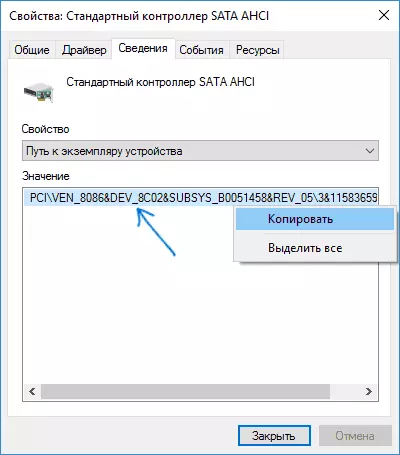
- Run the registry editor (press the Win + R keys, enter the REGEDIT and press ENTER).
- In the Registry Editor, go to the section (Folders on the left) HKEY_LOCAL_MACHINE \ SYSTEM \ CURRENTCONTROLSET \ ENUM \ PAT_K_KT_SATA_SATA_IK_OV_OV_Punk_1 \ subsection_su_nound_number \ Device Parameters \ Interrupt Management \ MessagesignAdinterruptProperties \
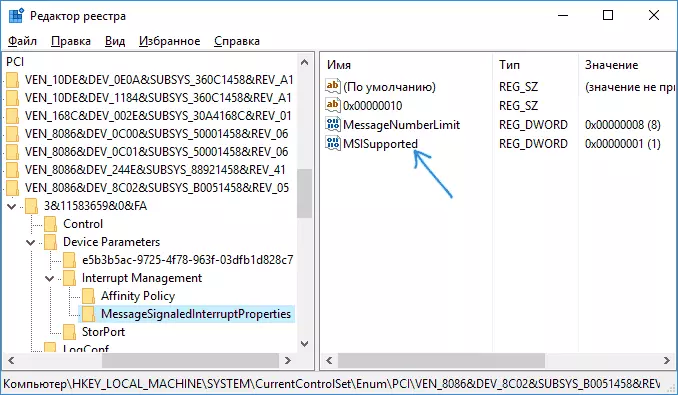
- Double-click the value of Msisupported on the right side of the registry editor and set the value of 0.

Upon completion, close the registry editor and restart the computer, then check if the problem has been fixed.
Additional ways to correct the load on HDD or SSD in Windows 10
There are additional simple methods that can correct the load on the disk in case of some errors of the standard functions of Windows 10. If none of the ways have helped above, try them.
- Go to the parameters - System - notifications and actions and disable the item "Receive Tips, Tips and Recommendations when using Windows".
- Run the command prompt on the administrator name and enter the WPR -Cancel command
- Disconnect Windows Search services and how to do it, see what services can be disabled in Windows 10.
- In the Explorer in the disk properties on the General tab, uncheck the "Allow index file content on this disk in addition to the file properties".
At the moment, these are all solutions that I can offer a situation when the disk is loaded by 100 percent. If nothing does not help from the listed, and, at the same time, before the same system, this was not observed, it is possible to try to reset Windows 10.
