
In this manual, it is detailed how to change the creation date, change and open files using a simple free utility for these purposes, as well as some additional information that may be useful when it comes to photo files, media and documents.
- How to change the date and time of changing, creating or opening a file
- Video instruction
How to change the date and time of changing, creating or opening a file in a free BulkFilechanger program
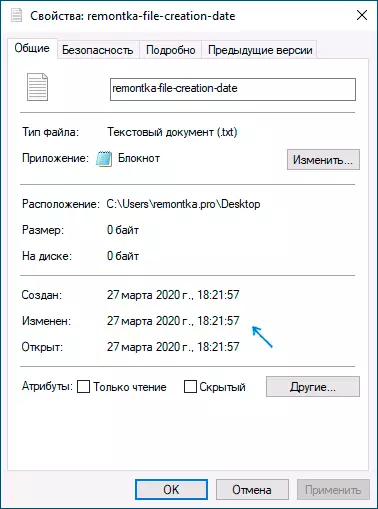
Surely, many of you know about small utilities from Nirsoft, among them there are programs designed to change the specified dates in the properties of the file. The first version of the program was called FileDate Changer, relevant for today, working in Windows 10, 8.1 and Windows 7 - Bulk File Changer.
In order to change the date and time of creating, modifying and opening a file in the program, it is enough to perform the following simple steps:
- Run the program, it is best to do this on behalf of the administrator (right click on the EXE file of the program - "Run on behalf of the administrator", otherwise we can get the message "denied access" when changing).
- Click on the Add files button to the list and add the desired file or multiple files (date and time can be changed immediately for the file group).
- In the list, select those files for which you want to change and click on the Date and time button in the file properties (clock button).
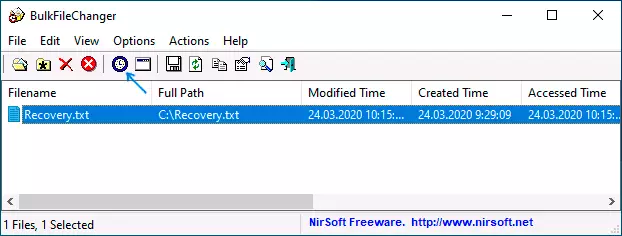
- Change the values to you in the appropriate fields. Created is the date and time of creation, modified - changes, Accessed - opening.
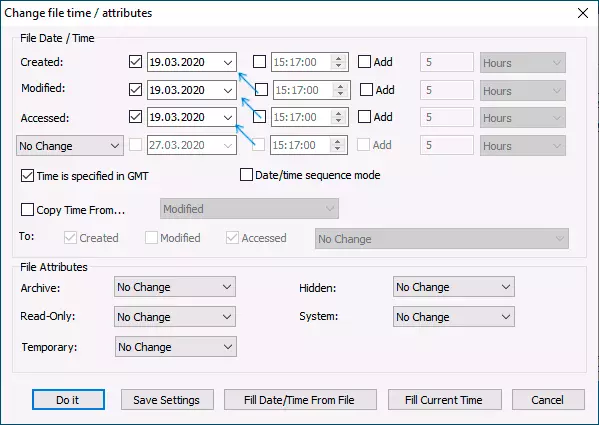
- Press the "DO IT" button to apply new parameters.
If everything has passed successfully, the Bulk File Changer has been running from the administrator, and there are no files from files open in other applications or blocked system you selected dates will be changed to the specified.
And now promised Additional Information: When you change the dates in the files of photos, documents and media, it should be borne in mind that some of the data are stored in the additional meta data of the file, you can see them by opening the tab "Details" in its properties.
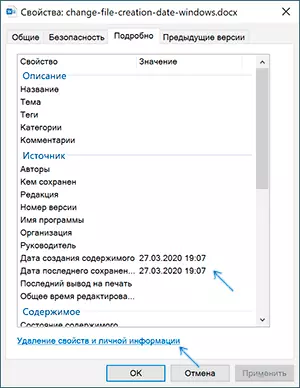
If the data stored there needs to be cleaned, you can make it built-in Windows tools - just click on the "Delete Property and Personal Information" item, and then or delete unnecessary properties directly in this file, or create a copy without these properties.
The second possibility is to change these dates, too, in the same Bulk File Changer utility. To do this, at the point of change of dates, click on the arrow in the "No Change" point and select what date and time and for which type of file should be changed.
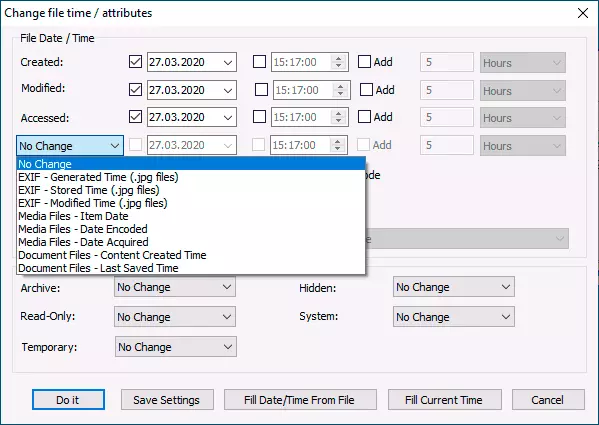
Specify new information, apply the changes to the "DO IT" button, ready.
Download Bulk File Changer To change the dates in the properties of the files from the official site of the developer https://www.nirsoft.net/utils/bulk_file_cherger.html
Change dates in file properties - video instruction
I hope for someone the instructions turned out to be useful and allowed to achieve the desired result.
