
In this instruction, it is detailed that an error may be called, how to fix the BIOS LEGACY BOOT OF UEFI Only Media error and successfully boot from the flash drive.
- Cause BIOS LEGACY BOOT OF UEFI ONLY MEDIA
- Loading from a flash drive in UEFI mode
- Creating a RUFUS flash drive for Legacy mode (BIOS)
- Video instruction
Cause BIOS LEGACY BOOT OF UEFI ONLY MEDIA

Most modern PCs and laptops support two loading modes from boot drives: UEFI (EFI) and Legacy (CSM, BIOS, Compatibility Support Mode). When recording the boot flash drive in the rufus, the user selects, for which mode it should be written, by default (if you choose anything) - for the UEFI mode.
In case of such a flash drive to load in Legacy mode, you will see the message Error: BIOS / LEGACY BOOT OF UEFI-Only Media, and the explanation on the screen with an error offers either changing the download mode in the BIOS / UEFI parameters of your computer, or overwrite USB flash drive for other download mode.
Note: Even if you have included support for UEFI downloads to the BIOS of your computer, the LEGACY mode can be used by default (if it is enabled), which will also lead to the error under consideration. An additional point - for boot drives created in RUFUS, in addition to the steps described below, it may be necessary to disable Secure Boot to BIOS / UEFI.
Loading from a flash drive in UEFI mode
The simplest and fast solution in our case is to download from the flash drive in the desired mode. It will work for any computer with the support of the UEFI mode (such a download mode began to be maintained at most new devices from about 2012).
How to do it? - There are two options:
- Go to the computer or laptop bios, then, usually on the BOOT tab (but maybe in other sections, such as BIOS Features), make sure that the UEFI boot mode is enabled. The switching point may be called "UEFI / BIOS MODE", "BOOT MODE", and sometimes you need to disable LEGACY load support - set the Legacy Support, CSM Support or Compatibility Support Mode to the "Disabled" status. For different BIOS options, the desired option can be located slightly in different places and have different names, but usually it is relatively easy to find it.
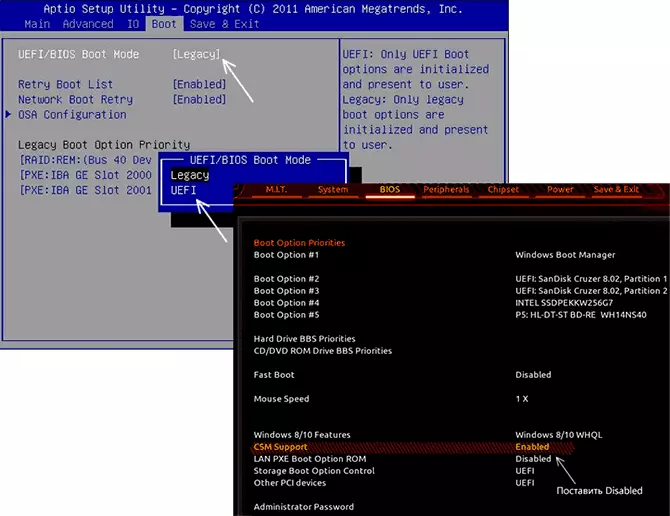
- Use boot menu when loading - usually the key that you want to click to enter Boot Menu is displayed at the bottom of the screen when you start the computer (more details: how to go to the Boot Menu on your computer or laptop). In Boot Menu you can see that the loading flash drive is displayed twice: once with a note of UEFI (or EFI), the second is without it. Choose with the mark and then the download from the flash drive will occur without an error.
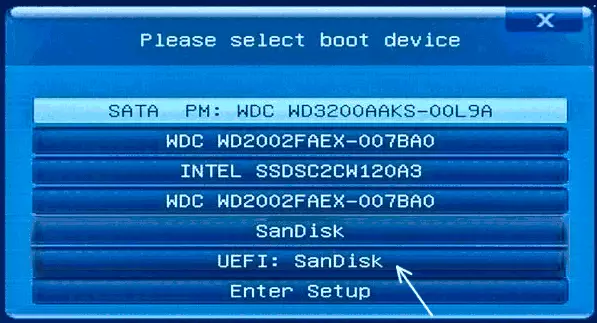
Creating a bootable flash drive RUFUS for LEGACY BIOS mode
If for some reason the previous solution option is not suitable for your case, you can re-create a bootable flash drive in the same RUFUS program so that it is prepared for the Legacy mode (CSM).

To do this, it is enough in the section "Section Scheme" Select MBR, and in the "Target System" - "BIOS (or UEFI-CSM)", this item will be selected automatically. After recording a USB drive in this mode, when loading it will not cause Error errors: BIOS / LEGACY BOOT OF UEFI-Only Media with the same boot options in the BIOS that you used initially.
Video instruction
If there are questions or something left is not fully clear, ask questions in the comments, I will try to help.
