
These instructions are two simple ways to create an autonomous account when you install Windows 10, the latest versions and additional information that may be useful for the purposes of creating a local user or administrator account.
Ways to use an autonomous account when installing Windows 10
The easiest method of creating an autonomous account instead of using the Microsoft account in the cloud - performing a clean installation of Windows 10 home without connecting to the Internet. However, if you have already connected to the Internet and reached the "Sign in with the Microsoft account", start the installation process anew - not the most convenient method.
Instead, you can do as follows that it will also provide the ability to create a local account:
- If you already have a Microsoft account, enter the appropriate e-mail. If not, enter any email address for which such an account exists, for example, this: [email protected]
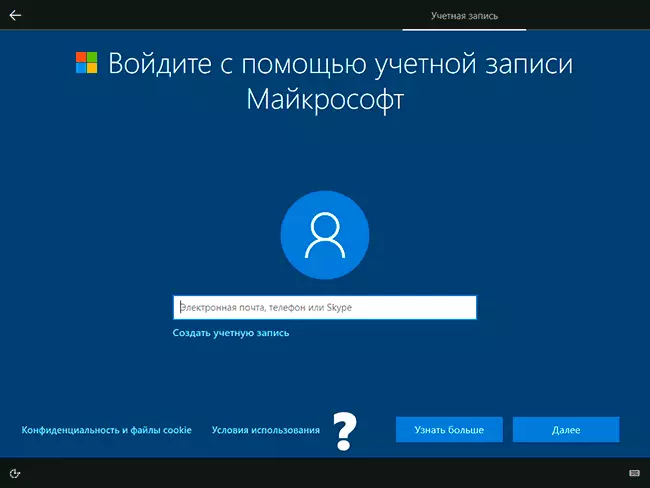
- Enter any password except the right one.
- After entering the wrong password, you will be offered to restore it, but here another option will appear "So far that skip this step" - select this option.
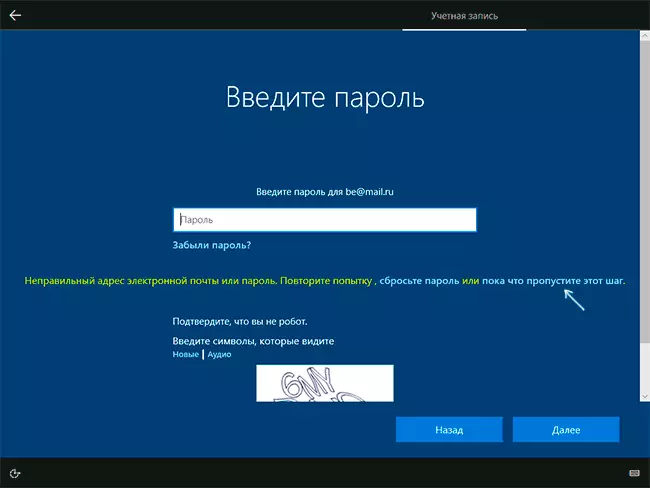
- On the next screen, select "Limited Opportunities".
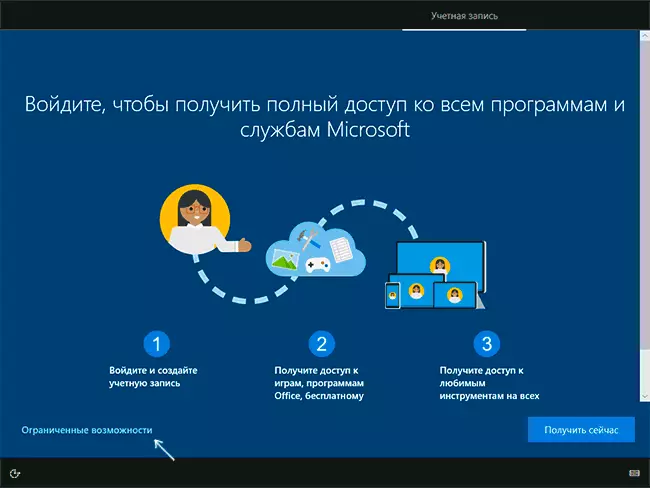
- Create a local account for use on a computer (immediately after creating this entry there will be administrator rights, another important point: Do not use the "Administrator" name for an account, this name is reserved for a hidden system user).
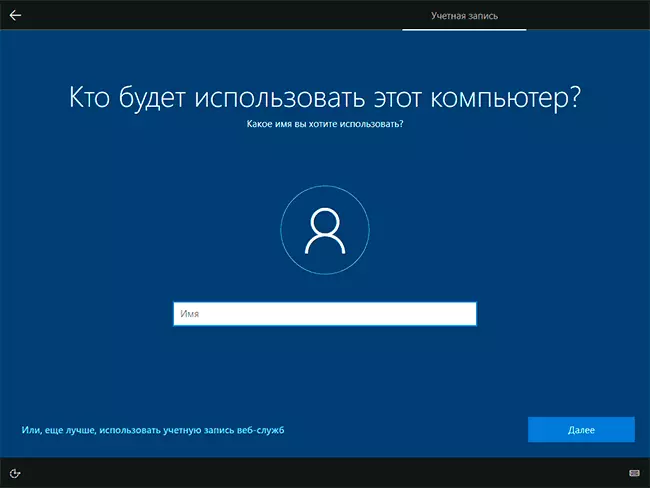
Here in general, everything is all - a standalone account on your computer is created and it can be used instead of the Microsoft account.
Another simple method, if you can easily disable the Internet (remove the cable, turn off the Wi-Fi router from the outlet) - click "Create an account" on the screen with an input to the Microsoft account, wait some time and, after the error message appears (Since the Internet is disabled), click the "Skip this step" button - the next step will open the window for entering the name of the local account.
Additional Information
If you still created the Microsoft account or entered under it when installing Windows 10, and now for any reason you want to use a stand-alone account instead of it, you can go to parameters - accounts - your data and click on "Login Instead, with a local account, "more about this and other methods - how to delete Microsoft account in Windows 10.
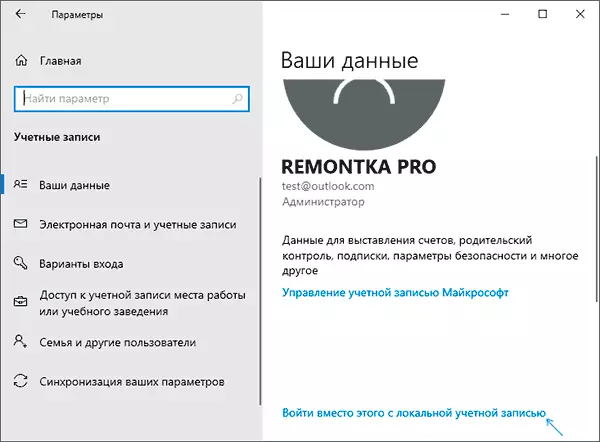
Another method is to create a local user account and give it administrator rights, go under it, and then in the Options section - Accounts - Family and other users to delete the available Microsoft account.
