
In this review, the main available Ultimate Windows Tweaker features, using the utility and additional points that may be useful.
Ultimate Windows Tweaker Features
After starting the program, you will be prompted to create a system recovery point with built-in Windows 10 tools. I recommend this to do and try to create them always before using this kind of utilities.
After starting the program, its main window will open with very simple, except for English interface, where all the possibilities are grouped by partitions in the point on the left. In order, we will pass on them (the links in the list lead to individual instructions, where it is described as the same to perform manually):
- System Information - Information about the system. Here you can find out the system performance index (Windows Experience Index) or run it test, start checking the integrity of system files or restore the storage of Windows 10 components.
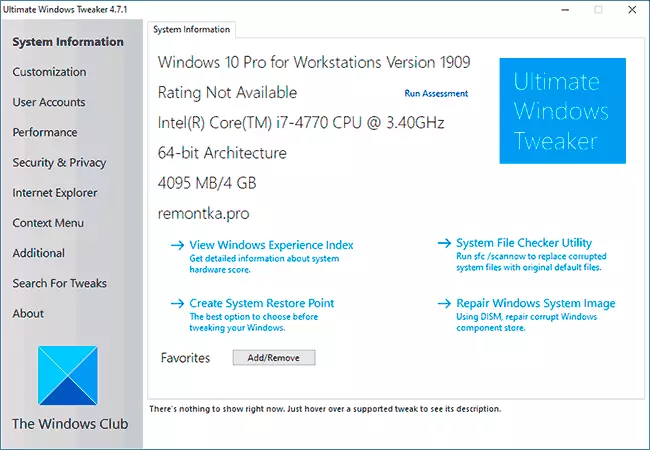
- Customization - Settings and personalization settings (located on multiple tabs), allow you to set the appearance of some system elements, disable the background blur on the lock screen, change the transparency of the taskbar and change the set of other options. To apply the changes made here and in the following sections it will be necessary to click "Apply Tweaks".
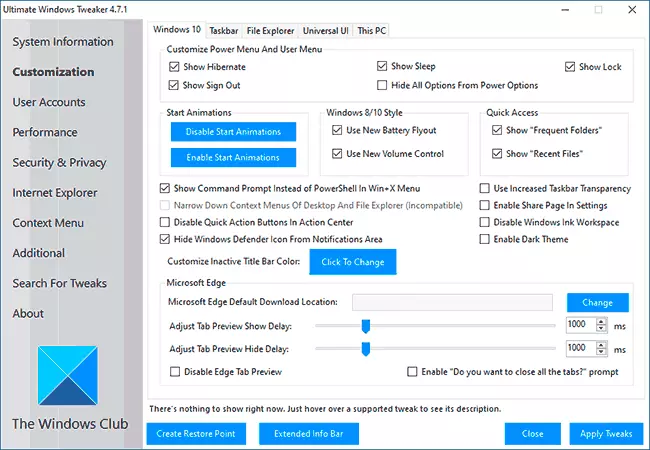
- User Accounts. - User Account Management, including Changing Account Control Settings and inclusion of the built-in administrator account.
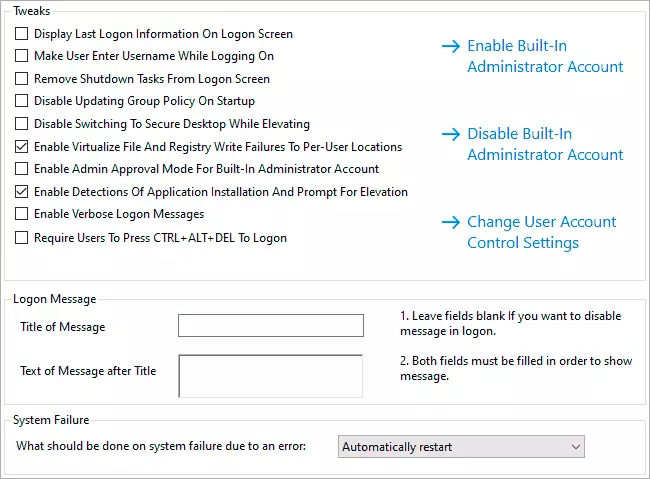
- Performance. - Disabling some services to potentially enhance the performance of the system (shutting down Windows 10 services to enhance OS performance), a change in the time during which the program and services are shutdown when the computer is turned off or hangs.
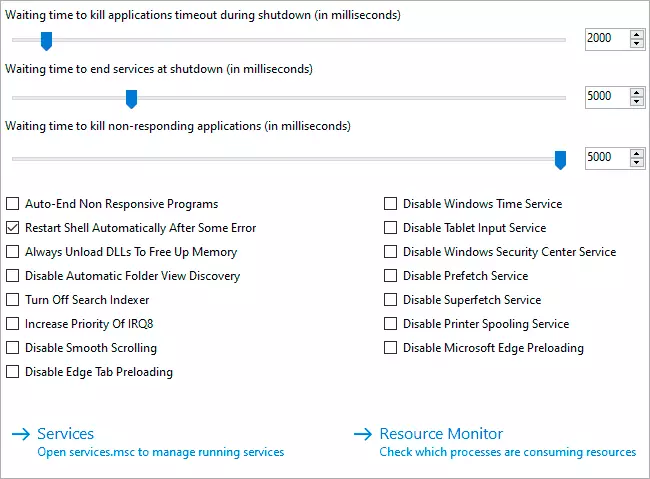
- Security & privacy - Parameters related to the privacy and security of the OS.
- Context Menu. - Control of the context menu of Windows 10 on the desktop and in other locations. For these purposes, I can also recommend a separate program about which you can read in the article editing the context menus of Windows 10, 8.1 and Windows 7 in Easy Context Menu.
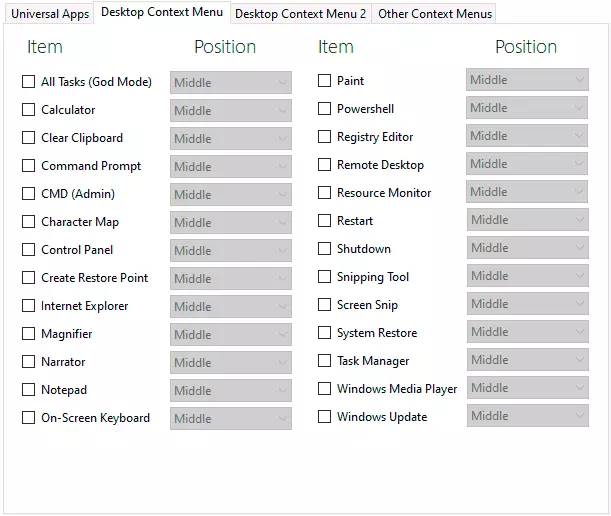
- Additional - Some additional options that have not fallen into the above categories.
The Ultimate Windows Tweaker options are working properly, and there are really many available features. There are functions inaccessible in other such utilities, but on some parameters, on the contrary: some possibilities Winaero Tweaker or Debotnet is not present here.
Summing up if the programs for this kind of setting and optimizing Windows 10 are what you use, the Ultimate Windows Tweaker may not be superfluous in your arsenal. The official website of the developer, where you can download the program - https://www.thewindowsclub.com/ultimate-windows-tweaker-4-windows-10
