
In this manual, it means in detail what DNS Probe Finished NXDomain means and how to fix this Google Chrome error in Windows 10, 8.1 and Windows 7, as well as other OS.
- What does this error mean
- How to Fix DNS Probe Finished NXDOMAIN
- Additional solution methods
- Video instruction
What does the error mean
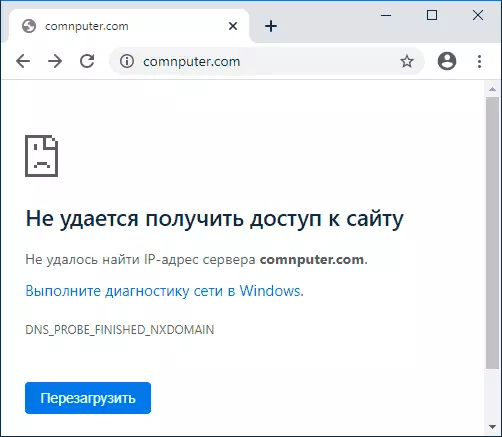
The error code itself in the absence of other factors means that you turned to a non-existent domain, NXDOMAIN is a non-existing domain (non-existent domain). Unfortunately, this error does not always mean that the case is precisely for this reason.
How to Fix DNS Probe Finished NXDOMAIN
Before proceeding to any correction methods, I askfully take care of the following 4 points:- Is the address of the site correctly? A very simple method to get a DNS_PROBE_FINISHED_NXDOMAIN error - enter an arbitrary random address (but for some systems in this case you will see a different error: er_name_not_resolved).
- If you cannot get access to only one site, and from different devices (even with other error codes on some of the devices), the reason is most likely in the site, and you can hardly change here: you can only assume that everything It will be fixed, and the site was not closed.
- If the error reports all sites on different devices through one router, then perhaps the problem is on the provider side and will be solved with time. Also try to restart the router (turn off the power and turn on again).
- If this is your own website that you just registered, or have made changes to NS servers when changing hosting, consider that it takes time for changing records on DNS servers and during this time (usually no more than a few hours) you can receive NXDOMAIN Error trying to open a site.
If all these items do not apply to your case, but about the error DNS Probe Finished NXDOMAIN reports many sites or only on one single computer or laptop, then priority ways to correct the problem.
Changing the DNS servers on the computer, cleaning the DNS cache and check the DNS client service
First of all, try changing the parameters of the DNS servers of your Internet connection:
- Press Win + R keys on the keyboard, enter NCPA.CPL and press ENTER.
- A list of your network connections will open. Right-click on the active Internet connection and select "Properties".
- In the list, select IP version 4 (TCP / IPv4) and click the Properties button.
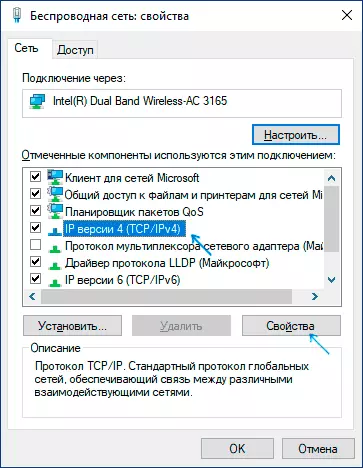
- Set the "Use the following DNS servers addresses" and specify 8.8.8.8 and 8.8.4.4 (Safe Google DNS servers). And click OK by applying settings.
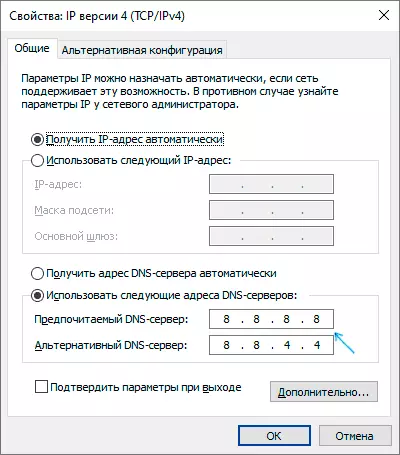
- Run the command prompt on behalf of the administrator, enter iPconfig / Flushdns and press ENTER.
- In the Google Chrome address bar, enter the chrome: // NET-INTERNALS / # DNS and click "Clear Host Cache".
Additionally, go to the Windows List (Win + R, enter Services.msc) and check that the DNS client service is running, and its startup type was set to "automatically". If this is not the case, details on the inclusion of the service in the appropriate section of the instruction: how to fix the error DNS_PROBE_FINISHED_NO_INTERNET.
Upon completion of these actions, check whether the site opens now or reiterates the specified error.
Reset WINSOCK and TCP / IP Protocol
In a situation where the previous method did not help, try the following: Run the command prompt on the name of the administrator and enter the following 3 commands in order, pressing ENTER after each:Ipponfig / Release Ipconfig / Renew Netsh Winsock ResetIf, after performing these three commands and restart Google Chrome, the error did not disappear, use the following command:
Netsh int ip resetAfter you close the command line and be sure to reboot your PC or laptop, but only then check if the DNS Probe Finoshed NXDOMAIN error has been fixed.
Additional methods fix the error
If the proposed methods did not work, try also following the following steps:
- If Windows 10 is installed on your computer, reset the network parameters with built-in system tools.
- Disconnect any VPN, proxy (how to disable proxy server), extensions anonymizers in Chrome, and also try to turn off third-party antiviruses and, if you have, firewalls. Also check whether an error will appear if you temporarily disable Windows Firewall.
- Try downloading ADWCleaner (special means to remove malware) from the official site https://ru.malwarebytes.com/adwcleaner/ (if the computer has not opened with the same error, you can download to the phone, and then transfer to a problem computer ), Then in the program parameters, set the parameters as in the image below, after which you scan, clean and restart the computer.
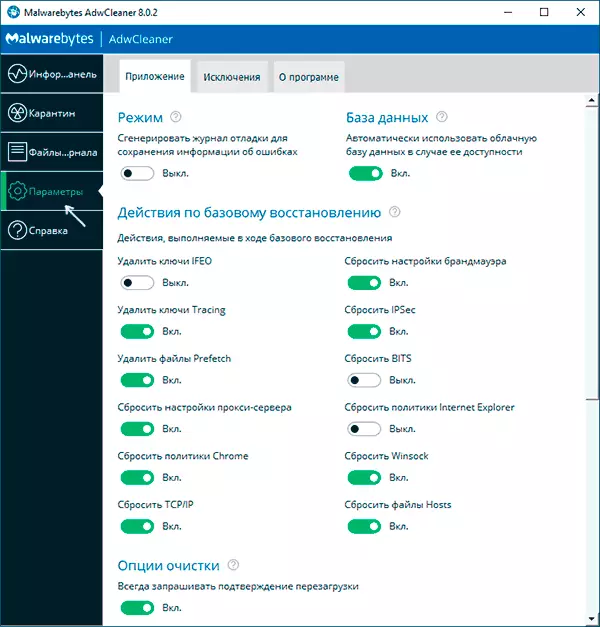
- If there are recovery points on the computer, try using them to restore the configuration to the date before the problem appears. Read more: Windows 10 recovery points (suitable for previous versions of OS).
- In the device manager (you can open it by pressing the Win + R keys and entering devmgmt.msc) Try to delete a network adapter used for the Internet connection, and then select "Action" - "Update the hardware configuration", wait for the adapter reuse and To see if a bug was fixed.
- Check if it is not specified in the Internet connection settings on a Wi-Fi router DNS server. If specified, try disable it (enable automatic receiving the DNS server address).
Video Instructions for Solution DNS Probe Finished NXDOMAIN in Chrome
I hope one of the ways helped you correct DNS_PROBE_FINISHED_NXDOMAIN. If not, I ask again to pay attention to items from the beginning of the article, indicating that the problem may not be on your part.
