
In this material, details about the data recovery process after formatting in the free version of the utility - Minitool Power Data Recovery Free. Restriction in the free program: You can restore only 1 GB, but if the volume of lost important files within the limits of this framework, you can quite try. If the restriction does not suit you, pay attention to the list of free data recovery programs.
File recovery process after formatting or removal in Power Data Recovery Free
Next, let's try to restore data with my test USB flash drive, which was with different files in the FAT32 file system, then formatted in NTFS, and then, as part of a recent experiment by traveling restrictions in the free R-undelete program (very good) - back to FAT32.
After installing the program and run it, you will see a simple interface: not in Russian, but quite understandable, the recovery steps will be as follows:
- In the main program window, in the left pane, I recommend choosing instead of the "This PC" item "Removable Disk Drive" (Removable Drive - USB flash drive, memory card and other) or "Hard Disk Drive" (hard disk), depending on What drive you need to recover.
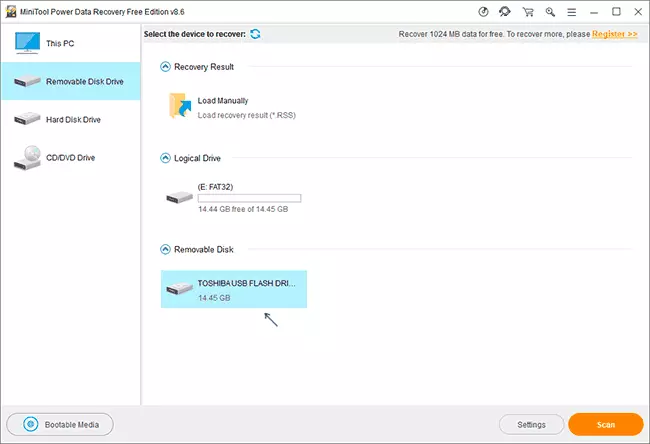
- Then select a specific disk from which your files need to be restored. At the same time, do not select "Logical Drive" (that is, a section with the letter, especially if the task is to restore the data after formatting), select the physical disk itself (for removable drives will be located in the "Removable Disk" section).
- If you want to configure exactly which types of files you need to find, click on the "Settings" button and specify the desired types or extensions.
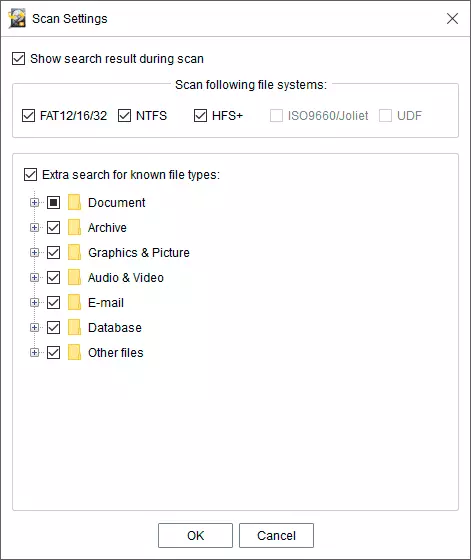
- To start the search for lost data, simply click the "Scan" button.
- As you find, the files found will appear in the preview window, with the possibility of sorting by folders (folders after formatting are usually not restored, but after simple removal can be restored) or by type.
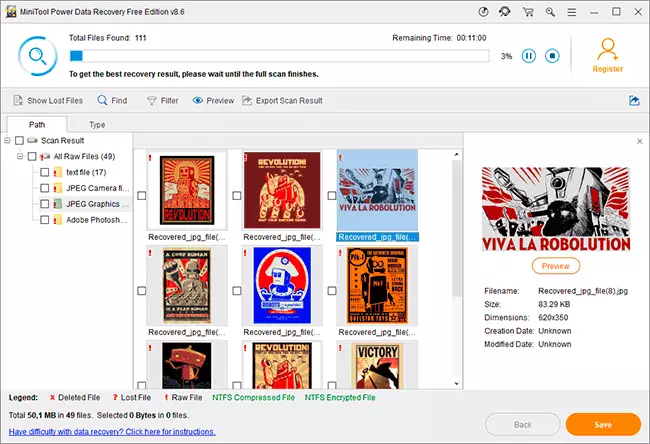
- Upon completion of the search for lost files, check the desired folders or specific files and click the "Save" button to save the recovered files. Important: Do not specify the same drive from which it is made.
My result: Excellent - All that other the most effective data recovery programs were found on the same flash drive, was successfully restored and in MiniTool Power Data Recovery FREE: a complete set of photos and one PSD file, everything without damage and opened well.
Let me remind you, there is a disadvantage: only 1 GB of data can be restored for free. However, I noticed the following: to another program of the same developer - Minitool Partition Wizard Free also included the file recovery module, which can be called by pressing "Data Recovery" in the screen saver:
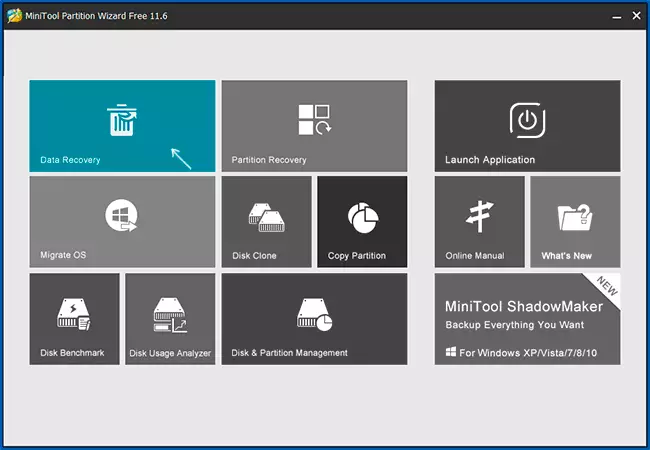
The tool works in the same way as the main product POWER DATA Recovery and does not have a limit on 1 GB in the free version. But it seems that the statistics of two programs are not combined, in the end we have 2 GB.
Summing up, if until now you have not reached a positive result when restoring something from your drive, and the PhotoRec, Recoverx utilities or R-undelete utilities have already been tested above, you can try: it is possible that this time everything will turn out. Download free Minitool Power Data Recovery Free from the official site https://www.minitool.com/data-recovery-software/free-for-windows.html
