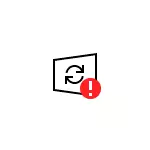
In this instruction, it is detailed how to correct the error 0x80070422 in the Windows 10 update center, as well as when using a standalone installer of updates or an attempt to install system components.
Error correction 0x80070422.

In most cases, the error in question when installing Windows 10 updates is caused by the disabled services necessary for such an installation. Moreover, these services are required not only to use the update center, but also for their installation in the form of autonomous installers. The solution in this case usually consists of the following steps:
- Press Win + R keys on the keyboard (Win - key with Windows emblem), enter Services.msc. And press ENTER.
- In the service list that opens, find the Windows Update Center and double click on it.
- If the "Startup type" field is set "disabled", set "manually" or "automatically", click "Run", apply settings. If you cannot change the type of startup (the field is inactive), then an additional method will be described. If the "Run" button is not active, then upon completion of all actions, simply restart the computer.

- Repeat the same for the "Background Intelligent Transmission Service (BITS)".
After that, try to repeat the update or Windows 10 component and check whether the error is preserved 0x80070422. If you see a mistake when you start the services, you failed to run a child service, about it here: how to fix the error "Failed to launch a subsidiary service."
If you can't change the type of startup on the 3rd step, you can do the same in the registry editor:
- Press Win + R keys, enter the regedit and press ENTER.
- Go to RegistryhKey_Local_machine \ System \ CurrentControlset \ Services \ Wuauserv
- In the right pane of the registry editor, double click on the parameter Start. And set the value 2. for him.

- Repeat the same for sectionHKey_Local_machine \ System \ CurrentControlSet \ Services \ Bits
- Perform a computer to restart.
Upon completion, again, check whether the problem was solved.
Additional Information
Some additional information that can help when solving a problem with an error 0x80070422:
- If there are some tools for optimizing or blocking Windows 10 functions, they can cause such an error.
- Corrections can be used to use the built-in troubleshooting tools of Windows 10, namely the "Control Panel" - "Troubleshooting" - "View all categories", where you should select the "Background Intelligent Transmission Service" and "Windows Update Center".

- If you use third-party update programs for Windows 10 updates, they can also cause a problem.
- If Windows 10 restores remain on the computer to the date preceding the appearance of an error, try using them.
