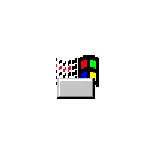
In this brief review of the installation and use of RetroBar, the functions of the utility and the capabilities of its sharing with other programs for changing the design of the system elements of Windows 10. In the context of changing the taskbar of Windows 10, there may also be an interesting TaskBarx program.
Download, Run and Use RetroBar
You can download RetroBar free from the developer's page in GitHub - https://github.com/dremin/retrobar/releases. The program comes in the archive and does not require installation - it is enough to copy the unpacked file at a convenient location and run.
In the absence of .NET Core on the computer you will be offered to download it from the Official Microsoft website (required for RetroBar). Note: On the official site there are links for downloading components for console applications (Console App) and desktop applications (Desktop App), you should download the second option.
Immediately after starting the RetroBar, the Windows 10 taskbar will change its view of the following:
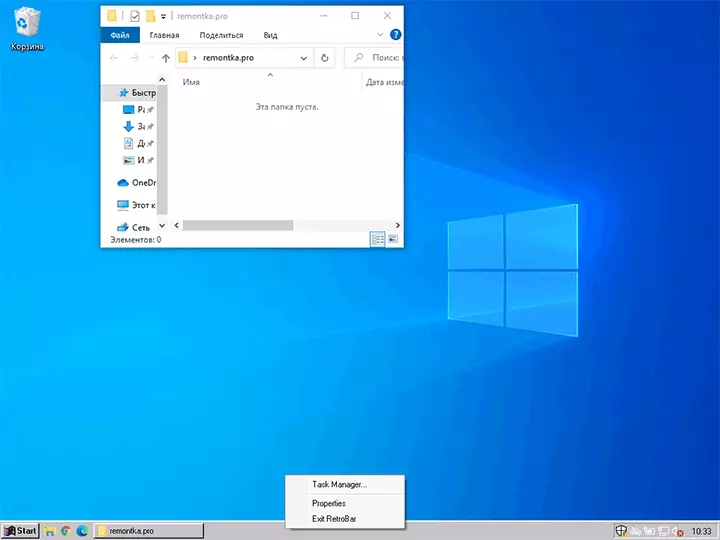
What do we see here? The classic Start button from Windows 95 (the menu itself does not change, but can change it differently: the classic Start menu for Windows 10), the quick start button, the open windows buttons (can be included with 10-ki tools: how to turn on the signatures to the buttons to the buttons Windows 10 taskbar).
To open the RetroBar settings, click on the taskbar with the right mouse button and select "Properties".
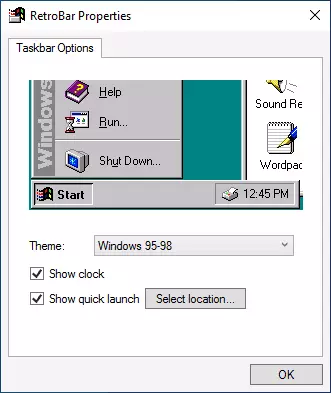
In the parameters you can:
- Select the topic of design: Windows 95-98, Windows 2000, Windows ME, Windows XP.
- By clicking the "Select Location" button to specify the folder, the shortcuts from which will be placed in the list of quick launch buttons.
- Enable or disable clock display in the notification area.
Options To enable automatic RetroBar start when you enter the system, there is no, but you can independently add a program to autoload if necessary.
What else should be considered when using the utility:
- RetroBar removes the original context menus of the Windows 10 taskbar, which can be useful and are used by many, the menu on the right click on the Start button also does not work (but it can be caused by the Win + X key combination).
- The program works properly with OpenShell, but the start button replacing the start button does not function when using such a combination, but without this you can achieve interesting results (screenshot is made on Windows 10 21H1):
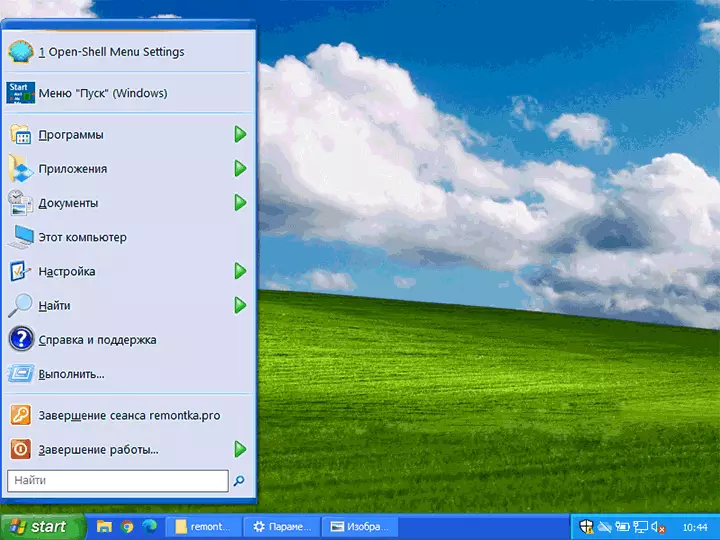
I can not say that the program represents real practical value, but it may well be able to experiment to experiment with the design of the system.
