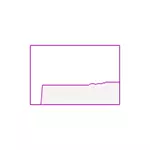
In this manual, it is about what the cached memory in Windows 10 means whether it is worth worrying that it is much and about whether it is possible to clean it. An article on a close topic: what to do if the unprecedented pool takes a lot of memory in Windows 10.
- What is the memory of cached
- How to Clean Windows 10's Cache
- Video instruction
What does "cache" mean in memory information
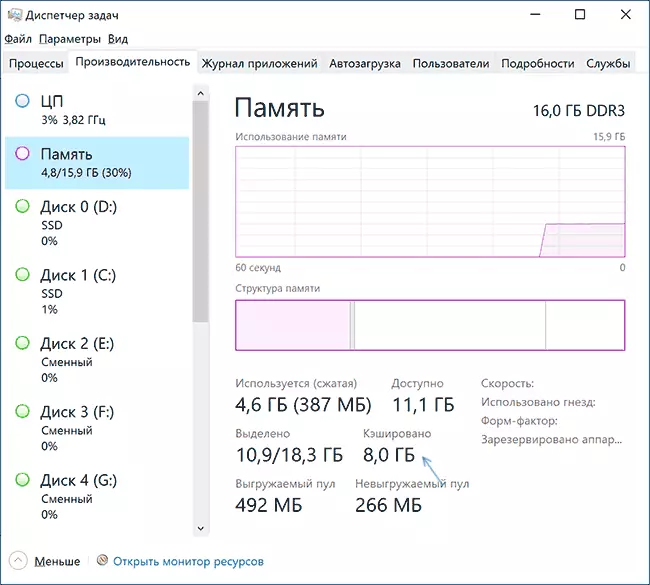
If in the task manager, you will click the mouse pointer to the empty section, usually located in the center of the graphic view "Memory Structure", you will see the signature: "Reserved. Memory containing cached data and code that are not used now, "it is proposed that the RAM that you see in the" cached "paragraph. What does this mean?
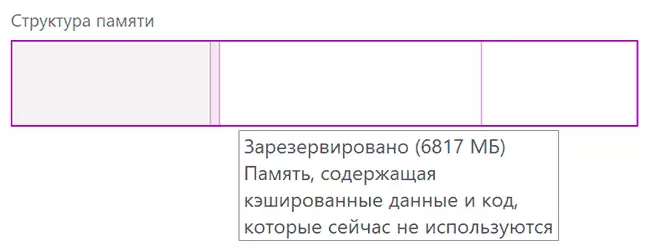
Cached memory in windows 10 - These are busy, but unused memory pages containing different data that may be required in the future for system and third-party processes and which will more efficiently get from RAM, and not again read from the disk. The greater the available unused memory, the greater the volume can be in the "cached" state.
The logic of this approach can be described as follows: Windows 10 contains various mechanisms for accelerating the system and cached memory is one of them. In the presence of unused RAM, it is more efficient to use it as a cache, and not release immediately: free memory does not lead to acceleration: the system and programs will work at the same speed, regardless of whether you have 2 GB RAM or 16. Problems may occur when free memory does not remain, but the cached memory with the high probability will not be the cause of this.
Clearing cached memory
First of all, any cleaning of the cached memory of Windows 10 with independent actions, using third-party utilities or other methods is usually deprived of meaning: the "cached" memory is released by the system memory manager primarily when RAM was required for any tasks, and accessible free operational Memory is not enough.
As an example: in the first section of the article, a snapshot of the screen with the state of RAM in the Task Manager at the time of the beginning of the writing of this material was shown. Below - immediately after launching the video editor, opening and launching the project rendering in it.
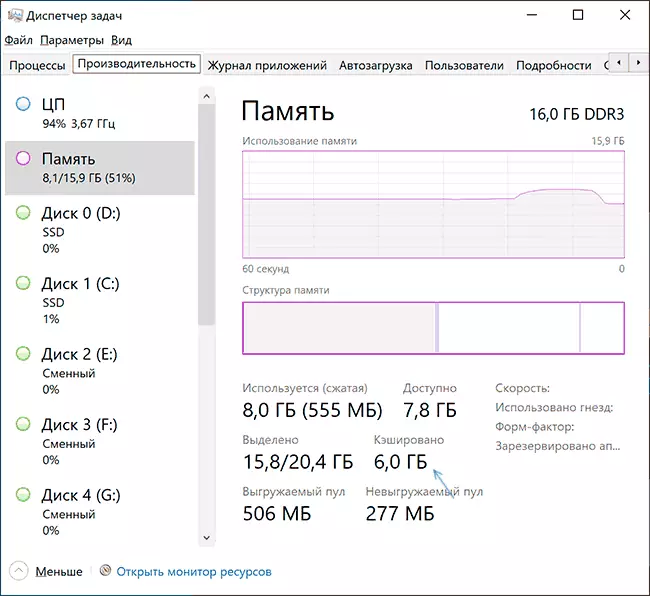
As you can see, the amount of cached memory has decreased by 2 GB, in the future, to stop working with the "heavy" software, it will increase its volume as the system uses and all this is normal behavior that does not affect the responsiveness of your PC or laptop negatively.
There are third-party utilities for quick cleaning of all cached RAM in Windows 10 and previous versions of the system. One of the most popular tools - emptystandbylist.exe, demonstrating its use after notice. Two more programs that allow you to clean: Mem Reduct and Intelligent Standby List Cleaner.
I do not recommend similar programs to use. I repeat: in the case under consideration, pleasant for the eyes of the number of free RAM, which we can get, will not lead to an increase in system performance or FPS in games. In other scenarios, when it comes not about cached memory, but about the busy and used RAM, subject to its lack for other tasks, the release may make sense, but this is a separate topic.
Mentioned program can be downloaded from the developer's website: https://wj32.org/wp/software/empty-standby-list/ After that, to use it:
- Run the command prompt on behalf of the administrator.
- Enter the following command by specifying the full path to the emptystandbylist.exe at the beginning of the command (you can hold the SHIFT key, click on the right mouse button, select the "Copy as a path" item, and then paste into the command line): emptystandbylist.exe standbylist
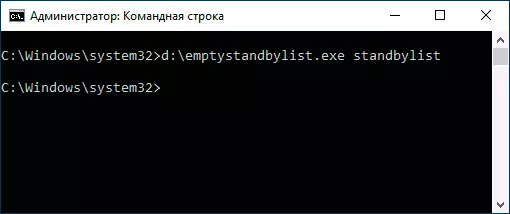
- The result option is on the image below (not on the same computer on which previous screenshots were made).
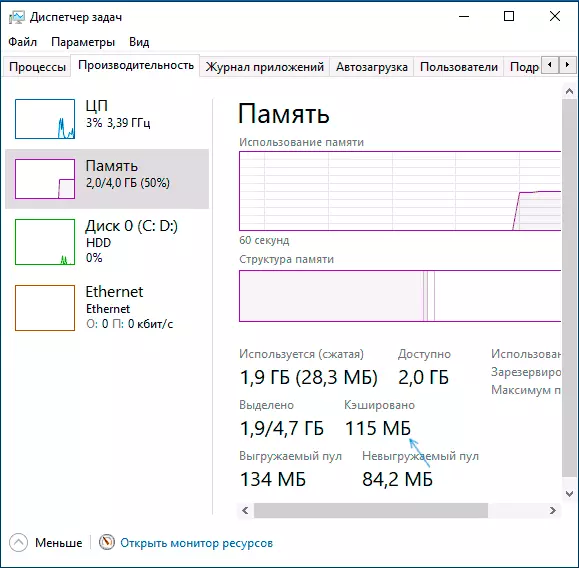
It should be borne in mind that immediately after using the utility, as far as possible, the amount of cached memory will begin to grow again.
Video
I hope the article helped figure out what the cached memory is needed and in other matters related to it.
