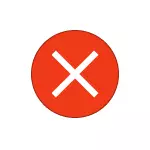
In this manual, details about the possible causes of the R6025 Pure Virtual Function Call error and ways to correct the problem.
- Ways to correct the error R6025 PURE VIRTUAL FUNCTION CALL
- Additional solution solving methods
- Video instruction
Possible solutions for R6025 PURE Virtual Function Call
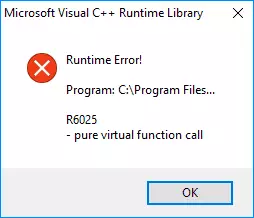
As the main reason for the error "Runtime Error R6025" from the source of Visual C ++ Runtime Library, the Official Microsoft website indicates problems with the program itself and offers the following solutions options:
- Use the control panel - programs and components to correct the installation of the program (it is usually enough to select the program in the list and click the "Change" button if there is such, then you may be offered to "correct" the program).

- Install the latest Windows 10 updates.
- Check for a new version of a program that causes an error.
- Additionally, on the official page on the above link, there is information for programmers if the error R6025 Pure Virtual Function Call is caused by their own program.
However, I would call this list not complete, especially taking into account some typical features of the programs installed by the Russian-speaking user. You can add it to the following items:
- Try running a program in compatibility mode with a previous version of Windows, for example, 7. To do this, right-click on the executable file or program shortcut, select "Properties" in the context menu, go to the Compatibility tab, check the item "Run the program in Compatibility mode »and select the required version of the OS. Apply the settings and try to start the program again. Detailed instructions on the topic: Windows 10 compatibility mode.
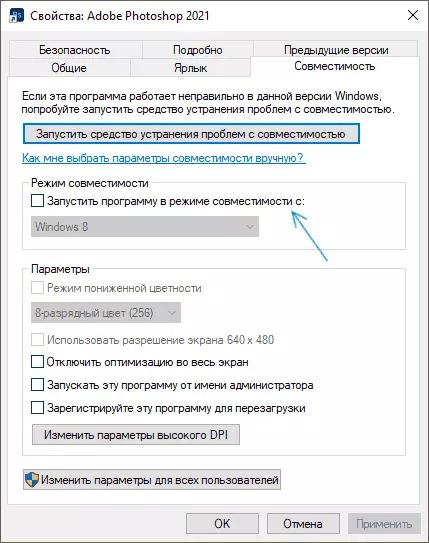
- If the program or the game has not been loaded from the most official source itself (and often the problem under consideration occurs for programs from Corel or Autodesk, which users do not hurry to acquire), it is possible that the antivirus prevents normal launch (including the windows built in Windows 10) . He could remove the modified program files (check the anti-virus log, add a program to exceptions) or interfere with the operation already when you start the program (try running when the antivirus is turned off, it can be useful: how to disable the Windows 10 defender).
- If compatibility mode and other described actions have not corrected the situation, it is possible to try to upload a program from another source.
Additional methods fix the error
In addition to the described method solving methods, it may turn out to reinstall the Visual C ++ components, as well as the setting .NET Framework 3.5 and 4.8 (the latest version at the time of writing this article).How to make reinstalling the required components as quickly as possible can be read in a separate instruction for the entire set of similar errors: ways to correct the error Microsoft Visual C ++ Runtime Library in Windows 10, 8.1 and 7. From the same instruction will be reasonable to try other approaches, except The first - for the scenario under consideration, it will not suit.
And one more point: according to some reviews, in certain versions of programs for working with graphics, if there is a connected (installed) graphics tablet, such an error can also occur - it is usually solved by updating a program or drivers for a graphics tablet.
Video
I hope one way helped solve the problem, it will be useful if you can share in the comments, which one.
