
In this manual about the utility Windows Sandbox Editor (Sandbox Configuration Manager), designed for easy creation of the sandbox configuration files that define available to it the possibility of interaction with the main system, and other options.
Work with Windows 10 sandbox parameters in the program
Download the Sandbox Editor utcle or Configuration Manager (this is the same program, but in the program itself and the site appear different names) from the official page https://github.com/damienvanrobaeys/windows_sandbox_editor file is a zip archive that is enough Unpack, and then run any of the two executable files in the EXE folder (all of their differences in minor interface changes, I will use the file marked as v2). Further setting up Windows 10 sandboxes in the program is as follows:
- In the main section (Basic Info), install the name of the configuration file (Sandbox Name), the path (Sandbox Path) is implied by the folder where the configuration file will be saved, network access (Networking Status, Enabled means "enabled"), access to the virtual graphic accelerator (VGPU). Also at the bottom of this screen, there is a "RUN SANDBOX AFTER CHANGE" - "run a sandbox after change", if it is turned on, the sandbox will be run immediately after completing the configuration file setting.
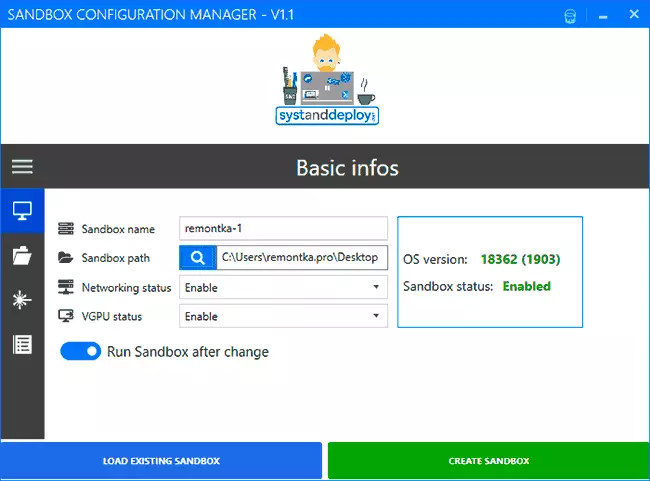
- Next section - Mapped Folders. Allows you to set folders of the main system that will be connected to the sandbox. The READ ONLY switch allows you to enable read-only readers or full access to them (when the switch is turned off only reading). Folders will appear on the desktop in the sandbox after starting.

- The Startup Commands section allows you to set the execution of the script, program or any command immediately when you start the sandboxes (the command will be "inside", respectively, you cannot specify the path to resources that are not available from the sandbox).
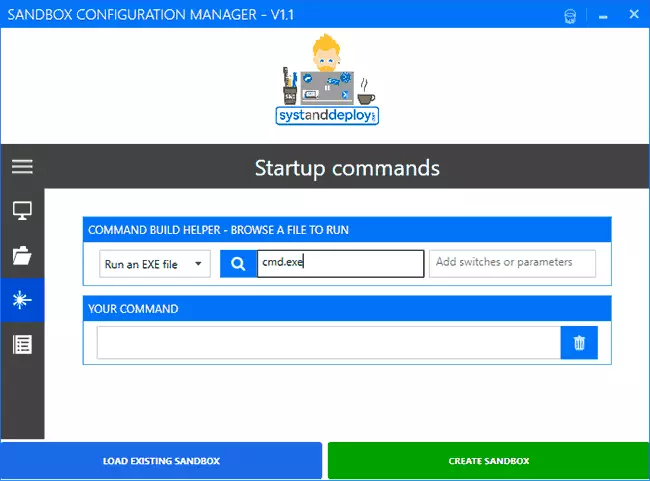
- In the last section - "Overview" you can familiarize yourself with the WSB configuration code code (represents a normal .xml file).
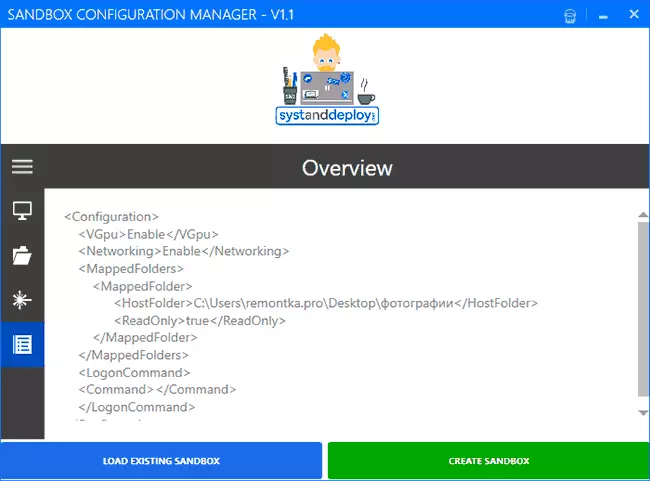
Upon completion of the setup, click "Create Sandbox" (create a sandbox), it will save the configuration file to the location specified in the Path field and starts the sandbox if automatic launch has been turned on. The "Load Existing Sandbox" button allows you to download previously created sandbox configuration files for editing them.
You can create any number of configuration files for different tasks: When you start each of them, Windows 10 sandbox with specified parameters will be launched.
Video on the installation and configuration of sandbox windows 10
In my test, everything works fine (it would not be strange if it did not work: the configuration files are very simple) and, if you use a sandbox, the utility can be recommended for use as a more convenient, compared to the manual writing of the configuration files, the method of changing its settings.
