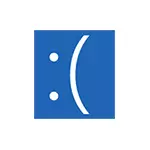
In this manual, ways to correct the error 0x000000d1 ndis.sys in Windows 10, 8.1 or Windows 7 and eliminate the appearance of the blue screen dRiver_irql_not_less_or_equal ndis.sys. About the same error with other driver files in a separate manual: how to fix the error Driver_irql_not_less_or_equal 0x000000d1.
NDIS.SYS 0x000000d1 error correction

The most common causes of the blue screen (BSOD) driver_irql_not_less_or_equal ndis.sys are the incorrect operation of the network card drivers or the effect of third-party software, in particular, it may be third-party antivirus. The list below includes ways to correct the problem from the simplest to more complex:
- In the presence of system recovery points on the date preceding the appearance of an error, try using them, see the Windows 10 recovery points (for previous versions of the OS, everything is the same).
- Take a look at the Device Manager, open the properties of the network card used and check whether the "Rollback" button is active on the Driver tab. If yes - try using it.
- If the problem appeared after installing the new version of Windows 10 (after the "big" update), and there was an third-party antivirus on your computer, try to completely remove it (it is better to use the removal utility from the anti-virus developer), be sure to restart the computer and see if the error occurs again. If not - you can install the antivirus again, the blue screen should not appear again. Failures in the work of antiviruses after updating Windows 10 components - a fairly common thing.
- If you have installed any programs to work with VPN / proxy and other anonymization on the network, try to disable or delete them and check whether this will correct the problem.
- Restart the computer in safe mode (see how to go to the safe mode of Windows 10), open the Device Manager and delete the network adapters. Then in the Device Manager in the menu, select "Action" - "Update the hardware configuration" and wait for the drivers. Restart the computer as usual.
- If the problem appeared after a clean installation of the system on a computer and the subsequent driver installation (especially using a different package driver), do not be lazy and download the network card driver or Wi-Fi adapter from the official website of the motherboard manufacturer (if you have a PC) or laptop, It is for your model. And then manually set it, even if the Device Manager reports that the driver does not need an update, and on the official website the driver is only for the previous version of the OS.
- If Windows 10 is installed on your computer and earlier it worked without an error, try automatically resetting network settings.
- If you have recently installed virtual machines (for example, VirtualBox) and the virtual network adapters corresponding to them, it may cause NDIS.SYS errors, try removing a virtual network adapter.
Usually, one of the above methods allows you to get rid of the blue screen caused by ndis.sys, but not always.
In the event that the methods described above did not help, try using additional approaches, in rare cases they help.
Extra Methods Fix Error
- Use the built-in troubleshooting network (if not yet done this). As described in the Windows 10 troubleshooting instructions (the method with the control panel is also working for previous versions).
- Try checking the integrity of Windows system files.
- For some information (I can not confirm or disprove) an error can be caused by the file system failures on the disk, try checking the hard disk to errors.
Well, finally, the last way, if nothing helps solve the problem, and it is not a hardware and is not caused by problems with power supply, static electricity or damaged cables, it remains to reinstall or reset Windows.
