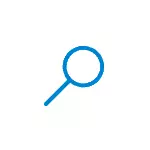
In this simple instruction for novice users about how to remove the search from the Windows 10 taskbar, as well as some additional settings that can be useful if you are not using it. It can also be useful: what to do if the search for Windows 10 does not work.
- How to disable Windows 10 search panel in taskbar
- Video instruction
Turn off the display of the search string in the taskbar
To remove the search for Windows 10 from the taskbar enough two clicks with mouse:
- Right-click on the search field or empty the taskbar.
- In the Search section, select "Hidden."
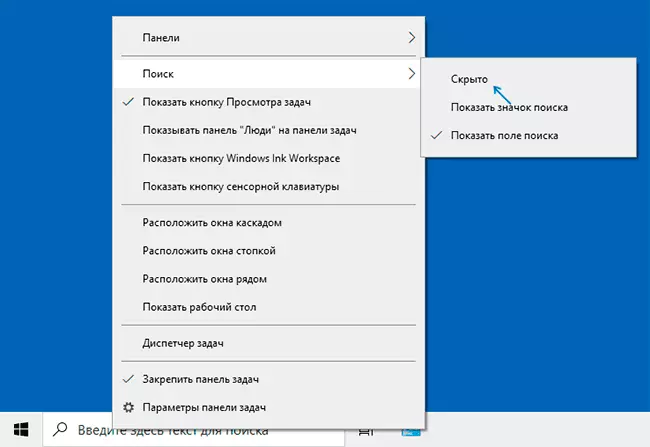
Immediately after this, the search bar stops displayed - ready.
If you need to remove something from the system icons, you can also make it in the context menu of the taskbar (for example, disable the item "show the task presentation button"), and the icons in the notifications field can be disabled in the "Notifications Area" section in the parameters Taskbar (bottom item of the same menu).
If you do not plan to use the Windows 10 search in the future, it may make sense to disable indexing for this:
- Go to the control panel (with a disconnected search it can be done like this: Press the Win + R keys, enter the Control and press ENTER). In the "View" field on the right at the top of the control panel, set the "categories" to "icons".
- Open the Index Settings item.
- Click "Change" and disconnect all locations included in indexing.
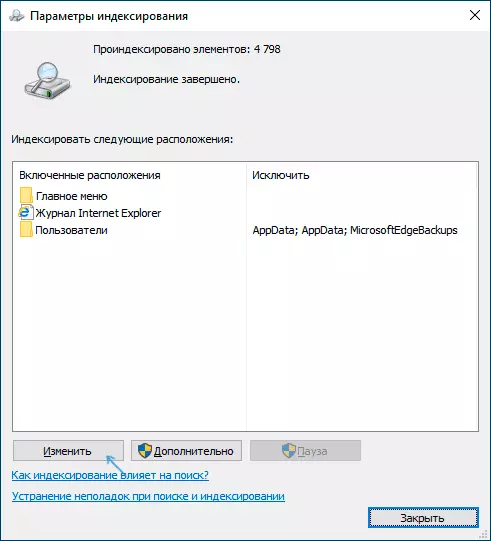
- Also in the conductor, you can open the properties of local drives and remove the "Allow index the contents of files on this disk in addition to the file properties."
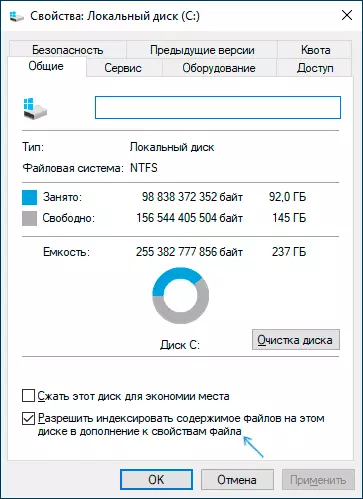
In more detail on the topic: how to disable indexing in Windows 10.
Video instruction
I hope everything was understandable and the goal is achieved. However, again: I recommend using Windows 10 search - it is convenient and eliminates the need to search where one or another system element is located, which is often useful for novice users.
