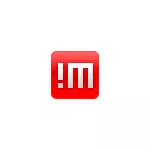
In this review of the use of Nomachine for remote computer management, program capabilities and additional information that may be useful in the context of the topic in question.
Connect to the remote desktop Nomachine
Before you begin, please note that the default connection to the NoMachine is performed on the account name and password on the remote computer. If the account password on the computer to which you are missing is missing, it will not be possible to connect.
After downloading and installing the Nomachine to the device with which the connections will be performed and on the device to which you want to connect is required (after installation is required to reboot), the connection steps will be as follows (Example for Windows 10 and previous versions):
- Run the nomachine on your computer or mobile device from which the connection will be performed. When starting, reference information will be displayed, as well as information about the IP address in the internal and external network, which can be connected to this device.
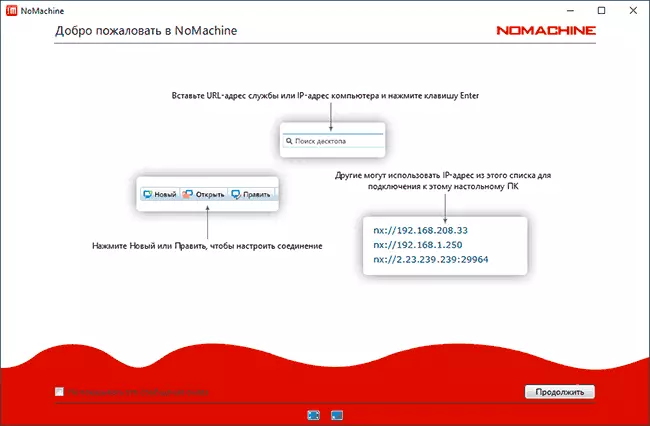
- If the computer to which you connect is in the same local network (for example, connected to the same router), it will automatically be detected and will be displayed in the list available for connecting devices.
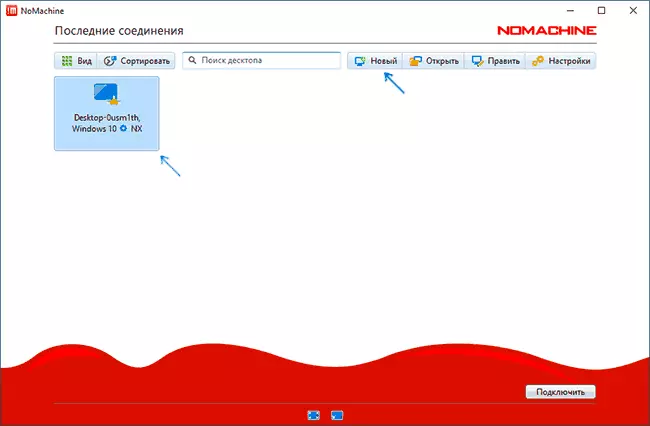
- If the computer to which you connect is not in this local network, you will need to press "new" and set the connection parameters. The main is the IP address. Consider if the target device is "for a router", you may need to break the port 29964 used when connecting from the Internet by default.
- Double-click on the computer to which you should connect, and then enter the username and password of the remote computer. Click OK.
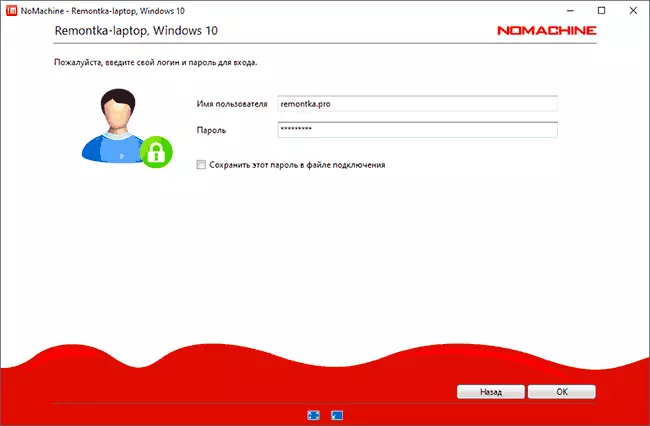
- Check out the prompts (can come in handy at first, I recommend not to include the option "Do not show this message again") and, if necessary, configure the screen settings when connected.
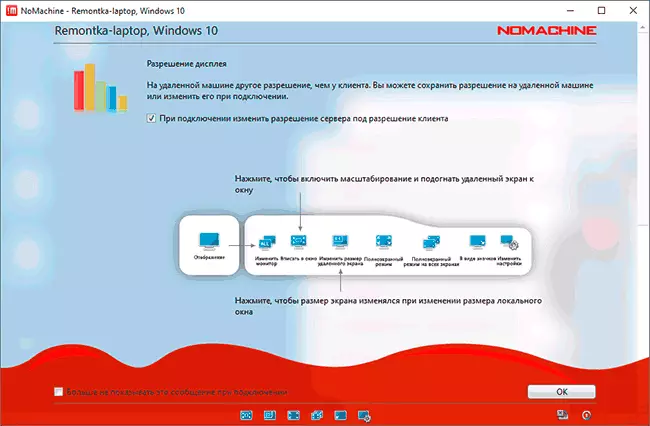
- The replacement of the remote desktop will begin with the ability to control the remote computer.
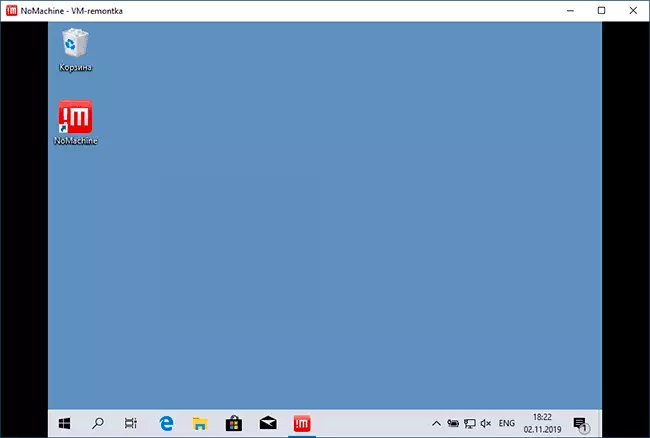
- While working with a remote system, you can call the menu by clicking in the upper right corner of the screen. Of the interesting: control setting, view hot keys, display parameters and audio, screen recording, as well as connecting remote devices (you can connect a remote disk or flash drive to the current computer or local storage to a remote computer. Similarly, with printers and other devices).
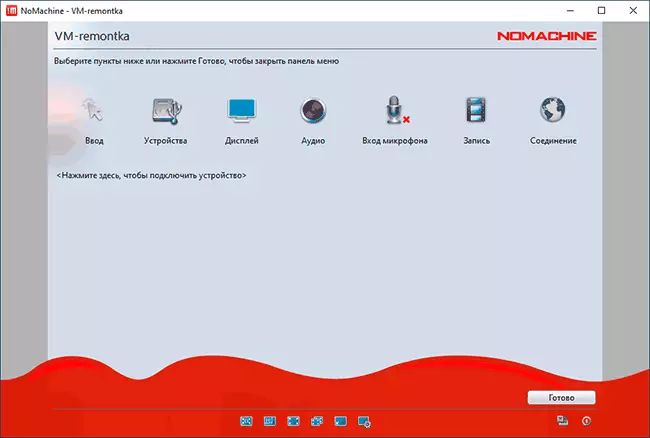
- The transfer of files between the remote and local computer is possible in both directions and without connecting the disks: simple file dragging.
- It is also convenient to use NoMachine context menu icon in the notification area. For example, you can quickly connect to remote computers or launch a remote control session record.
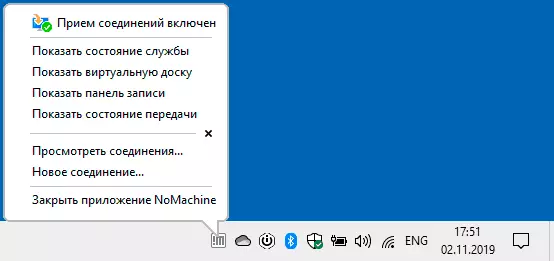
In general, I think there should not be any problems: everything is quite convenient, it works quickly and, in general, it is clear: unless you can have problems like those that occur when using the remote Microsoft desktop. But the developers promise that the process will be simplified in the nearest updates.
All program settings in Russian, but note that important parameters are distributed in two locations: just beyond the "Settings" button in the main window of the program and in a separate item "Server Settings", which you can not pay attention.
Checking the performance on the mobile device (tested Android, on the local network) also passed without any complaints: everything works fast, gestures are supported, the control is relatively convenient for a small screen.
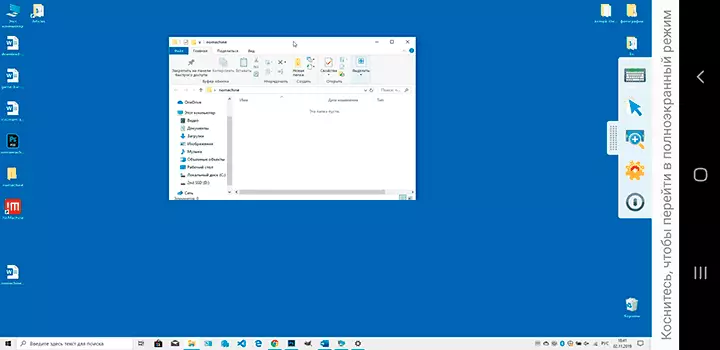
Download Nomachine (Free version of Everybody - for all, without time limits and the number of devices) for Windows, MacOS and Linux can be from the official site https://www.nomachine.com/ru and version for Android and iPhone or iPad available in official App stores. Also, on the official site there are additional instructions and guidelines, including in Russian.
