
In this manual for beginners step by step about how to create a REG file by means of the system and what exactly he contains. See also: How to create a BAT file in Windows.
Content Reg File
The .reg file is a simple text file containing the data that is entered into the registry. We will analyze an example:Windows Registry Editor Version 5.00 [HKEY_LOCAL_MACHINE \ SOFTWARE \ Microsoft \ Windows \ CurrentVersion \ Explorer] "SmartScreenEnabled" = "Off" [HKEY_CURRENT_USER \ Software \ Classes \ Local Settings \ Software \ Microsoft \ Windows \ CurrentVersion \ AppContainer \ Storage \ microsoft.microsoftedge_8wekyb3d8bbwe \ Microsoftedge \ PhishingFilter] "Enabledv9" = DWORD: 00000000 [HKEY_CURRENT_USER \ Software \ Microsoft \ Windows \ CurrentVersion \ Apphost] "EnableWebContentEvaluation" = DWORD: 00000000The given code is used to disable SmartScreen filter in Windows 10 last versions. The file begins with the "Windows Registry Editor Version 5.00" string, mandatory for REG files relevant to today OS versions.
Next, in square brackets, the registry key is specified where you need to create or change the parameter (in the absence of the partition, it will be created), and then the parameter itself and its value. Within one section, we can specify more than one parameter, each on a new line.
The most frequently used registry parameters are DWORD values and string parameters. In the above code, both types are present:
- The string parameter with the name SmartScreenenabled and the OFF value specified without specifying the type, but the value is taken in quotes: "SmartScreeEnabled" = "OFF"
- DWORD parameter with value 0, for example, enabledv9, specified with type: "enabledv9" = DWORD: 00000000
Creating a REG file using a text editor
To create REG files, you can use any text editor that works with simple text without formatting. Next - an example of creating a REG file using the built-in Editor "Notepad" present in Windows:
- Run the notebook (there is in standard Windows programs, is through the search in the Windows 10 taskbar).
- Insert the REG file code into it or enter your own code.
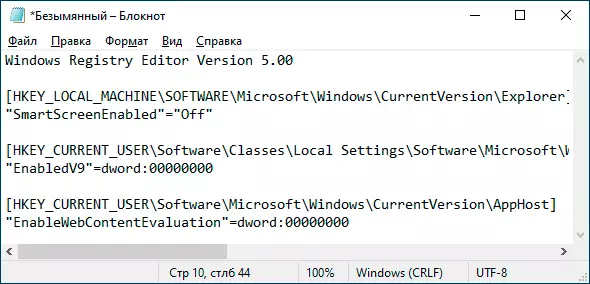
- In the menu, select File - "Save As". In the "File Type" field necessarily Select "All Files", specify the location of the save and be sure to expand .Reg for the file.
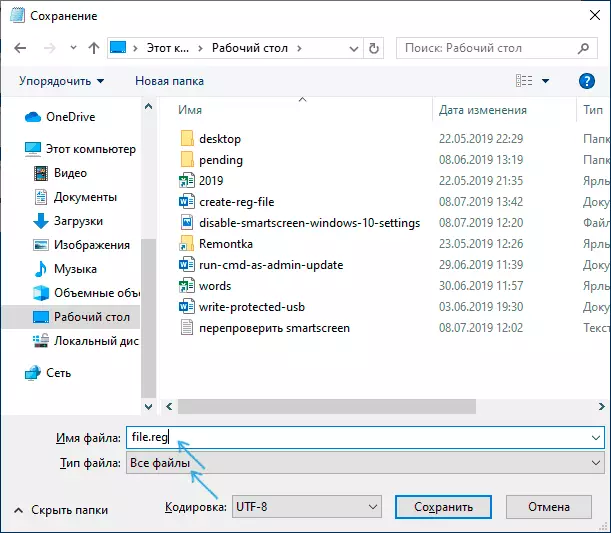
- After saving the file, you can add its contents to the registry using a simple double click and confirm the addition of data to the Windows registry.
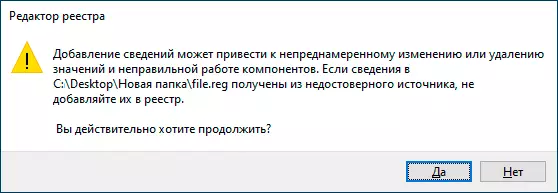
Just in case - video, where everything described above is shown clearly (and also describes how to delete parameters and registry sections via REG file):
That's all. As you can see, nothing complicated and, I hope, the instruction was useful.
