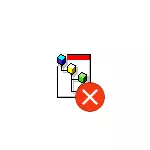
In this manual, it is detailed how to install the gpedit.msc in Windows 10, 8 and Windows 7 and correct the error "Could not find a gpedit.msc" or "gpedit.msc is not found" in these systems.
Usually, the cause of the error is that the home or initial version of the OS is installed on your computer, and the gpedit.msc (on the same local group policy editor) is not available in these versions of the OS. However, this restriction can be circumvented.
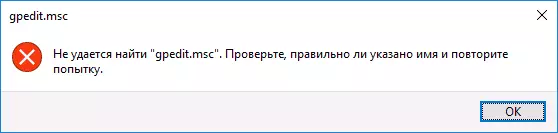
How to install Local Group Policy Editor (GPedit.msc) in Windows 10
Almost all GPedit.msc installation instructions in Windows 10 home and home for one language are offered to use a third-party installer (which will be described in the next section of the instruction). But in 10-ke, you can install the Local Group Policy Editor and correct the error "Could not find a gpedit.msc" fully built-in means of the system.
Steps will be the following
- Create a BAT file with the following contents (see how to create a BAT file).
- @echo OFF DIR / B C: \ Windows \ Servicing \ Packages \ Microsoft-Windows-GROPPOLICY-ClientExtensions-Package ~ 3 * .mum> Find-Gpedit.txt DIR / B C: \ Windows \ Servicing \ Packages \ Microsoft-Windows -Groupolicy-ClientTools-Package ~ 3 * .mum >> Find-Gpedit.txt Echo Ustanovka gpedit.msc for / f %% i in ('findTr / i. Find-gpedit.txt 2 ^> nul') do DISM / ONLINE / NORESTART / ADD-PACKAGE: "C: \ Windows \ Servicing \ Packages \ %% I" Echo Gpedit Ustanovlen. Pause
- Run it on behalf of the administrator.
- Installing the necessary gpedit.msc components from your own storage of Windows 10 components will be installed.
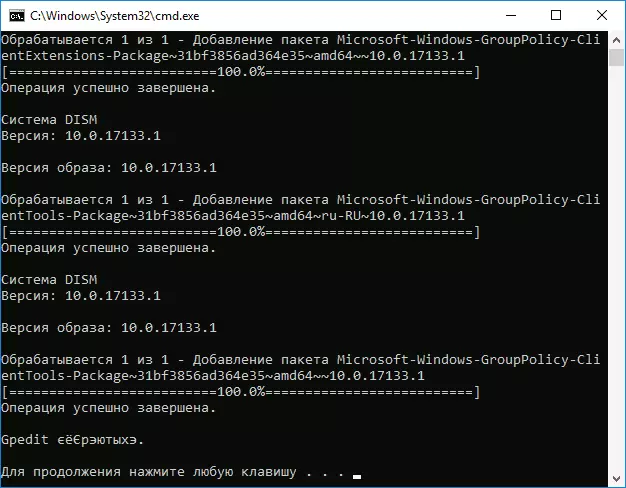
- Upon completion of the installation, you will receive a fully operating editor of the local group policy even at the Windows 10 home version.
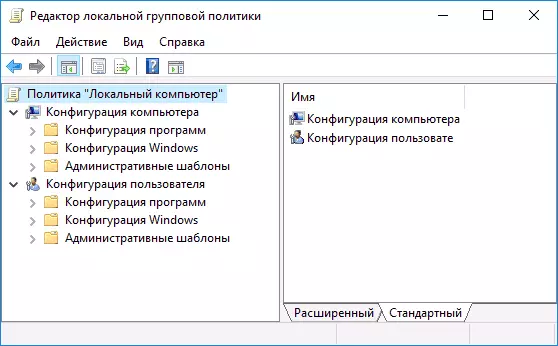
As you can see, the method is very simple and everything you need already exists in your OS. Unfortunately, the method is not suitable for Windows 8, 8.1 and Windows 7. But for them there is an option to do the same (by the way, it will work for Windows 10, if for some reason the method described above).
How to fix "Unable to find a gpedit.msc" in Windows 7 and 8
If the gpedit.msc is not found in Windows 7 or 8, then the reason is most likely, also in the home or election edition of the system. But the previous way to solve the problem will not work.
For Windows 7 (8), you can download the gpedit.msc as a third-party application, install it and get the necessary functions.
- On the site https://drudger.deviantart.com/art/add-gpeditit-msc-215792914 Download the zip archive (download link is on the right on the page).
- Unpack the archive and run the setup.exe file (considering that a third-party source file, I do not guarantee, but everything is in order, one detection is probably false, and an excellent rating).
- If the .NET Framework 3.5 components are missing on your computer, you will also be asked to download and install them. However, after installing the .NET Framework, setting the gpedit.msc in my test seemed to be completed, but on the fact the files were not copied - after restarting the setup.exe, everything was successful.
- If you have a 64-bit system, after installation, copy the grouppolicy folders, grouppolicyusers and the GPedit.msc file from the Windows \ Syswow64 folder in Windows \ System32.
After that, the Local Group Policy Editor will work in your version of Windows. Lack of way: All items in the editor are displayed in English.

Moreover, it seems, in the gpedit.msc, only the parameters of Windows 7 are displayed in this way (most of them are the same in 8-ke, but some specific specifically for Windows 8 are not visible).
Note: This method can sometimes cause an error "MMC cannot create a snap" (MMC COULD NOT CREATE THE SNAP-IN). This can be corrected as follows:
- Run the installer again and do not close it in the last step (do not press Finish).
- Go to folder C: \ Windows \ Temp \ GPedit \
- If you have 32-bit Windows 7 on your computer, right-click on the x86.bat file and select "Change". For 64-bit - the same with the x64.bat file
- In this file, everywhere change the% username%: f to "% username%": F (i.e. add quotes) and save the file.
- Run the modified BAT file on behalf of the administrator.
- Click Finish in the GPEDIT installation program for Windows 7.
That's all, I hope, the problem "Could not find gpedit.msc" was fixed.
