
In this material, it is detailed about the possible reasons for the fact that the battery does not charge on the laptop and the possible way to fix it by returning the normal charge of the laptop charge.
Note: Before starting any actions, especially if you just encountered a problem, make sure that the laptop power supply is connected both to the laptop itself and to the network (outlet). If the connection is performed via a power filter, make sure that it has not been turned off with the button. If your power supply for a laptop consists of several parts (usually it is), which can be disconnected from each other - turn them off, and then connect it tightly. Well, just in case, please note whether other electrical appliances are running on the room in the room.
The battery is connected, not charging (or charging is not performed in Windows 10)
Perhaps the most common version of the problem is in the status in the Windows notification area you see the battery charge message, and in brackets - "connected, not charging." In Windows 10, the message has a "charging is not executed". This usually speaks about program problems with a laptop, but not always.

Overheating battery
The above "not always" refers to overheating of the battery (or a faulty sensor on it) - when overheating, the system stops charging, as it can harm the laptop battery.If the laptop is just enabled from the turned off or hibernation (to which the charger has not been connected during this) is charged normally, and after some time you see a message that the battery does not charge, the reason may be in the battery overheating.
The battery does not charge on the new laptop (suitable as the first method for other scenarios)
If you purchased a new laptop with a pre-installed licensed system and immediately found that it does not charge, it can be like a marriage (although the probability is not large) and incorrect battery initialization. Try to perform the following steps:
- Turn off the laptop.
- Disconnect "Charging" from the laptop.
- If the battery is removable - turn it off.
- Press and hold the power button on the laptop for 15-20 seconds.
- If the battery is shot, install it in place.
- Connect the laptop power supply.
- Turn on the laptop.
Help the actions described not often, but they are safe, perform them easily and, if the problem is solved immediately, there will be a lot of time saved.
Note: There are two more variations of the same method.
- Only in the case of a removable battery - disable charging, remove the battery, keep the power button for 60 seconds. Connect the battery first, then the charger and does not include a laptop for 15 minutes. Enable after that.
- The laptop is turned on, charging is turned off, the battery is not removed, pressed and holds the power button until it is turned off with a click (sometimes may not be absent) + about 60 seconds, charging connection, wait 15 minutes, turn on the laptop.
Reset and update BIOS (UEFI)
Very often, certain problems with the nutritional control of the laptop, including with its charging, are present in earlier versions of the BIOS from the manufacturer, but as such problems manifest themselves from users, they are eliminated in BIOS updates.Before you perform an update, try simply reset the BIOS to the factory settings, usually use Load Defaults (Download Default Settings) or "Load Optimized Bios Defaults" (Download Optimized Default Settings) on the first BIOS settings page (see . How to go to BIOS or UEFI in Windows 10, how to reset the BIOS).
The next step is to find downloads on the official website of the manufacturer of your laptop, in the "Support" section, download and install the updated version of the BIOS when it is presented, it is for your laptop model. Important: Carefully read the official instructions for updating the BIOS from the manufacturer (they usually have in the downloadable update file as a text or other document file).
ACPI drivers and chipset
In terms of problems with battery drivers, power management and chipset, several options are possible.
The first way can work if charging worked yesterday, and today, without installing "big updates" Windows 10 or reinstalling Windows, any versions of the laptop stopped charging:
- Go to the Device Manager (in Windows 10 and 8, it can be done through the Right click menu with the "Start" button, in Windows 7, you can press the Win + R keys and enter Devmgmt.msc).
- In the "Battery" section, find the "Battery with ACPI-Compatible Microsoft Management" (or similar to the name device). If the battery is missing in the device manager, it may talk about its malfunction or absence of contact.
- Click on it right-click and select Delete.
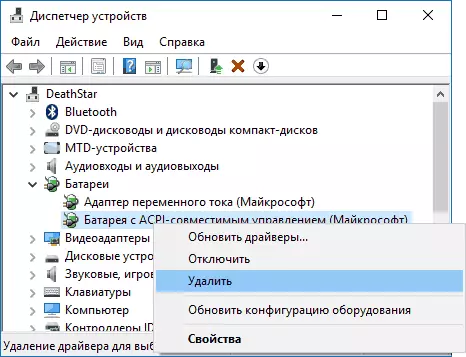
- Confirm deletion.

- Restart the laptop (use the "Restart" item, and not "shutdown" and subsequent inclusion).
In cases where the charging problem appeared after reinstalling Windows or system updates, there may be the missing original chipset drivers and power management from the laptop manufacturer. Moreover, in the device manager, it may look like if all the drivers were installed, and there are no updates for them.
In this situation, go to the official website of the manufacturer of your laptop, download and install the drivers for your model. These can be drivers Intel Management Engine Interface, ATKACPI (for ASUS), individual ACPI drivers, and other system drivers, as well as software (Power Manager or Energy Management for Lenovo and HP).
The battery is connected, charging (but not really charged)
"Modification" of the problem described above, but in this case, in the status in the Windows notification area, it is displayed that the battery is charging, but in fact it does not happen. In this case, you should try all those methods that were described above, and if they do not help, the problem may be in:- Malfunction of the laptop power supply ("Charging") or a lack of power (due to component wear). By the way, if there is an indicator on the power supply, please note whether it is lit (if not, it is clearly something wrong with charging). If the laptop does not turn on without a battery, the case is also probably in the power supply (but maybe in the electronic components of the laptop or connectors).
- Fault battery or controller on it.
- Problems with a connector on a laptop or connector on a charger - oxidized or spoiled contacts and similar.
- Problems with contacts on the battery or corresponding contacts on a laptop (oxidation and similar).
The first and second items may be the cause of charging problems and in the case when there are no charges of charge in the Windows notification area (i.e., the laptop works from the battery and "does not see" the power supply unit connected to it) .
Laptop does not respond to charging connection
As noted in the previous section, the lack of a laptop reaction to connect the power supply unit (both when the laptop is turned on and when the laptop is turned off) may be a consequence of power supply problems or contact between it and a laptop. In more complex cases, problems can be at the level of the power chain of the laptop itself. If you can not diagnose the problem yourself, it makes sense to contact the repair shop.
Additional Information
A pair of nuances that may be useful in the context of charging the laptop battery:
- In Windows 10, the message "Charging is not executed" may appear if you disable the laptop from the network when the battery is charged and after a short time, when the battery did not have time to get difficult to discharge, connect again (at the same time, after a short time the message disappears).
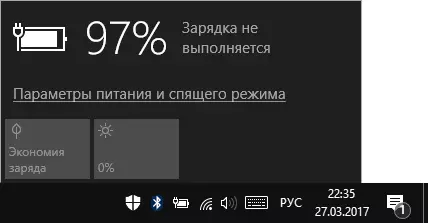
- Some laptops can have an option (Battery Life Cycle Extension and the like) charge percent limitations in the BIOS (see the Advanced tab) and in branded utilities. If the laptop begins to report that the battery does not charge after the achievement of a certain level of charge, most likely this is your case (solution - to find and disable the option).
At the end, I can say that in this topic there would be particularly useful comments of laptop owners with a description of their decisions in this situation - they could help other readers. At the same time, if possible, inform the brand of your laptop, it may be important. For example, for Dell laptops, it is more often a way to update the BIOS, on HP - shutting down and re-enable as in the first method, for ASUS - installing official drivers.
It can also be useful: a record of a laptop battery in Windows 10.
