
Hence the frequent question - and whether my laptop supports 5 GHz Wi-Fi and how to find out. In this manual, a detailed answer to it.
- Ways to see the presence of support for 5 GHz Wi-Fi
- Definition of Wi-Fi standards on the command line
- Additional ways
- What if support is 5 GHz, but connects to 2.4 GHz
- Video instruction
Ways to learn the presence of network support 5 GHz Wi-Fi laptop adapter
The most frequently proposed method is the definition of supported Wi-Fi standards using the command line and conclusions about the presence of support for 5 GHz based on these standards.This method will be reviewed first, but it has rarely mentioned nuances and is not the only possible. In all cases it is necessary that the WLAN adapter laptop has installed original drivers.
Determination of supported standards and wireless network ranges on the command prompt
The Windows 10, 8.1 and Windows 7 command line tools allow you to find out which versions of the 802.11 supports your Wi-Fi adapter, and knowing these versions can be determined and the ability to work in 5 GHz networks, steps will be as follows:
- Run the command prompt, not necessarily on behalf of the administrator. For beginners, a separate note: the command line and the "Run" window are different things, but by comments, I noticed that they are often confused, so: ways to run the command line.
- Enter the following command and press ENTER after entering: Netsh Wlan Show Drivers
- As a result of execution, the command line will display information about the features supported by your Wi-Fi adapter, most likely to scroll up, we are interested in "Supported Types of Radio Modules".
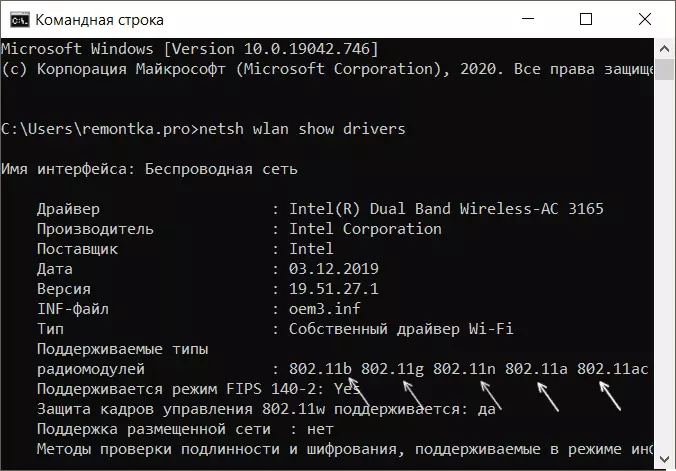
- If you see in the list 802.11a or 802.11AC. - laptop or computer Supports 5 GHz networks And it can work in two ranges (2.4 GHz will also be maintained).
- If in the list 802.11b., 802.11G. and 802.11n. - most likely your Wi-Fi adapter Supports only 2.4 GHz.
One of the previously mentioned parts is associated with the 5th point: it is usually considered that the specified list of supported standards unambiguously indicates the absence of 5 GHz network support. However, the 802.11n standard can support work in this Wi-Fi range, but such wireless adapters are rare, usually no.
Additional ways to determine the presence of support for 5 GHz networks
If the method proposed above does not suit you, for example, due to the fact that there is no access to the command line, you can:
- Open the Wi-Fi (WLAN) properties of the adapter in the device manager (you can press the keys to open it. Win + R. and enter Devmgmt.msc. ) And go to the "Advanced" tab. With the support of 5 GHz networks, you can detect items associated with the operation of the adapter in two ranges, for example: "Channel width for 5 GHz", "Preferred frequency", "802.11ac wireless network mode" or other depends on the specific adapter model.
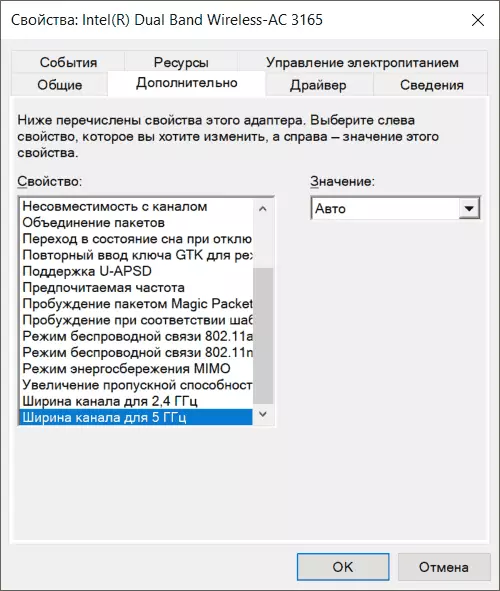
- Find the exact specifications of your model and modification of the laptop on the manufacturer's official website or online store, usually there is a list of supported Wi-Fi network standards.
- View in the "Network Adapters" section of the Device Manager, the name of your Wi-Fi adapter (usually, in its name is the words Wireless or Wi-Fi). If the title contains " Dual Band. ", Then 5 GHz is supported. If there are no words, you can search by the name of the adapter on the Internet. Find supported standards in this way is not always simple, but perhaps.
What if the laptop supports 5 GHz Wi-Fi, but connects to 2.4 GHz
A situation is possible when despite the support of the range under consideration, the laptop continues to connect to 2.4 GHz networks. Possible actions for this case:
- In the settings of your Wi-Fi router, give different names of 5 GHz networks and 2.4 GHz, then select the desired network from the laptop.
- In the Device Manager, go to the Wi-Fi properties of the adapter, and go to the "Advanced" tab. Check the list available to configure items. For example, in the presence of a "wireless communication mode" or "Wireless Mode" in the AUTO state, you can change the value at 802.11a. Wireless communication mode can be configured separately for each Wi-Fi standard, in this case it indicates the frequency of the network. In the presence of the "Preferred Frequency" or "Preferred Band" item, you can choose in it a preferred range of 5 GHz.
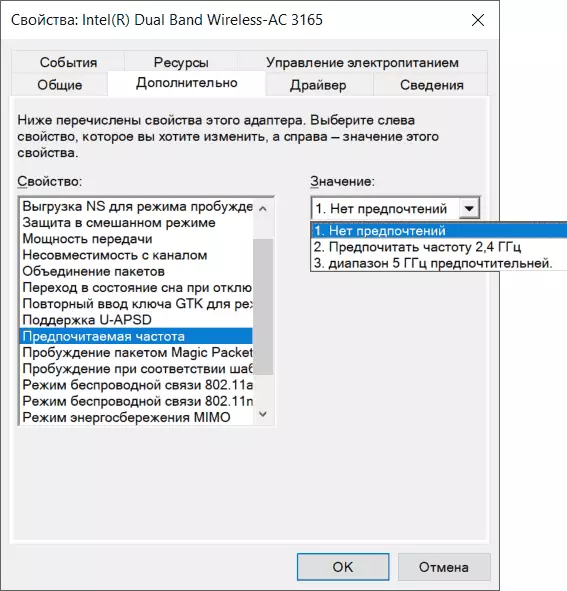
If the two steps offered did not help or do not apply, manually set the official Wi-Fi drivers (WLAN) from the manufacturer of your laptop to your model.
Video
Have something to add to the material? I will be glad to your comment.
