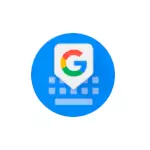
In this manual, it is detailed how to fix the GBOard error on Android (on a clean OS, on Samsung Galaxy, Xiaomi and other phones) and that this is for the application for those who do not know.
- What kind of gboard app
- How to fix the error application gboard
- Update GBoard
- Delete updates, cache and data
- Disable GBOard and install alternative keyboard
- How to download GBoard from third-party source
- Video instruction
Gboard - What is this app?
One of the frequent questions of users who first encountered the Android error is related to the fact that it is for the application and what it is needed. The answer is simple.Gboard. - This application is a screen keyboard from Google, which is standardly installed on phones with a clean Android OS, and is also often present on smart phones with modified shells. Also, the user can independently install the GBOard on his smartphone if desired.
How to fix "An error occurred in the GBOard application"

Different approaches to correcting the GBOard error are possible - update or, on the contrary, deleting application updates, cleaning the cache and GBOard data, or install an alternative keyboard. In order, consider all options.
Update GBoard.
The first thing you can try - Update keyboard GBoard . It happens that after updating Android, when the keyboard application is not updated, it begins to report that it has occurred in it. The path will be as follows:
- Be sure to connect your phone to the Wi-Fi network or mobile Internet.
- Run the Play Market on your Android, click on the menu button, click on "My Applications and Games".

- In the list, on the "Installed" tab, find the GBOard application. Check whether the Update button is active. If yes - click on it. If the button is written "Open", this method is not suitable for your case.
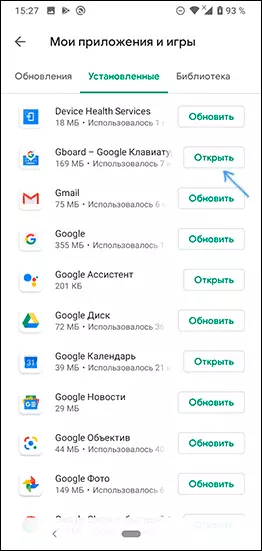
After the update, it will remain only to check whether the GBOard application error appears again.
Delete updates, Cache and GBOard data
The next thing you can try - First remove cache and gboard data , and if it does not help - Delete this application updates (The last point is only for smartphones, where GBoard is a pre-installed application). Steps are shown for the Clean Android OS, but for other smartphones, the steps will be about the same, despite some differences in the menu items:
- Go to settings - applications and notifications (or settings - applications).
- Click "Show all applications". On some smartphones you need to choose "All" at the top above the application list.
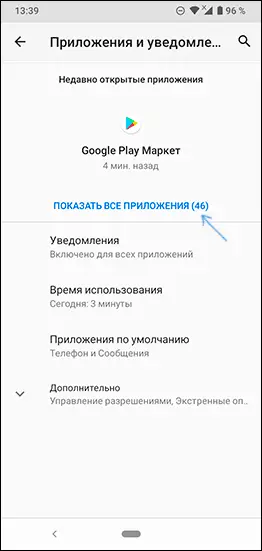
- In the list, find the GBOard and click on the application.
- On the Application Properties screen, go to the "Storage and Cache" section or "Memory".
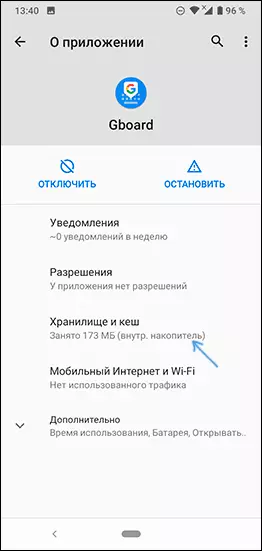
- Press buttons "Clear repository" (or "Clear data" ) and "Clear cache" . After that, check whether the GBOard application error appears again.
- If the error continues to appear, go back to the main screen properties of the GBOard application, click on the menu button and select Delete Updates. Confirm Delete updates. Note: On some smartphones, the deletion of updates is offered after pressing the "Disable" button, and there is no item in the menu.
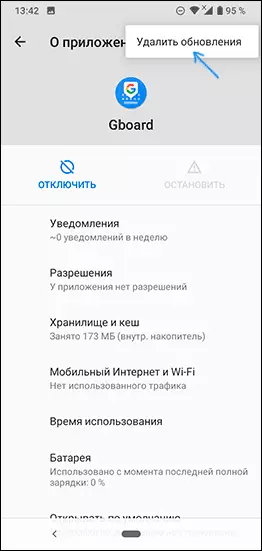
- After deleting updates, check if GBOard works without errors.
Disable GBOard and install alternative keyboard
If the proposed methods do not help you can Install an alternative keyboard (And perhaps it is already present on your phone), and GBOrD disable or delete. I recommend using the following procedure:
- Go to the settings - the system - language and input (on Samsung - settings - General settings - language and input).
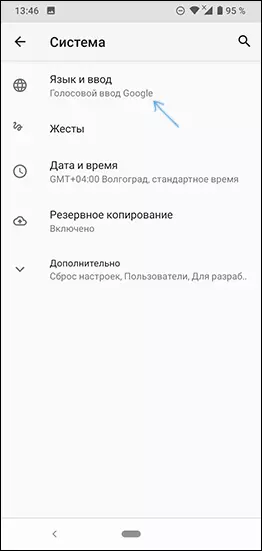
- Open the "Virtual Keyboard" or "Screen Keyboard" item.
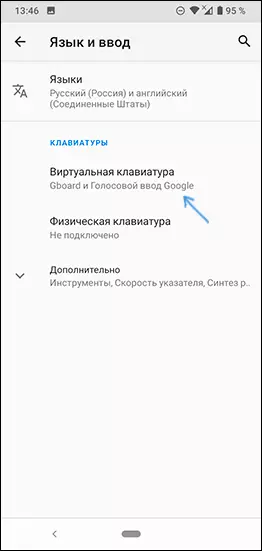
- Click "Keypad Management".
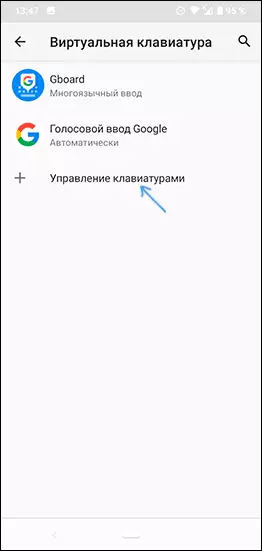
- If, besides the GBoard and the "Google voice input" (sometimes there are also TALKBACK keyboards) of other keyboards, go to step 6.
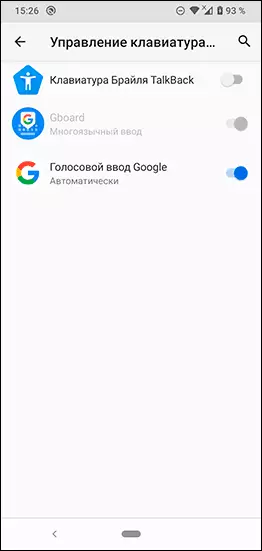
- If there are other keyboards in the list, you can simply turn off the GBoard and make sure that the other keyboard is enabled (for example, the Samsung keyboard) and use it. After that, you also disconnect or delete the GBOard application in the application settings (otherwise it can continue to report errors).
- If, in addition to the GBoard, we have no other keyboards, we can install a third-party keyboard from Play Market. If you cannot enter the "keyboard" in the search for Play, you cannot, use voice input. The list will be various third-party keyboards, I would recommend to start installing Microsoft SwiftKey as a very functional and convenient. In the future, you may find another option, better suitable for you.
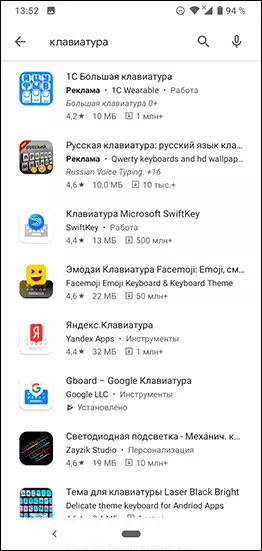
- After downloading and installing SWIFTKEY, click "Open" and use steps to turn on the new keyboard. Then you can disable the GBoard in the language and input settings and disable or delete the application itself in the settings - applications so that it does not start and reported errors.
How to download GBoard from third-party source
If you need a gboard, but the keyboard does not work, and this application is not pre-installed, you can do as follows:- Delete gboard from your phone.
- Download the GBoard application from the site apkpure.com or apkmirror.com, but use the latest version (which you report an application error), and one of the previous ones is stored on these sites.
- Set keyboard.
More on the topic - how to download Android apps from Play Market and not only.
How to Fix GBoard Application Error - Video Instructions
I hope the instruction was useful, and if something does not work, describe the problem in the comments, we will try to solve.
