
In this short instruction, three ways are described to watch Wi-Fi password from the current network or from any saved wireless network: the first is the simple view in the OS interface, the second - using the command line and the third - in the Wi-Fi web interface of the router. Also in the article you will find a video where everything described is clearly visual. If you wish, you can watch the Wi-Fi password on the Android phone. Additional ways to see passwords of wireless networks stored on a computer or laptop for all saved networks, and not just for active in different versions of Windows can be found here: how to find your password on Wi-Fi.
- How to view Wi-Fi password in Windows 10 settings
- How to learn Passwords Wi-Fi Saved Networks in CMD
- View password in router settings
- Video instruction
View your Wi-Fi password in wireless network settings
So, the first way, which is most likely, will be enough for most users - a simple view of the Wi-Fi network properties in Windows 10, where, including a password. First of all, to use this method, the computer must be connected to the Internet via Wi-Fi (see the password for an inactive connection will not work so, for them, use the second method), the second condition - you must have administrator rights in Windows 10 (for most users this is the case).
- The first step is to right-click on the connection icon in the notification area (right at the bottom), select the "Open network and Internet options" item, and in the window that opens, at the bottom - "Network Management Center and Common Access Center". When the specified window opens, select the "Change Adapter Settings" item. Read more: How to open a network management center and shared access to Windows 10 (opens in a new tab). You can also press the Win + R keys on the keyboard, enter NCPA.CPL and press ENTER to open the desired window.
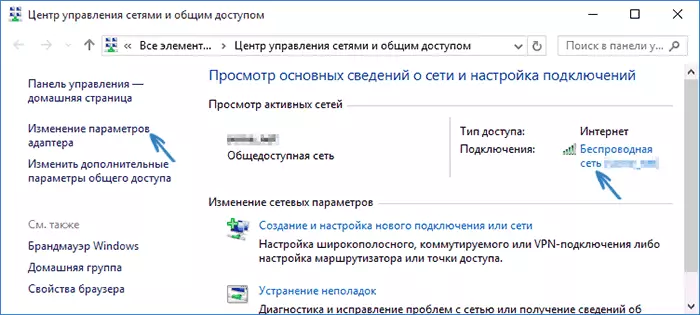
- The second stage is to click right-click on your wireless connection, select the Context menu item "Status", and in the window that opens with the Wi-Fi network information, click "Wireless Properties". Note: Instead of two described actions, you can simply click on the "Wireless Network" in the "Connection" item in the Network Management Center window.
- And last action to find out your password from Wi-Fi - in the properties of the wireless network, open the Safety tab and check the "Display Input Enabled" item.
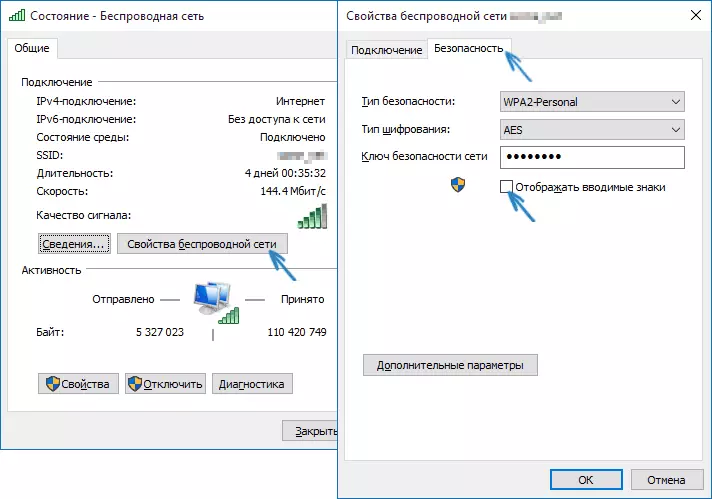
The described method is very simple, but allows you to see the password only for the wireless network to which you are connected, but not for those that have been connected earlier. However, there is a method for them.
How to find out the saved Wi-Fi password on the command line
The option described above allows you to view the Wi-Fi network password only for the current connection time. However, there is a way to view passwords and for all other wireless connections saved in Windows 10 using CMD.- Run the command line on behalf of the administrator (how to do it) and enter commands in order.
- Netsh WLAN show profiles are remembering the name Wi-Fi network for which you need to find out the password.
- NETSH WLAN SHOW PROFILE NAME = OSETI NAME KEY = CLEAREFE The network name consists of several words, take it in quotes.
As a result of the execution of the command from the 3rd point, information about the selected saved Wi-Fi connection will be displayed, the Wi-Fi password will be shown in the keypad. This method is also demonstrated in the video instructions below.
View password in router settings
The second way to find out the Wi-Fi password is used by which you can not only with a computer or laptop, but also, for example, from the tablet - go to the router settings and see it in the security settings of the wireless network. Moreover, if the password is unknown at all and is not saved on any device, you can connect to the router using a wired connection.
The only condition - you should know the data to enter the web interface of the router settings. Login and password are usually written on the sticker on the device itself (the truth password usually changes when the router is initially configured), there is also an address for the entrance. In more detail about this in the manual how to go to the router settings.
After the entry, all you need (and it does not depend on the brand and model of the router), find the Wireless Settings item, and in it - Wi-Fi security settings. It is there that you can see the password used, and then use it to connect your devices.
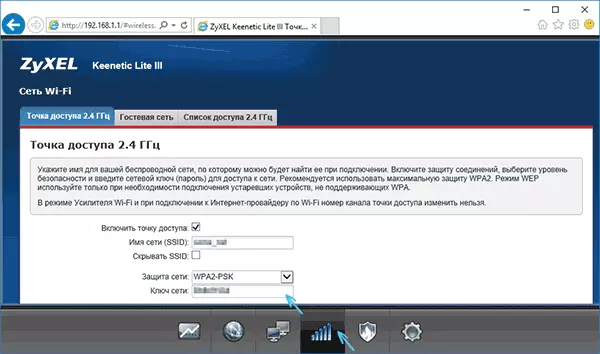
How to View Wi-Fi Password on Windows 10 Computer - Video
And in conclusion - a video in which you can see the use of the described viewing methods of the saved Wi-Fi network key.
If something does not work or does not work as I described - ask questions below, I will answer.
