
In this instruction, what to do to correct the error "The device is already used" when the sound is output via HDMI, factors that may affect the appearance of an error and additional information that may be useful in the context of the problem under consideration. About other similar problems and approaches to the decision: no sound on HDMI - what to do, the sound of Windows 10 disappeared.
Simple ways to correct the problem of sound playback via HDMI "This device is already used by another application"
First, two simple methods correct the error "This device is already used" when the sound of HDMI is not reproduced. These methods do not require installation of drivers or some additional complex actions.
Basic steps when the problem appeared will be as follows:
- Press the Win + R keys on the keyboard, enter SNDVOL and press ENTER.
- The volume mixer opens. See if applications are not displayed in it that you have not suspected that they use sound. If any, close them (if the application works in the background, use the task manager for closing).
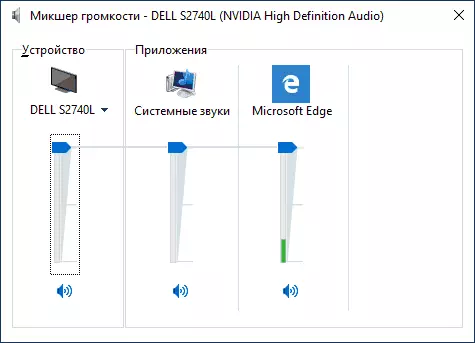
- If the previous step does not help, go to the list of playback devices. In Windows 10, this can be done by right-clicking on the speaker icon - sounds - the Playback tab. In the new version of Windows 10 (starting with 1903 May 2019 Update), the path is slightly different: right click on the dynamics - open the sound parameters - the sound control panel in the "Related Parameters" section.
- Select your HDMI audio output device and click "Properties".

- On the Advanced tab, uncheck in the "Monopoly Mode" section.
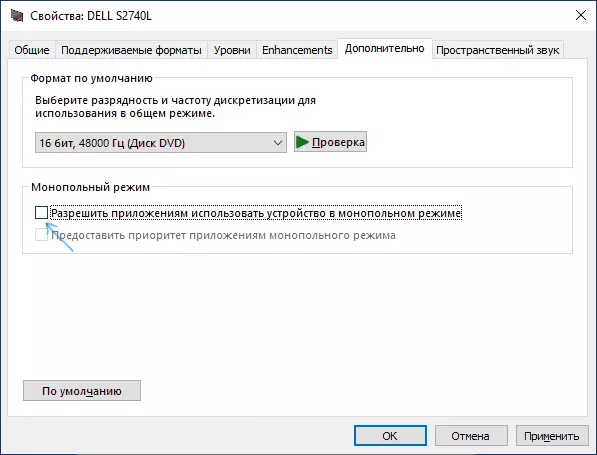
- Apply settings.
If after the 6th step, nothing has changed, try to restart the computer, it can work.
Unfortunately, the simple methods described correctly correct the error and turn on the sound are not always operational. If they did not help and in your case, go to additional options.
Additional methods fix the error
Depending on whether the problem arose, the approaches to correcting the error "This device is already used by another application" may be different.
If yesterday everything worked, and today it does not work, try this method:
- Open the list of playback devices, right-click your HDMI device and open its properties.
- On the General tab, in the "Controller" section, click the "Properties" button.
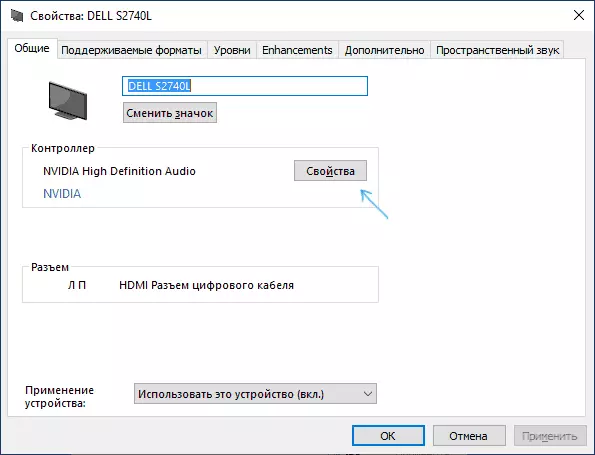
- Click the Driver tab and check whether the button "Rollback" is active. If yes, use it. When requesting a computer reboot, restart it.
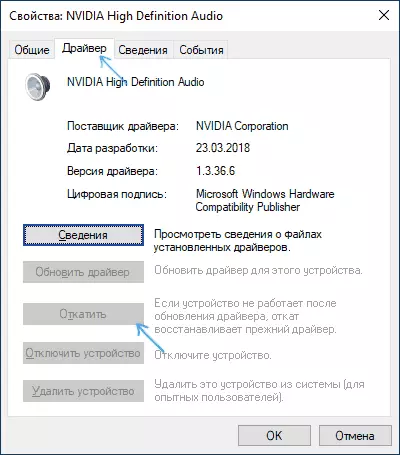
- Check if the problem was solved.
In the script, when the error appeared after the manual reinstalling Windows 10, 8.1 or Windows 7, manually download all the original drivers ( Do not use "Update Driver" in Device Manager where you most likely report that the driver does not need update). For a laptop, download drivers from the official site of its manufacturer, for PC - from the manufacturer's website, for video cards - from AMD, NVIDIA, Intel sites.
At the same time, install the drivers on:
- Sound card (take not from Realtek sites and similar, but download a laptop or motherboard from the manufacturer's website, even if downloading only under previous Windows versions) are available.
- Video card or video card (for example, if you have a NVIDIA GeForce installed, and the computer with the Intel processor, be sure to install NVIDIA drivers and Intel HD Graphics drivers). In the case of NVIDIA and AMD, do not disconnect the High Definition Audio component.
If no one has worked for this moment, try this approach (I warn it: theoretically it is possible that after this method, the sound will disappear completely, but it usually does not happen):
- Open the Device Manager, in it - the "Audio inputs and AudioSodes" section.
- Delete all devices in the list (Right click - Delete).
- Repeat the same for the "Sound, Gaming and Video Department" section.
- Restart the computer.
- If, after rebooting, the audio devices are not automatically installed, go to the Device Manager, select "Update the equipment configuration" in the "Action" menu.
- Do not forget to configure the playback and default recording device (they can be reset after the steps described).
Another solution that works, provided that the sound then disappears, it disappears (but it works once, until the next problem appear): In the list of playback devices, turn on the display of disconnected devices, right-click on the HDMI playback device, turn it off and then Turn on again: usually the sound is restored.
