
Some of the devices can play most of the video formats, including Flash by default, for some others you need to install plugins or individual players. Sometimes, to correct the situation, you need to identify a third-party application that interferes with playback. I will try to consider all possible cases in this instruction (if the first ways are not suitable, I recommend paying attention to all the others, it is likely that they can help).
- Does not show online Android video in browser
- No video, black screen with sound on Android
- Does not show the downloaded video or there is only sound
- The phone does not open the video in the gallery
- Other causes and solution options
- Video instruction
Does not play online video on android
The first of the common options is the problems with playing online video in the browser on Android. Most of the recommendations on this topic are reduced to actions with Flash Player, but it is not already used almost anywhere for films or other video, instead - video HTML 5, and therefore the problem and the solution is usually different:
- If you have a modern phone with one of the new versions of Android 10, 8, 7, 6, and online videos is not played in the browser, or only sound and black screen, to start, try to reduce video resolution (if there is such a setting in the player). If it did not work, try to disable the hardware acceleration of the video in the browser. For example, in Google Chrome, you need to go to the Chrome: // Flags page (in Yandex Browser - Browser: // Flags) in the search field enter "Hardware" and disable (install in "Disabled") parameters associated with Hardware Video Decoding .
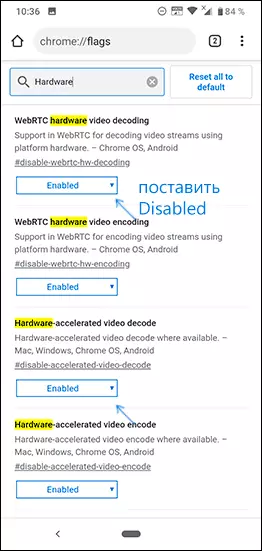
- In the case of old versions of Android (up to 4.4-5 inclusive, although it can work on newer), on which the built-in browser has not been updated for a long time, try installing a third-party browser of the new version, which still works on this version of the OS. For example, many videos work in Opera, UC Browser or Dolphin Browser (they, in addition to HTML5 video, support both Flash). These browsers are available in Play Market or third-party sites, if the official application store stopped working on your Android version (more details: how to download Android Apps APK).
- If you have any proxy, VPN, advertising blockers and other applications that can interfere with the network and display sites, try to delete (or disable them) and see whether video has been working.
- In case your Android phone or tablet does not show any particular video online or only on one site, and everything is fine with the rest, it is quite possible that the problem from the site itself and here you can not do something.
There is another way if we are talking about Flash video and today it is almost not applicable - install Adobe Flash Player to your phone. However, here it is necessary to take into account the moment that Flash Player for Android, starting with version 4.0 is not supported and in the Google Play store you will not find it (and it is usually not needed for newer versions). Ways to install a flash player to new version of Android, however, there are - see how to install a Flash player on Android.
If none of these methods solved the problem, and the video is still not shown, then the methods described may also be useful and work.
No video (black screen) but there is sound on android
If you have no time to reproduce the video online, in the gallery (filmed on the same phone), YouTube, in media players, but there is sound, but no image, and before it worked fine, it can be possible here. (Each item will be discussed in more detail below):
- Modifications display on the screen (warm colors in the evening, color correction and the like).
- Overlay.
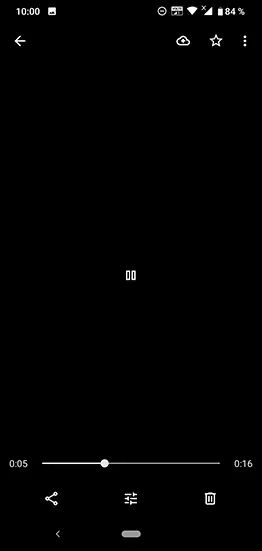
At the first point, if lately you:
- Installed applications with color temperature change features (F.Lux, Twilight and others).
- Included built-in functions for this: for example, the Live Display feature in CyanogenMod (located in the display settings), color correction, color inversion or high-contrast color (in settings - special features), night mode.
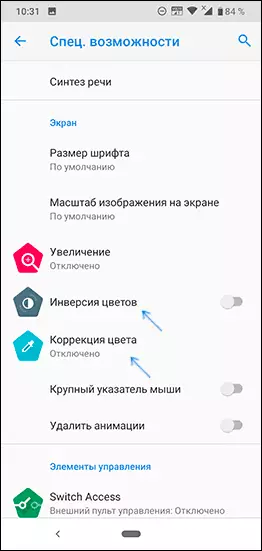
Try to turn off these functions or delete the application and see whether video has become displayed.
Similarly with overlapping: those applications that use overlays in Android 6, 7 and 8 can call the described video display problems (Black Video Screen). Such applications include some application blockers, such as CM Locker, some application applications (adding controls on top of the Android main interface) or parental control. In Android 10 and 9, it did not come across such a reason, but it is not excluded. If you installed such applications - try to delete them. For more information about what applications can be: an overlay on Android is detected.
If you do not know whether to install them, there is an easy way to check: download your Android device in safe mode (while temporarily disconnected all third-party applications) and, if in this case, the video is shown without problems, it is clear about some of the third parties. Applications and task - reveal it and disable or delete it.
Does not open a movie, there is no sound and the video does not have other problems with video display (downloaded movies) on Android smartphones and tablets
Another problem that the new Android device risk is risks is the inability to play video in some formats - AVI (with defined codecs), MKV, FLV, MP4 (especially with H.265 codec) and others. It is about films loaded from somewhere on the device. Everything is simple enough. Just as on the usual computer, on Android tablets and phones, the corresponding codecs are used to play media content. With their absence, audio and video may not be played, but only one of the total flow can be played: for example, there is sound, but no video or vice versa.
The easiest and fastest way to make your Android play all movies - download and install a third-party player with a wide range of codecs and playback parameters (in particular, with the ability to enable and disable hardware acceleration). I can recommend two such players - VLC and MX Player, which can be downloaded for free in Play Market.
First of Players - VLC, available for download Here: https://play.google.com/store/apps/details?id=org.videolan.vlc
After installing the player, simply try to run any video, with the show of which there were problems. If it is not still played, go to the VLC settings and in the "Hardware Acceleration" section, try to enable or disable hardware video decoding, and then restart playback.
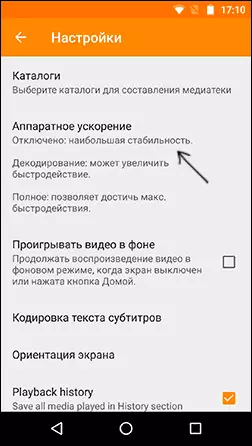
MX Player is another popular player, one of the most omnivorous and convenient for this mobile operating system. So that everything worked in the best way, follow these steps:
- Find MX Player in the Google Apps Store, download, install and run the application.
- Go to the application settings, open the Decoder item.
- Tick the "HW + Decoder" checkmarks, in the first and second paragraph (for local and network files).
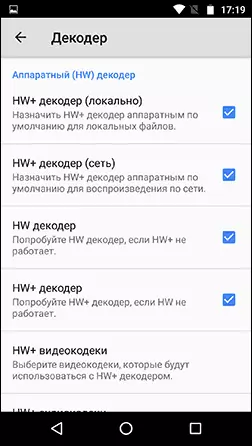
- For most modern devices, these settings are optimal and the download of additional codecs is not needed. However, you can install additional codecs for MX Player, for which the decoder settings page in the player to the very end and pay attention to what the codecs are recommended for you to download, for example Armv7 Neon. After that, go to Google Play and find the relevant codecs using the search, i.e. Enter "MX Player Armv7 Neon" search, in this case. Install the codecs, completely close, and then start the player again.
- If the video is not played with the HW + decoder enabled, try to disable it and instead turn on first just the HW decoder, and then if it does not work - SW decoder in the same place, in the settings.
The phone does not open the video in the gallery or Google photo
Another common situation - Android phone does not open the video in the gallery (or opens without an image), even if this video was shot on the same phone. Here are the following solutions:
- Go to the settings - applications (or settings - applications and notifications - show all applications), open the menu at the top to the right and reset the application settings, then try to start the video from the gallery again, and if a request appears which program to open video, choose which - It is a video player (for example, a built-in video app on Samsung Galaxy, said VLC player and the like).
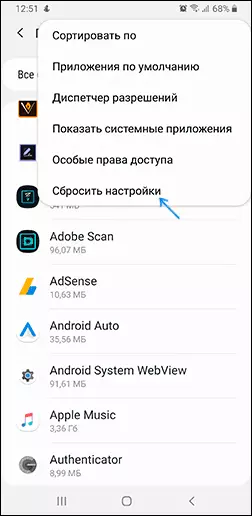
- When playing a video in the gallery, try clicking on the menu button (the points on the right above) and check if there is an item to select an application with which playback. If there is, try to choose another player as it. The same can be relevant for Google's application Photo:
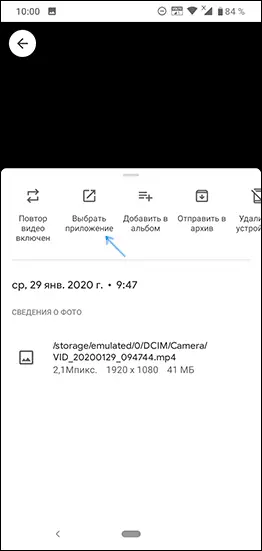
Additional reasons for the fact that Android does not show video and ways to fix it.
In conclusion, several rare, but sometimes encountered options for the reason that the video is not reproduced if the methods described above did not help.
- If you have Android 5 or 5.1 and does not show the video online, try to enable the developer mode, and then in the developer mode menu, switch the Nuplayer streaming player on the AwesomePlayer or vice versa in the presence of such a item.
- For old devices on MTK processors, as well as for some new cheapest phones with Chinese processors, there may be restrictions on the resolution and video formats, some of them simply cannot play (with the sound may be).
- If you previously included the Android developer mode, try to turn it off.
- Provided that the problem is manifested only in some one application, for example, YouTube, try to go to the settings - applications, find this application, and then clean it cache and data (the cleaning buttons can be in the "Storage" subsection in the latest versions of Android 10 and 9). If it does not help, try to delete and re-install, and for embedded applications - disable, agree to delete updates and check whether the video has been working.
- If the video begins to play normally, but at some point there are problems (especially concerns online video), the reason may be filling up the RAM or the internal storage of the phone during playback. You can estimate the free space in various applications, for example, in CPU-Z.
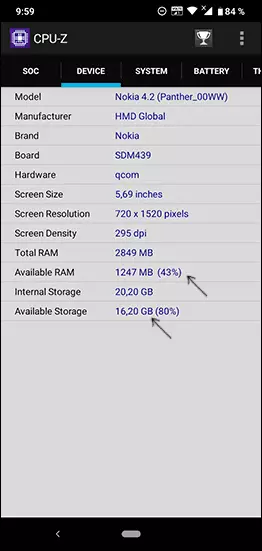
- According to some reviews, disabling the embedded Google application photo can interfere with video playback, also on old phones where Google+ application has been pre-installed sometimes triggered it or deleting it updates.
Video instruction with possible solutions
On this, everything is for those cases when it does not show the video on Android, whether online video on sites or local files, these methods, as a rule, is enough. If suddenly it did not turn out to be a question in the comments, I will try to respond quickly.
