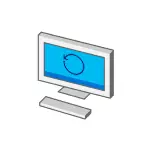
Update (September 2015): Prepared a new step-by-step instruction, which describes not only how to remove notifications, but also to completely disable OS update to the new version - how to refuse Windows 10.
Note: If you want to remove the "Get Windows" icon, which appeared in June 2015 in the notification area, you here: Reserve Windows 10 (also pay attention to the comments on this article, there is useful information on the topic).
Despite the decision not to be updated, the update center message with the "Update to Windows 10 Technical Preview. Set the presentation of the next version of Windows "continues to hang. If you want to remove the update message, it is easy to make it, and the steps are described below for this.
Note: If you need to delete the installed Windows 10 Technical Preview, it is pretty simple and on the Internet there are good instructions on this. I will not concern this topic.
Delete an update that offers to upgrade to Windows 10 Technical Preview
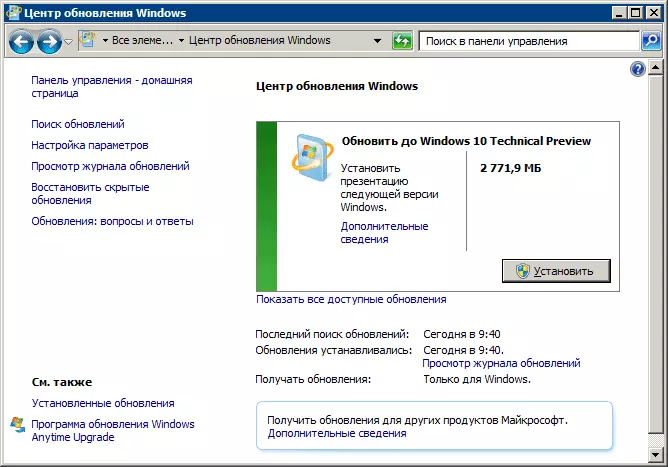
The steps described below are the same to help delete the message "Update to Windows 10 Technical Preview" in Windows 7 and for Windows 8 prepared for installing a trial version.
- Go to the control panel and open the "Programs and Components" item.
- In the opened window on the left, select "View installed updates". (By the way, you can also click "Installed Updates" in the center of updates, where the message you want to remove are displayed.)
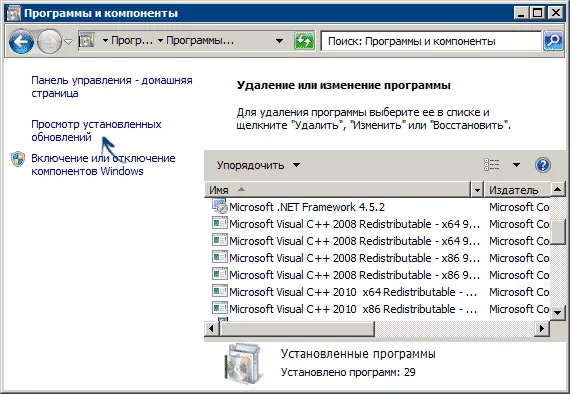
- In the list, find the update for Microsoft Windows (Update for Microsoft Windows) named KB2990214 or KB3014460 (to search, in my opinion, it is convenient to sort the update by date), select it and click the Delete button.
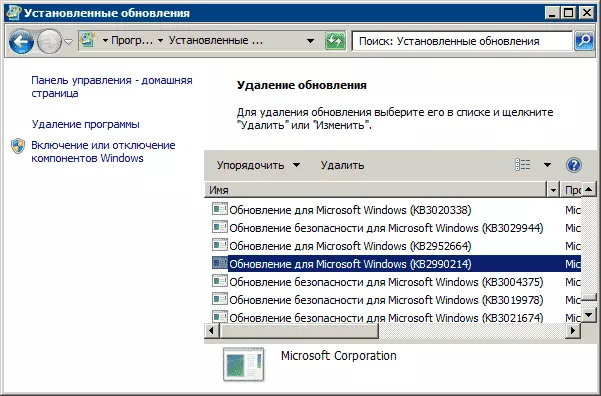
After that, you will be prompted to restart the computer to complete the removal. Make it, and then go to the Windows Update Center again, a message with the offer to upgrade to Windows 10 should disappear. Additionally, it is necessary to re-search for updates, after which the list of important find the one that you removed, remove the mark from it and select the item "Hide Update".
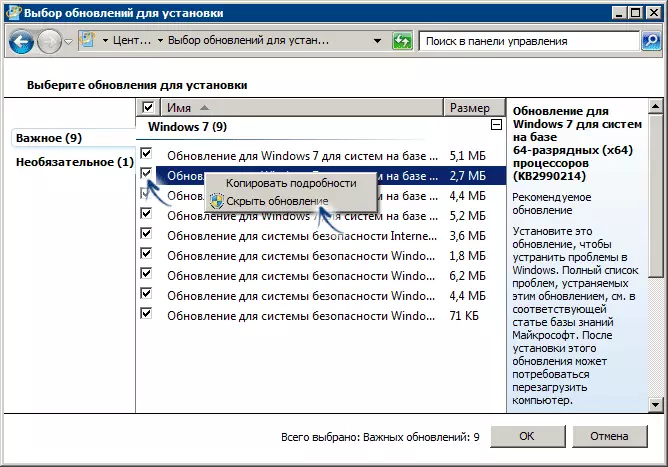
If suddenly you encountered the fact that after a while, these updates are again installed, follow as follows:
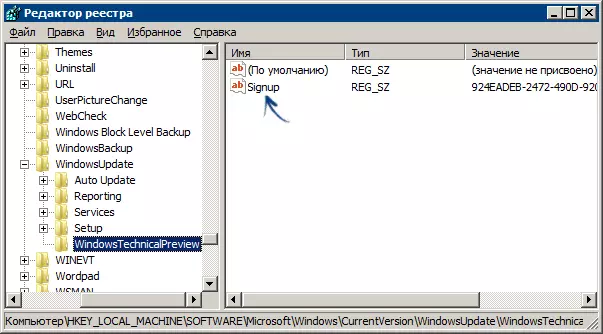
- Remove them as described above, do not restart the computer.
- Go to the Registry Editor and open the HKEY_LOCAL_MACHINE \ SOFTWARE \ Microsoft \ Windows \ CurrentVersion \ WindowsPDATE \ WindowStechnicalPreView section
- In this section, delete the Signup parameter (Right click - Delete in the context menu).
And after that restart the computer. Ready.
