
The problem can show yourself on laptops with Windows 10, 8 and 8.1, Windows 7, as well as in stationary computers with a Wi-Fi adapter. However, this error is not always connected with a wireless connection, but it will be considered primarily this option as the most common.
Adapter Wi-Fi Power Management
The first way can help when an error occurs, the default gateway is unavailable (by the way, it is also able to solve some problems with the distribution of Wi-Fi from a laptop) - disabling the power saving functions for a wireless adapter.
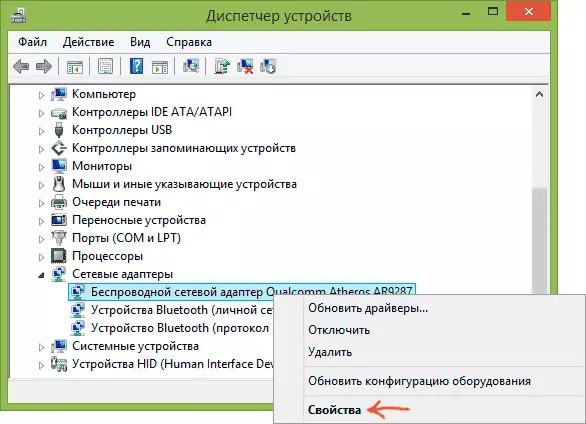
In order to disable them, go to Windows 10, 8 or Windows 7 Device Manager (in all versions of the OS, you can press the Win + R keys and enter Devmgmt.msc). After that, in the "Network Adapters" section, find your wireless device, click on it with right mouse button and select "Properties".

The next step on the "Power Management" tab, turn off the "Allow shutdown of this device to save energy".
Also, just in case, go to the "Power" item in the Windows Control Panel, near the current scheme, click "Setting the Power Scheme", and then - "Change Advanced Power Parameters".

In the window that opens, select the "Wireless Adapter" item and make sure that the "Mode of Energy Saving" field is set to "Maximum Performance". After all these actions, restart the computer and see if the Wi-Fi connection will be connected again with the same error.
Specifying the default gateway manually
If you specify the default gateway in the wireless connection settings (instead of "automatically"), it can also solve this problem. In order to do this, go to the network management center and shared Windows access (you can right-click on the connection icon left at the bottom and select this item), then on the left, open the "Change Adapter Settings" item.

Right-click on the Wi-Fi connection icon (wireless network) and select "Properties". In properties, on the "Network" tab, select "Internet version 4" item, and then press another "Properties" button.

Set the "Use Next IP Address" mark and specify:
- The IP address, the same as the address of your Wi-Fi router (which you go to the settings, is usually listed on the rear sticker of the router), but differ in the last number (better for several tens). Almost always it is 192.168.0.1 or 192.168.1.1.
- The subnet mask will be filled automatically.
- In the Master Gateway field, specify the address of the router.
Apply the changes made, re-connect the connection and see if an error will appear again.
Removing Wi-Fi drivers adapter and installing official
Often, various problems with wireless connection, including the fact that the default gateway is not available, it is caused by installing although working, but not official manufacturer's drivers for the Wi-Fi adapter (such can install Windows itself or driver-pack) .

If you go to the Device Manager and open the properties of the wireless adapter (how to do this was described above in the first method), and then look into the "Driver" tab, you can see the driver properties, delete it if necessary. For example, in the screenshot from above, the Supplier - Microsoft, which means that the driver for the adapter was not installed by the user, and Windows 8 itself installed the first compatible from its bodies. And it can lead to a variety of errors.
In this case, the correct way to solve the problem is to download the driver from the official website of the laptop manufacturer (it is for your model) or an adapter (for a stationary PC) and install it. If you already have a driver from the official supplier, then try to delete it, then download and install again.
Rollback Driver
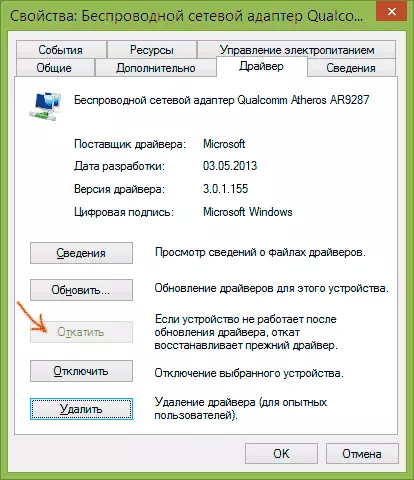
In some cases, it helps, on the contrary, rollback of the driver, which is produced in the same place, where and view its properties (described in the previous paragraph). Click "Run the driver" if the button is active and see if the Internet will work normally and without failures.
Correct the error "Gateway Mounted By Default is not available" by turning on FIPS
Another method was proposed in the comments by the reader Marina and, judging by the response, helped many. Works method for Windows 10 and 8.1 (I have not checked for Windows 7). So try to perform the following actions:
- Right click on the connection icon - the network management center and shared access - change the adapter parameters.
- Right click on a wireless connection - the state - the properties of the wireless network.
- On the Security tab, click the Advanced Settings button.
- We note the item Enable for this network compatibility mode with the Federal Information Processing Standard (FIPS).
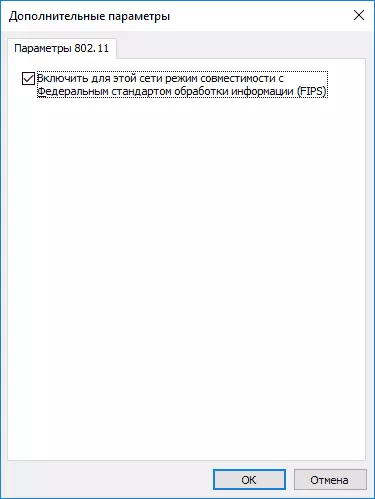
Problems caused by running programs
And last - it happens that the error of the inaccessible gateway is caused by the programs that actively use the network connection. For example, it can help disconnect or change the torrent client, or any other rocking hours or more attentive viewing of firewall and antivirus settings (if you changed something in them or the appearance of problems coincided with the installation of the antivirus program).Note: Everything described above is applicable if the cause of the error occurs is localized on one device (for example, a laptop). If the Internet becomes unavailable on all devices at the same time, it follows the network equipment level (router, provider).
Another way to fix the default gateway error is not available.
In the comments, one of the readers (Irwinjuice) shared its solution to the problem, which, judging by the reviews, many triggers, and therefore it was decided to take it here:
When the network loads (downloading a large file) Internet fell off. Diagnostics issued a problem - the default gateway is not available. She solves a simple restart of the adapter. But the departures are repeated. I solved the problem so. Windows 10 drivers installs the same and install the old just does not give it. And the problem was in them.
Actually way: Right-click on the "network" - "Center for network management and shared access" - "Changing the Adapter Settings" - right-click on the "Internet" adapter - "Configure" - "Driver" - "Update" - "Run the driver search On this computer, "-" Select the drivers from the list already installed "(in Windows Default there is a lot of necessary and not necessary drivers, so that our should be) - take a tick with" only compatible devices "(looking for some time) - And select Broadcom Corporation (on the left exactly, it is selecting depends on your adapter, in this case, on the example of the Broadcom adapter) - Broadcom NetLink (TM) Fast Ethernet (right). Windows will start swearing compatibility, we do not pay attention and install. Additionally, on the problems of Wi-Fi in Windows 10, the Wi-Fi connection is limited or does not work in Windows 10.
