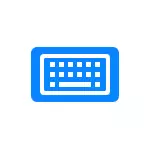
In this short instruction detailed how to enable keyboard vibration when you click on the iPhone by installing another keyboard application and change its settings. It can also be useful: how to turn off or turn on the sound of the iPhone keyboard.
Vibration when you press the iPhone keys in the GBOard keyboard
At the time of writing this article, from all available for iPhone popular keyboards, the ability to enable vibration is present only in Google GBoard:
- In the App Store download and set the GBOard keyboard.
- Run the GBOard application and give the necessary keyboard resolution.
- Open any application where you can use the keyboard to enter text, and then press and hold the language selection button (image of the planet) for a long time, select the GBOard keyboard in the list.
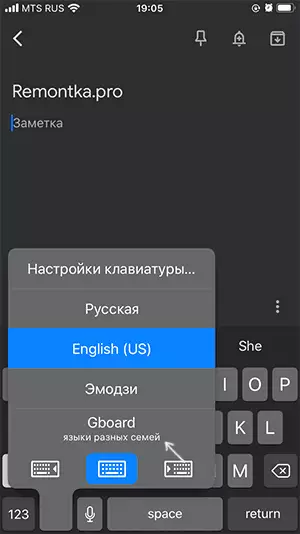
- On the iPhone phones without the HOME button, click on the settings button (gear icon), on the iPhone with the Home button, press and hold the Language Change button and select "Settings".
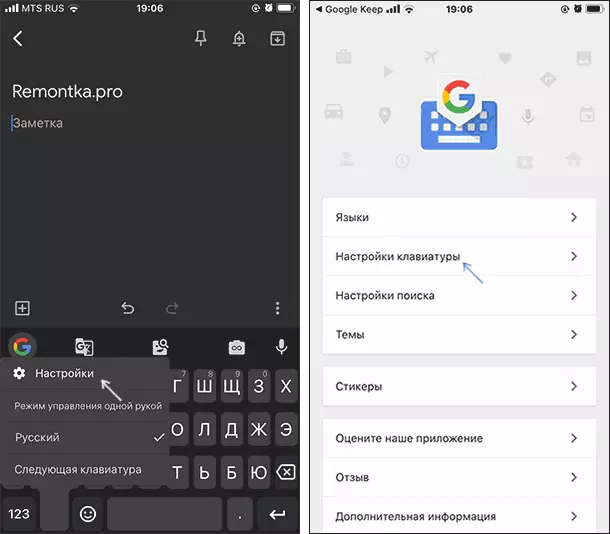
- In the GBOrD settings, go to "Keypad Settings" and turn on the "Enable vibrootkill clock" item.
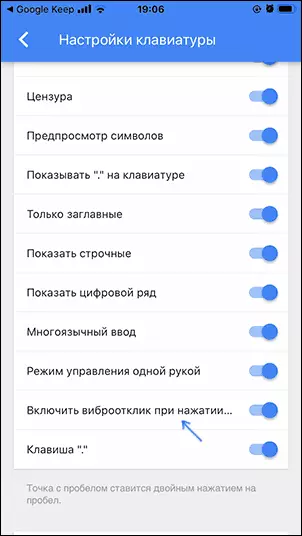
On this, everything: now when typing using the GBoard keyboard from Google, you will get a tactile return with a weak vibration.
It is possible that in a short time, such functionality will appear in the standard iPhone keyboard, as well as in third-party products, such as SwiftKey or Yandex Keyboard, if you use them on your phone.
