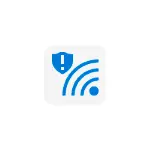
In this short instruction on why you see such a message in Windows 10, which means an outdated standard of safety and how to correct the problem with connecting Wi-Fi.
Why the Wi-Fi connection is not protected and what does the outdated standard of security mean
Windows 10 shows the notification that the connection is not protected in two cases. The first - when a password is not installed for Wi-Fi network and this reason is quite clear. The second possible script is the use of obsolete encryption types for Wi-Fi network and it is this option that can cause questions.
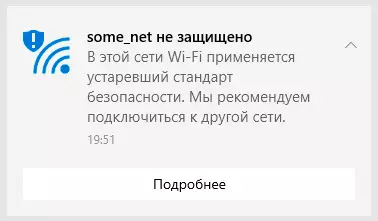
If the WEP is selected as a security type for your wireless network, TKIP is used as a encryption type, you will receive a notification in this manual. The reason is simple: for today's standards, these standards are really unsafe and it is not recommended to use them (and on some modern routers they can no longer choose) due to the relative simplicity of hacking.
What to do in this situation? Steps are simple, especially if you previously configured your router and do not depend on the brand and model of the wireless router (the interface may differ, but the logic is almost the same):
- Go to the web interface of the router settings and go to the Wireless Network Settings page (or Wi-Fi Security Parameters).
- As a security type, select one of the modern options is best - WPA2-PSK (if you are offered to select the type of encryption, then AES).
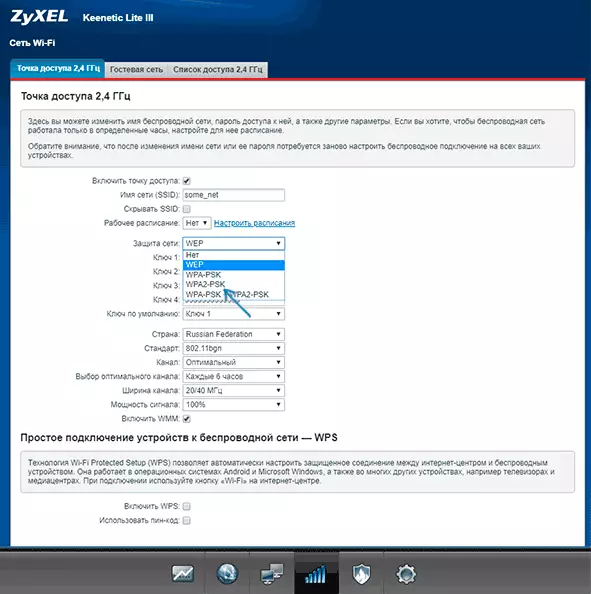
- Set the Wi-Fi password (most likely it will have to re-establish it).
- Save the settings made.
- After some time (at that moment it may seem that the page of the router settings "hung up") re-connect to the wireless network already with a new password (you may need to "forget" Wi-Fi network in Windows 10).
After that, no notifications that the network is not protected and the Outdated Security Standard will not appear.
If you do not know how to do all this on your router, see the instructions for setting up the Wi-Fi router - all of them are one of the steps contain information about setting up Wi-Fi network and password to the wireless network: And this is exactly the location where the location is specified. Settings you are interested in.
In rare cases, but very old wireless routers you may encounter the fact that modern safety standards are not supported. In this case, the best option will replace the router, they are not too expensive.
