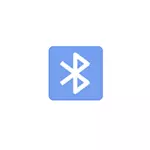
In this instruction, the process of sending files via Bluetooth to a computer with Windows 10, but also for Windows 7 and 8.1, the procedure will be approximately the same. See also: How to throw a photo from the iPhone to a computer.
Sending Bluetooth files on a laptop or computer
Steps to send files via Bluetooth are very simple: To do this, there is no pairing of devices, usually everything works without it:
- Make sure the Bluetooth Adapter is on: In Windows 10, you can click on the notification center icon on the right below and make sure that the button with the blue bluetooth symbol (you may need to click "Expand" to see this button). If not - just click on it.
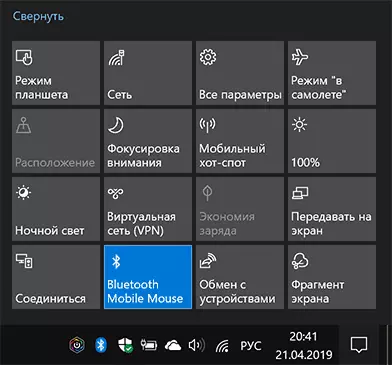
- If it did not turn on and after this action, see whether there is no key on your laptop in the top row with the Bluetooth icon or Wi-Fi, if any, try to press this key or in combination with Fn to turn on the Bluetooth adapter. If this does not help, can help instructions: Bluetooth does not work on a laptop, the Fn key does not work on a laptop.
- The next step is to enable file transfer waiting. This can be done by clicking on the Bluetooth icon in the notification area and selecting the "Take file" item, or (for example, if the icon is not displayed), press the Win + R keys, enter the FSQUIRT in the Run window, press Enter, and then select "Take Files. "
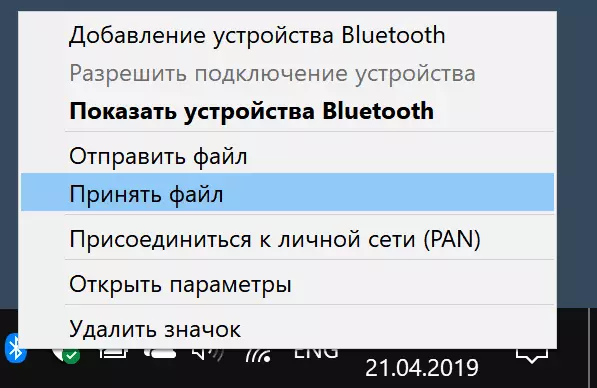
- Now take your Android phone, open any file manager (see the best file managers for Android), in my example I use the standard file manager "Files" on the Samsung Galaxy. Select the necessary files (usually you can do this long-holding file) and click the Share button.
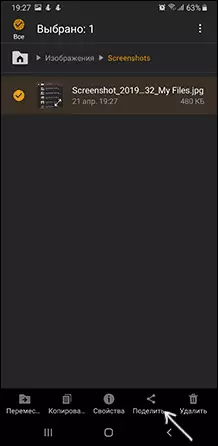
- Select "Bluetooth".
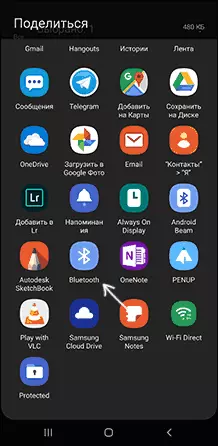
- Wait for a while the available Bluetooth devices are found. Select the device among them with the name of your computer.
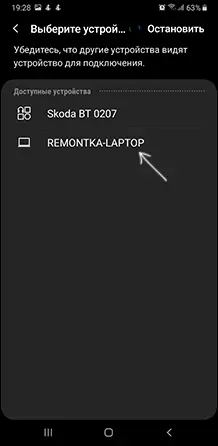
- File transfer will begin, the process is usually displayed on the phone and on the computer.
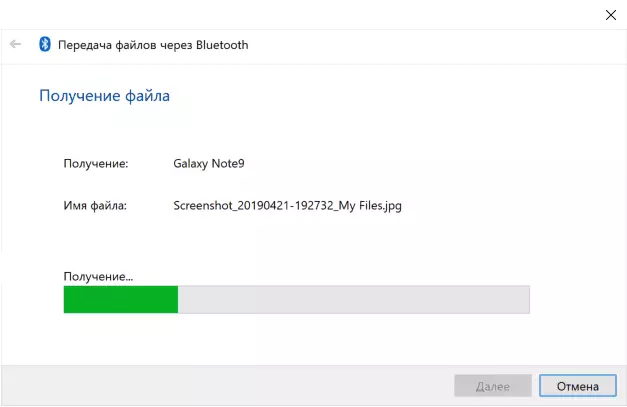
- Specify the location of the file saving on the computer.
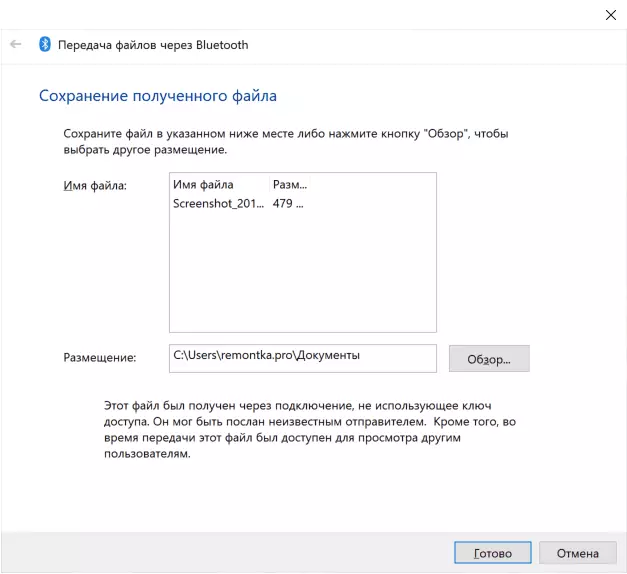
Finished, the file transfer via Bluetooth is completed and, as mentioned above, usually everything works as default, provided that you have original drivers and have the ability to enable BT adapter.
Some additional information that may be useful:
- If the Bluetooth icon is not displayed in the notification area, and otherwise everything works properly, you can press the Win + R keys on the keyboard, enterrindll32.exe shell32.dll, Control_RUNDLLLL BthProps.cpl, 1N for enter, and in the next window click "Display icon Bluetooth in the notification area. Another way to get into the same window (for windows 10): Open the parameters - devices - Bluetooth and other devices - other Bluetooth options.
- In Windows 10, there is another way to open a window of sending and receiving files via Bluetooth: parameters - devices - Bluetooth and other devices - sending and receiving files via Bluetooth in the "Related Parameters" section.
- In Windows 10 there is a built-in application that allows, including copying photos from a phone to a laptop or computer, about it here: app your phone in Windows 10.
- To synchronize photos, video and other files, it is very convenient to use cloud services. For example, if you have a photo synchronization on Android on Android, you can see them at any time and from the computer: just go to the site photos.google.com with your Google account.
- There are many means that allow you to receive data from the Android phone to a computer (and send in the opposite direction) via Wi-Fi, usually it is more convenient and faster than Bluetooth. You can find out more. For example, here: Remote Android control from a computer.
