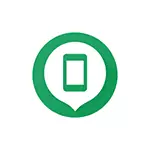
If you have lost your Android phone (including in the apartment) or it was stolen, there is a chance that it will be able to find using the smartphone search functions that are included by default in most modern Android devices and allow not only to determine the location of the phone on the map, But also perform other actions, such as blocking with a message to return, call (signal flow, if you need to find it somewhere nearby) or delete data.
In addition to the general for most Android phones, the function that allows you to find the phone, there are also third-party funds for this, for example, Samsung Galaxy smartphones in addition to Google search tools have an additional, own functionality for this, which will also be considered in this instruction. You can also be interesting to you: how to determine a friend's location on Android, parental control Family Link on Android (in order to find a child's phone on the map).
- How to find the phone android on the map through the Google account
- Additional way to search for samsung phone
- Enabling and disable phone search functions on Android
- Additional search information, if you could not determine the phone
- Third-party phone search tools
- Video instruction
How to find the phone android on the map through the Google account
To find your Android phone on a satellite map using the standard Google service, you need to have the ability to enter your Google account - that is, know the login or password. You can do this from both the computer and the phone.
- On the computer, go to the https://www.google.com/android/find page with your Google account and, if your phone is online, then you will see its location on the map. You will also have the opportunity to make it call (even if the sound is turned off, the signal from the phone will go full volume), block the phone and set a message that will be displayed on the locked screen or erase the data.
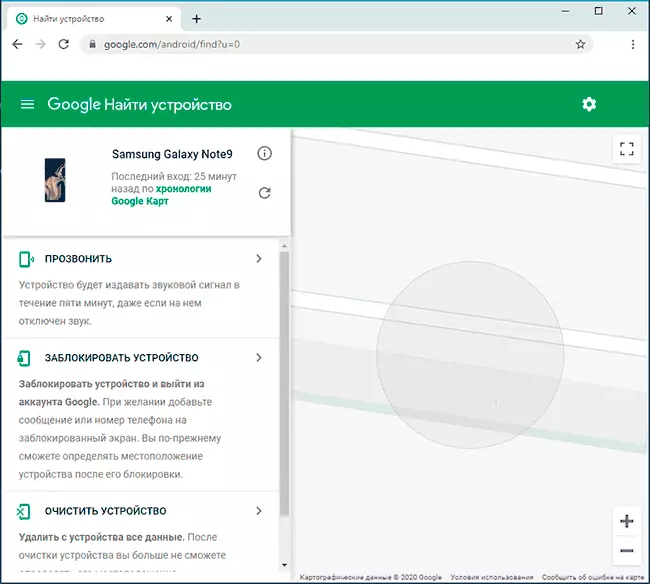
- If the phone is not connected to the Internet, you will see the last location, when it was online, and you will also have the opportunity to track the history of his movements by clicking on the "Google Card Chronology", which is saved by default, provided that the phone is not Included power saving mode.
- Another Official Google page to search for a phone, if you lost it or stole it - https://myaccount.google.com/find-your-phone. After entering it, you will see a list of mobile devices in the account.
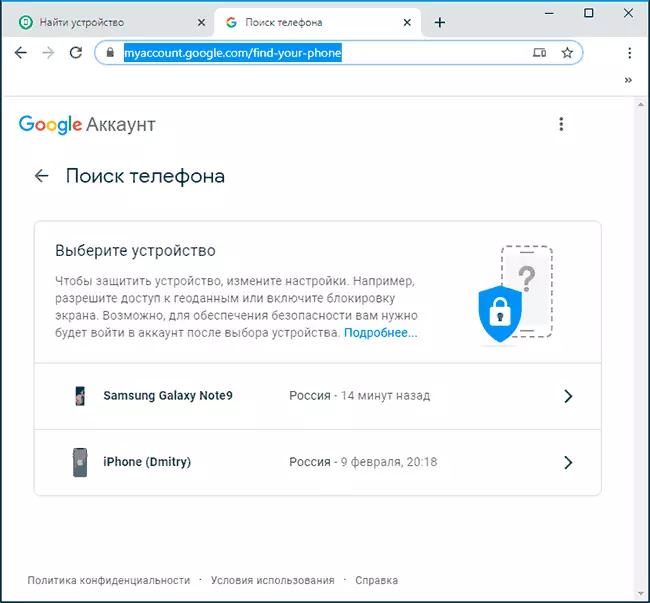
- Selecting the desired device, you can "call" the device (so that it serves a beep), block the phone, call it, exit the account on the phone, erase all the data or go to the card from the first item by clicking on "Find" .
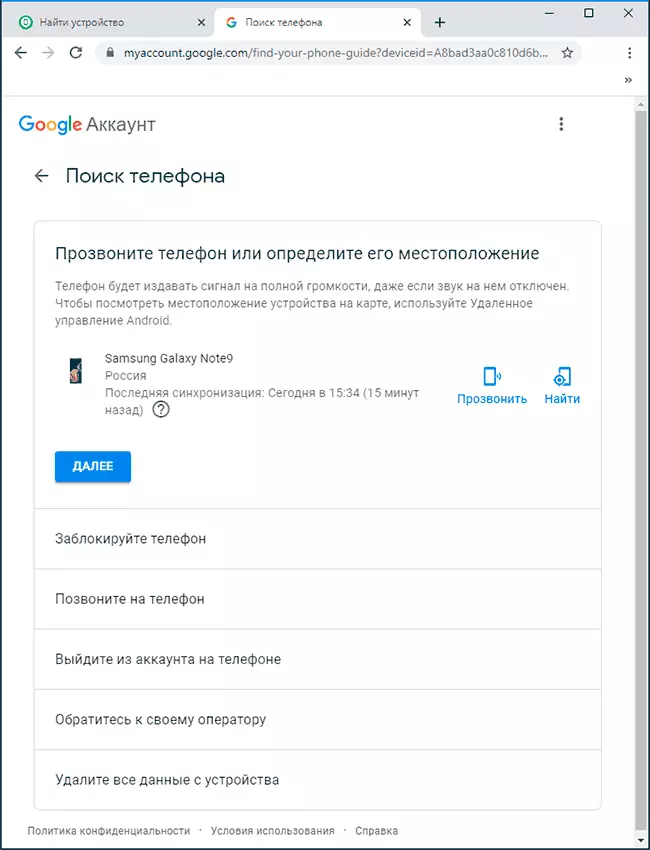
If you want to find a phone from a different phone, you can perform the same steps as on the computer, going to the specified Owner's official pages or download the official Find My Device application from Play Market - https://play.google.com/store/ Apps / Details? id = com.google.android.apps.adm
After you enter the application with your Google Account, you will be available to the same phone location options on the map, play sound or delete data from it.
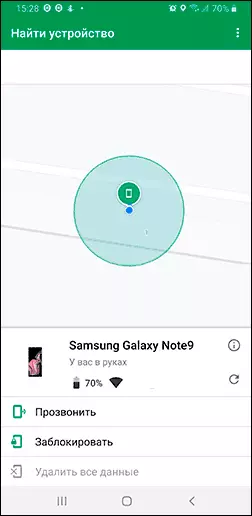
It is important if you decide to remotely erase all data from the device. This feature initializes the factory reset of the phone. When you delete you warn you that the data from the SD memory card may not be deleted: the internal memory of the phone that simulates the SD card (defined as SD in the file manager) will be erased. Separate SD card, if this is installed in your phone can be erased, and maybe no - it depends on the phone model and the version of Android. After resetting the phone search will be impossible.
SAMSUNG GALAXY phone search
Samsung smartphones have an additional feature that allows you to find the phone - "Search for my mobile device", which is also enabled by default. If you lost your phone in this brand, in addition to using Google services, you can do the following:
- Go to the official site of searching for Samsung devices - https://findmymobile.samsung.com/ and log in with your Samsung account. If you do not remember it, try entering the Google account, they may match.
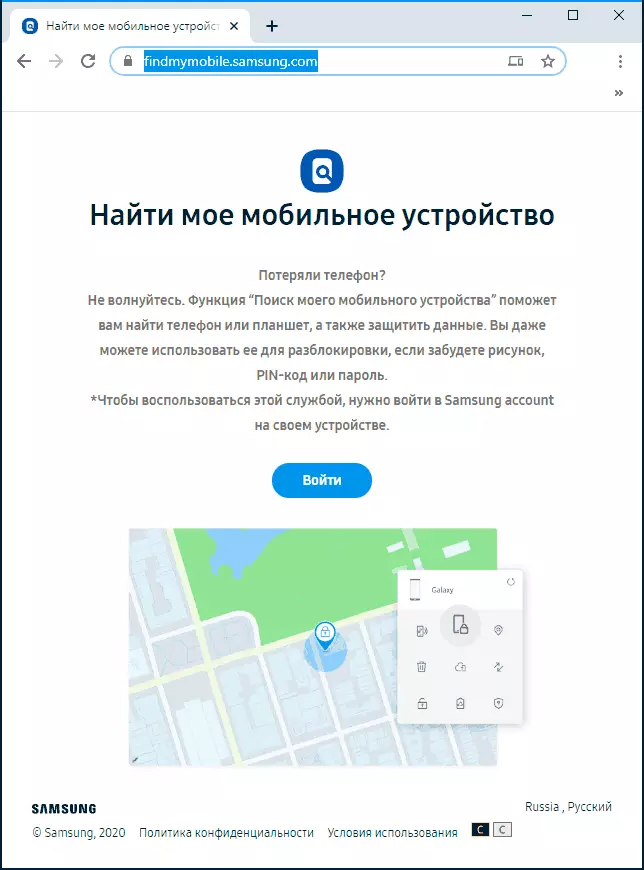
- After logging in, if the device is online, you will see its current location on the map with the ability to not only make a call, block or delete data, but also back up, get calls and messages from the phone, as well as enable power saving mode (item "Extend the work time "), What can be useful if you lost the phone.
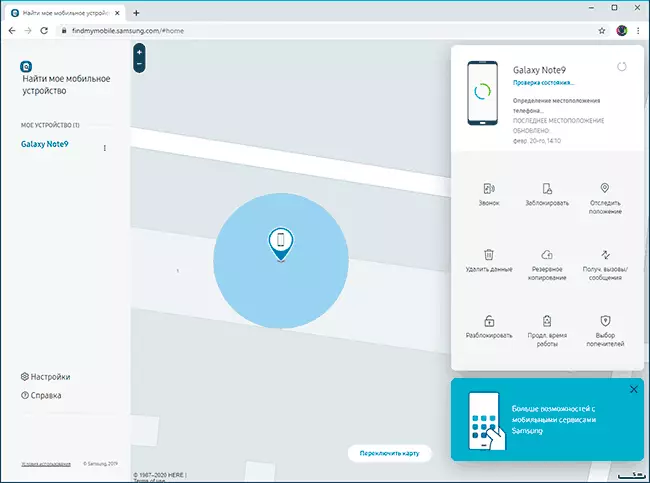
- If the phone is not online, you will be shown the last location and time when it was defined. When the phone appears again on the network, the data will be updated.
Enabling and disable phone search functions on Android
Usually, the functions necessary for the phone to be on the map are included in the default settings, however, if you do not have it, you can check the settings:
- On most Android phones, go to Settings - Google - Security - find the device and turn on the option.
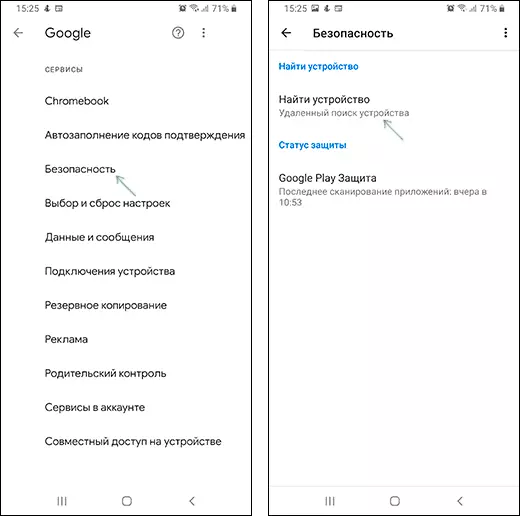
- On Samsung, enabling your own search function is in the settings - biometrics and security - search for my mobile device.
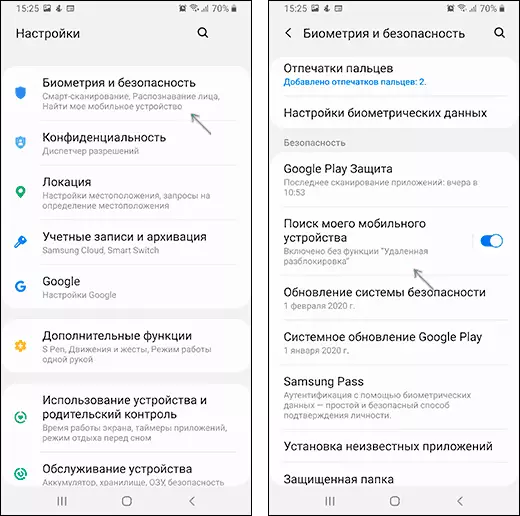
Please note: if you turn on Android power saving mode or applications are installed on the battery saving, location data may not be transmitted.
What to do if the phone is not and additional information
In case your phone has dropped to factory settings and deleted your Google account, its search described methods will be impossible. And without special means it is not found. If you are promised to find a phone in IMEI, consider that only organ employees can be officially done: only they have the ability to determine which phone number (with which SIM card) is used with your IMEI, third-party offers of such The genus is better not to trust.Third-party means allowing you to find, block or delete data from the phone
In addition to the built-in Android remote control functions or "Android Device Manager", there are also third-party applications that allow you to search for a device that usually also add additional features (for example, a sound recording or photo from a lost phone). For example, the "Anti Thief" functions are present in Kaspersky Anti-Virus and Avast. By default, they are disabled, but at any time you can enable them in the Android application settings.
Then, if necessary, in the case of Kaspersky Anti-Virus, you will need to go to the site my.kaspersky.com/ru under your account (it will be necessary to create when setting up the anti-virus on the device itself) and select your device in the "Devices" section.
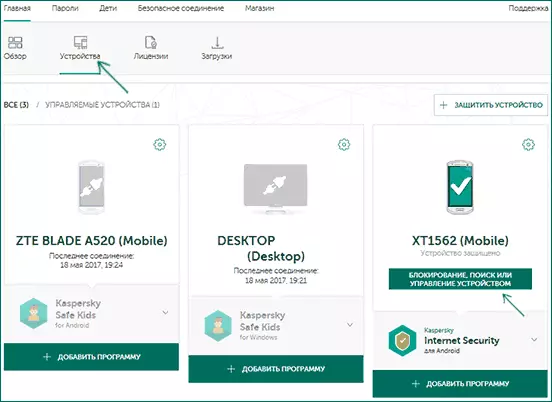
After that, by clicking on "Blocking, Searching or Managing the Device", you can perform the appropriate actions (provided that Kaspersky Anti-Virus was not removed from the phone) and even make a photo from the phone camera.
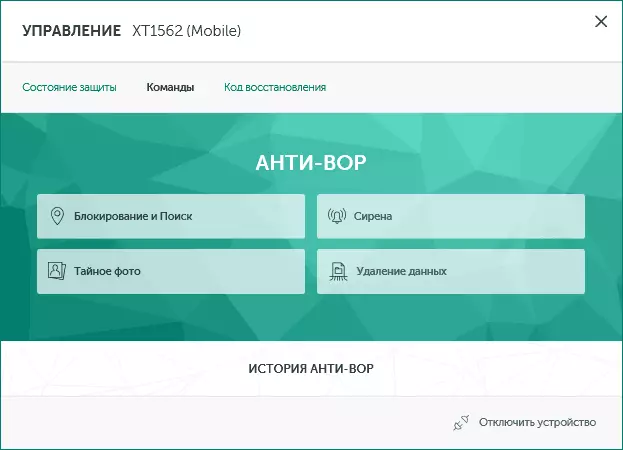
In the mobile antivirus Avast, the function also disabled by default, and even after switching on, the location is not tracked. To activate the location (as well as the history of the stories where the phone was located), go from the computer to the Avast site with the same account as in the antivirus mobile, select the device and open the "Find" item.
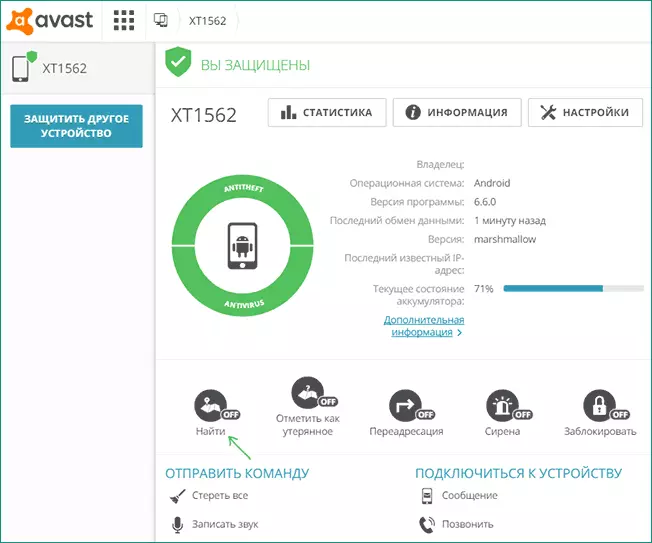
In the specified item, you can enable simply definition of location on request, as well as the automatic management of the history of Android locations with the desired frequency. Among other things, on the same page you can make the device call, display a message on it or erase all data.
There are many other applications with similar functionality, including antiviruses, parental control and not only: however, when choosing such an application, we recommend paying special attention to the developer's reputation, because for the functioning of the search, lock and erasing the phone, applications are needed almost complete rights to your device, which is not always desirable.
How to find Lost Android Phone - Video Instructions
I hope that for someone from readers, the methods for finding a smartphone described in the instructions were helpful and helped to find the missing device.
