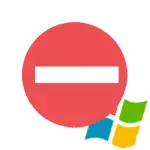
In this manual I will describe steps that will help correct the error "Unable to download a user profile" in Windows 7. Please note that the message "Login to the system is completed with a temporary profile" can be corrected exactly the same ways (but there are nuances that will be described at the end articles).
Note: Despite the fact that the first described method is the main, I recommend starting from the second, it is easier and may well help solve the problem without unnecessary actions that can be not the most simple for the novice user.
Fixing the error using the registry editor
In order to correct the profile service error in Windows 7, first of all, you will need to log in with administrator rights. The easiest option for this purpose is to download the computer in secure mode and use the built-in administrator account in Windows 7.
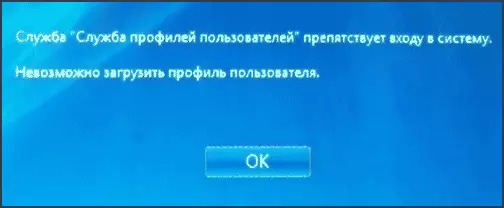
After that, run the registry editor (press the Win + R keys on the keyboard, enter the REGEDIT and press ENTER into the "Run" window.
In the Registry Editor, go to the section (Folders on the left - these are the Windows Registry sections) HKEY_LOCAL_MACHINE \ Software \ Microsoft \ Windows NT \ CurrentVersion \ PROFILELIST \ and expand this section.
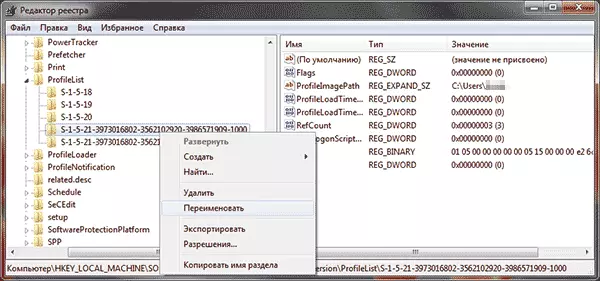
Then, in order, follow these steps:
- Find two subsections in ProfileList, starting with S-1-5 characters and having many numbers in the name, one of which ends at .Bak.
- Select any of them and pay attention to the values on the right: if the ProfileImagePath value indicates the folder of your profile in Windows 7, then this is exactly what we were looking for.
- Click the right mouse button on the without .bak at the end, select "Rename" and add something (but not .Bak) at the end of the name. In theory, you can delete this section, but I would not recommend doing it earlier than you make sure that the error "Profile service prevents the entry" disappeared.
- Rename the partition whose name at the end contains .bak, only in this case delete ".bak" so that only the long name of the section without "expansion" remains.
- Select a section whose name now does not have .Bak at the end (from the 4th step), and on the right side of the registry editor, click the RefCount value with the right mouse button - "Change". Enter a value of 0 (zero).
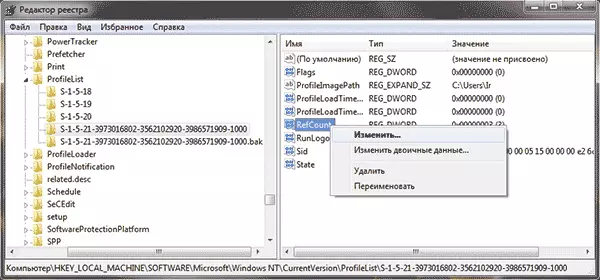
- Similarly, set 0 for the value called state.
Ready. Now close the registry editor, restart the computer and check whether the error has been fixed when entering Windows: with a high probability that the profile service impedes something, you will not see.
We solve the problem with the help of system recovery
One of the rapid ways to correct the occurrence of an error, which, however, does not always turn out to be operational - use the restoration of the Windows system 7. Procedure of such:
- When you turn on the computer, press the F8 key (just as in order to go to the safe mode).
- In the menu that appears on a black background, select the first item - "Troubleshooting Computer".
- In the recovery parameters, select "System Restore. Restore previously saved Windows status. "

- The recovery wizard will start, click "Next", and then select the recovery point by date (that is, you should choose that date when the computer worked as follows).
- Confirm the application of the recovery point.
At the end of the recovery, restart the computer and check if the message appears that there are problems with the login and cannot be downloaded.
Other possible solutions to the problem with Windows 7 profile service
A faster and registry editing method to correct the error "Profiles Service prevents the login" - go to safe mode using the built-in administrator account and create a new Windows 7 user.After that, restart the computer, log in to the newly created user and, if necessary, transfer files and folders from the "old" (from C: \ Users \ username).
Also on the Microsoft website there is a separate instruction with additional error information, as well as the Microsoft Fix IT utility (which just deletes the user) for automatic correction: https://support.microsoft.com/ru-ru/kb/947215
Login is made with a temporary profile.
The message that the login in Windows 7 was executed with the user's temporary profile may mean that as a consequence of any changes that you (or third-party program) have done with the current profile settings, it turned out to be damaged.
In general, to correct the problem, it is enough to use the first or second way from this manual, however, in the PROFILELIST registry key in this case, there may be two identical subsections with .bak and without such an end to the current user (will be only with .bak).
In this case, it is sufficient to simply delete the section consisting of S-1-5, digits and .bak (right click the mouse by the name of the section - delete). After deleting, restart the computer and log in again: this time the message about the temporary profile should not appear.
