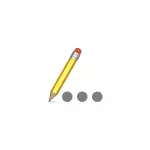
In this manual, two simple ways to see your Wi-Fi password on Mac OS - using the "key bundles" and the terminal, as well as the video instruction, where both methods are shown visual. On the same topic: how to see your Wi-Fi password in Windows 10, 8.1 and Windows 7.
- How to find Wi-Fi password in the "Keychain Access" on a Mac
- View Saved Wireless Password in Terminal
- Video instruction
How to find your Wi-Fi password on Mac using the "Bunch of Key" utility
The first way is to use the "Key Bill" utility, designed to store various authentication data in Mac OS, including saved Wi-Fi passwords.
- Run the "Big Key" utility (in Finder - Utilities - utilities or by searching Spotlight).
- In the window that opens, on the left at the top in the "key bundles" item, select System, Category - "Passwords".
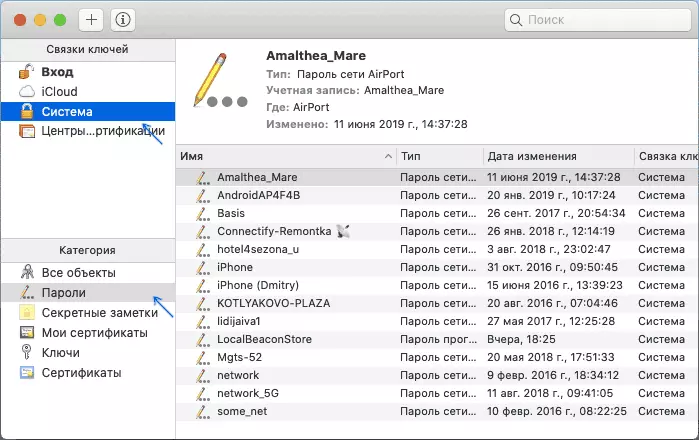
- Select the name of the wireless network, the password for which you want to see and double-click on it.
- Install the "Show password" mark on the Attributes tab. You will be asked to enter the username and password (or just a password), and after their input, the Wi-Fi password will be displayed in the corresponding field.

On this, everything: the password can be used to connect the phone, laptop or other device via Wi-Fi.
Note: If you need to find out a wi-fi network password that is not saved on your Mac (for example, it is connected to a router cable), and there are no other computers using a wireless connection, you can go to the router settings through the cable connection and already there view or edit a saved wireless network password.
View Wireless Password in Terminal
You can also view the saved Wi-Fi password using the command in the terminal, you will only need to know the exact name of the Wi-Fi network and your Mac OS password. Run the "Terminal" system utility, and then enter the command:
Security Find-Generic-Password -wa name_setAfter entering the command, you will need to enter a login and password of your Mac account, and as a result, the desired saved password will be displayed in the terminal below.

Video instruction
I hope the material turned out to be useful and everything turned out. If the questions remained, I will be glad to answer them in the comments.
