
In this instruction detailed how to turn on the sandbox in Windows 10 HOME using a simple script. Directly about what "sandbox" is about using this feature and some additional nuances in a separate article of Windows 10 sandbox (Windows Sandbox).
Sandbox installation in Windows 10 Home
Attention: In the tests of this method of installing the sandbox, I encountered that it is difficult to remove and rollback of changes, it turns out to be difficult (more precisely - it was not possible to completely remove all traces). It may help pre-created recovery points, but I can not give safeguards.
To install the Windows 10 sandbox, you can use a simple BAT file, which, using DISM, will install all the necessary components in the home system. This file can be made independently using the code below (see how to create a BAT file).
@echo Off Echo Checking for Permissions> NUL 2> & 1 "% Systemroot% \ System32 \ CaCls.exe"% Systemroot% \ System32 \ Config \ System "Echo Permission Check Result:% Errorlevel% Rem -> If Error Flag Set , We do not have admin. If '% errorlevel%' Neq '0' (Echo Requesting Administrative Privileges ... Goto Uacprompt) ELSE (Goto Gotadmin): UACPROMPT ECHO SET UAC = CREATEOBJECT ^ ("shell.application" ^)> "% temp% \ getAdmin. VBS "ECHO UAC.SHELLEXECUTE"% ~ S0 "," "," "," Runas ", 1 >>"% temp% \ getadmin.vbs "Echo Running Created Temporary"% Temp% \ GetAdmin.vbs "Timeout / T 2 "% temp% \ getadmin.vbs" EXIT / B: GOTADMIN IF EXIST "% TEMP% \ GetAdmin.vbs" (Del "% Temp% \ GetAdmin.vbs") PUSHD "% CD%" CD / D "% ~ DP0 "Echo Batch Was SuccessFully Started With Admin Privileges Echo. CLS TITLE SANDBOX INSTALLER PUSHD "% ~ DP0" DIR / B% Systemroot% \ Servicing \ Packages \ * Containers * .mum> sandbox.txt for / f %% i in ('findstr / i. Sandbox.txt 2 ^> nul ') Do DISM / Online / Norestart / Add-Package: "% Systemroot% \ Servicing \ Packages \ %% I" Del Sandbox.txt DISM / Online / Enable-Feature / FeatureName: Containers-DisposableClientvm / Limitaccess / All PauseAnd if you wish, it can be downloaded from the author's script site: https://www.deskmodder.de/blog/2019/04/20/windows-10-home-windows-sandbox-installieren-undbox-installieren-und-nutzen/ (site in German, Download link - Sandbox Installer.zip on the specified page).
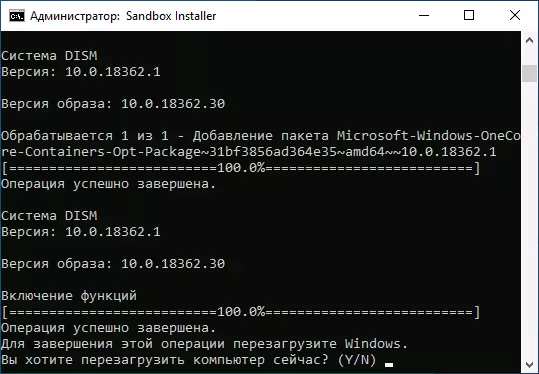
After completing the installation of the components, you will be prompted to restart the computer, do it.
When a reboot, the system and new components will be configured, and after you you will see a new item in the Start menu - Windows Sandbox, which runs the sandbox.
About possible errors (for example, 0x80070002 "Unable to find the specified file") When starting, correcting them and the possibilities of setting up the sandbox in the above instructions about using the Windows 10 sandbox.
