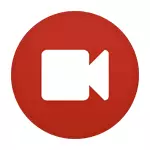
This review will feature the best paid and free programs for recording from the screen, for each program there will be a brief overview of its capabilities and applications, and reference, where it can be downloaded or buy. Almost sure that you can find among them the utility that is suitable for your goals. It may also be useful: the best free video edits for Windows, recording video from the Mac screen in QuickTime Player.
To begin with, I note that programs for recording video from the screen are different and function not exactly the same, so if using FRAPS you can easily record video games with acceptable FPS (but do not write down the desktop), then in some other software normally It will be only a record of lessons on the use of the operating system, programs, and the like - that is, those things that do not require high FPS and are easy to compress during recording. When describing the program I will mention what it will suit. First, it will be about free programs for writing games and desktops, then about paid, sometimes more functional, products for the same purposes. I also strongly recommend to carefully install free software and, it is desirable to check it on Virustotal. At the time of writing the review, everything is clean, but I do not physically follow this.
Built-in video recording from the screen and from Windows 10 games
In Windows 10, the supported video cards appeared the ability to record video from games and regular programs with built-in systems. All you need in order to use this feature - go to the Xbox application (if you removed its tile from the Start menu, use the search in the taskbar), open the settings and go to the Screen Record Settings tab.

Next, you can configure the hotkeys to turn on the game panel (on the screenshot below), turn on and disable the screen recording and sound, including from the microphone, change the quality of the video and other parameters.

According to their own sensations, the implementation of the function is simple and convenient for the novice user. Disadvantages - the need to have a Microsoft account in Windows 10, as well as, sometimes, strange "brakes", not at the recording itself, and when calling a game panel (I did not find explanations, and I observe on two computers - very powerful and not very). On some other features of Windows 10, which were not in previous versions of the OS.
Free software for writing from the screen
And now let's go to the programs you can download and enjoy free. Among them, you will unlikely to find those with which it will turn out to effectively record the game video, however, for recording just a computer screen, work in Windows and other actions, their capabilities will most likely be quite enough.Using OBS Studio to record a desktop and video from games
Free OBS Studio-Powerful software program that allows you to broadcast (in YouTube, Twitch, etc.) Your screenwriters, as well as record video from the screen, from the games, from the webcam (and it is possible to overlay images from webcams, Recording sound from several sources and not only).

At the same time, OBS is available in Russian (which is not always so for free programs of this kind). Perhaps for a novice user, the program may first seem not very simple, but if there are really wide screen recording capabilities and free - I recommend to try. Details about using and where to download: Record video from the screen - Desktop and from games in Obs Studio.
Nvidia Shadowplay.
If your computer has a supported video card from NVIDIA, then in the NVIDIA GeForce Experience, you will find the ShadowPlay feature designed to record the game video and desktop.
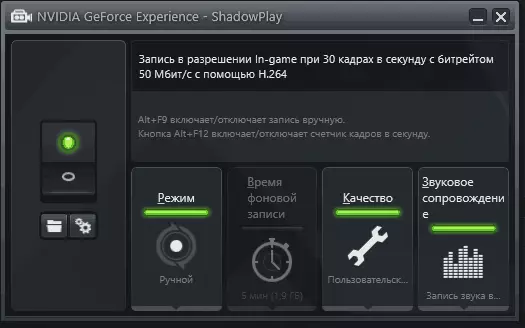
With the exception of some "glitches" NVIDIA ShadowPlay works fine, allowing you to get high-quality video with the settings you need, with a sound from a computer or microphone without any additional programs (because GeForce Experience and so installed almost all owners of modern NVIDIA video cards) . I myself, writing down the video for your Youtube channel I use this tool, I advise you and try you.
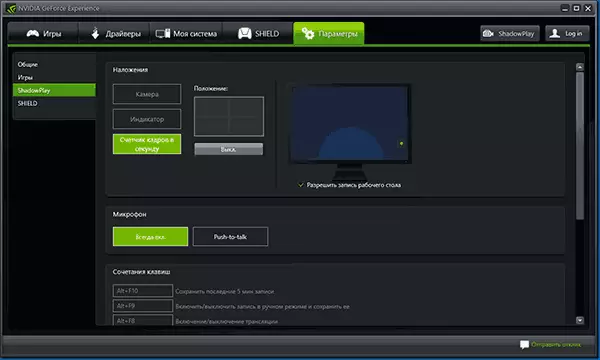
Details: Record video from the screen in Nvidia Shadowplay.
Captura.
Captura is a very simple and convenient free program for recording video from the screen in Windows 10, 8 and Windows 7 with the ability to overlay a webcam, keyboard input, sound recording from a computer and microphone.
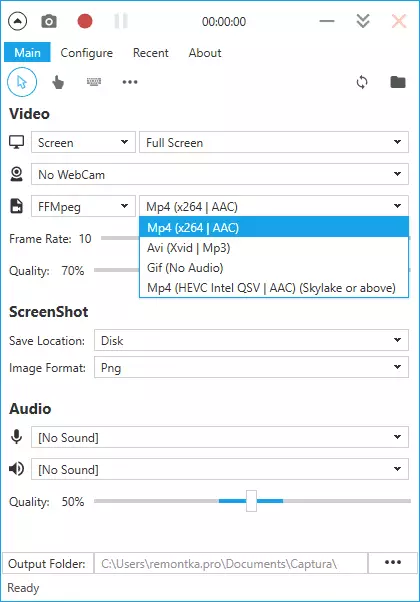
Despite the fact that there is no Russian interface language in the program, I am sure to understand it even a novice user, more about the utility: recording video from the screen in the free Captura program.
Ezvid
In the free EZVID program, except for recording video and sound, there is also a built-in simple video editor, with which you can split or combine multiple video, add images or text to video. The site indicates that using EZVID you can also record the game screen, but I have not tried this option to use it.

On the official website of the program http://www.ezvid.com/ You can find lessons to use it, as well as demonstration rollers, such as video taken in Minecraft game. In general, the result is good. Sound recording, both from Windows and the microphone is supported.
Rylstim Screen Recorder

Probably the simplest program for writing the screen - you just need to run it, specify the codec for the video, the frame rate and the place to save, and then click the "Start Record" button. To stop recording, you need to click F9 or use the program icon in the Windows system tray. You can download the program for free from the official site http://www.sketchman-studio.com/rylstim-screen-recorder/.
Tinytake
The TinyTake program, in addition to its free, has a very pleasant interface, works on computers with Windows XP, Windows 7 and Windows 8 (required from 4 GB of RAM) and with its help you can easily record a video or to make screenshots of the entire screen and its individual regions .

In addition to the things described, using this program you can add annotations to made images, share the created material in social services and perform other actions. Download free program from site http://tinytake.com/
Paid programs for writing a game video and desktop
And now about paid program of the same profile, if you have not found the necessary functions in free tools or for some reason, they did not come to your tasks.Bandicam Screen Recording Program
Bandicam - paid, and, probably, the most popular software for writing a game video and desktop Windows. One of the main advantages of the program is a stable job even on weak computers, a small effect on FPS in games and a wide range of video save settings.
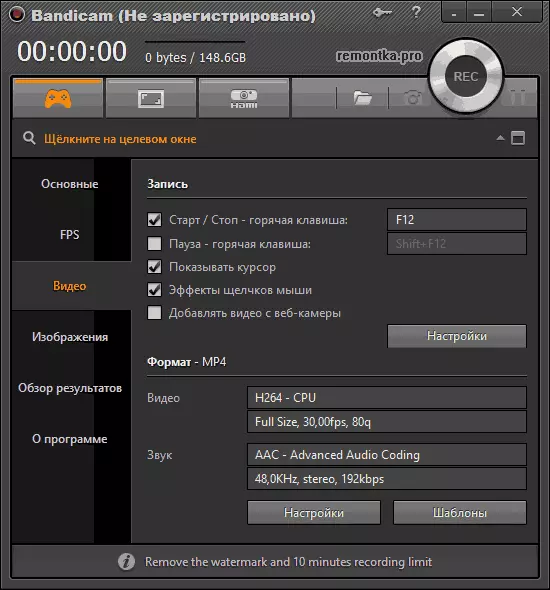
As befits paid products, the program has a simple and understandable interface in Russian, in which the newcomer will also understand. With the work and execution of Bandicam of its functions, I also did not have any problems, I recommend to try (from the official site you can download a free trial version). Details: Record video from the screen in Bandicam.
Fraps
FRAPS is the most famous of the video recording programs from games. The program is very easy to use, allows you to record video with high FPS, good compression and quality. In addition to these advantages, FRAPS also has a very simple and convenient interface.
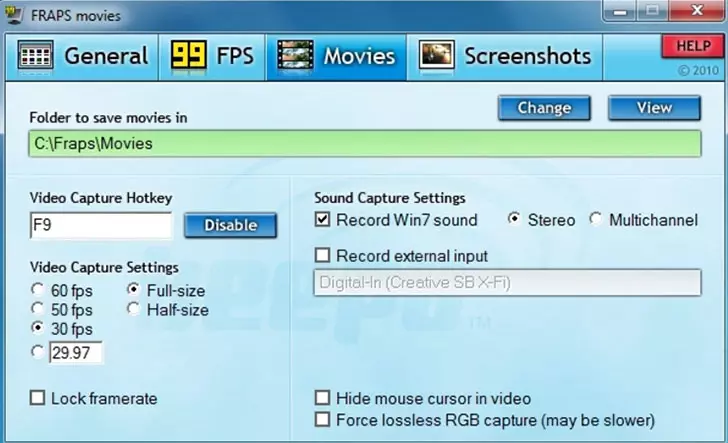
FRAPS program interface
With FRAPS, you can not only record video and sound from the game, independently installing the FPS video, but also perform performance tests in the game or remove the screenshots of the gameplay. For each action, you can configure hotkeys and other parameters. Most of those who need to record the game video from the screen for professional purposes, choose precisely FRAPS, due to its simplicity, functionality and high quality of work. The record is possible in almost any resolution with the frame rate of up to 120 seconds.
You can download or buy FRAPS on the official website http://www.fraps.com/. There is a free version of this program, however it imposes a number of restrictions on the use: video shooting time is not more than 30 seconds, and on top of it - water marks FRAPS. The price of the program is 37 dollars.
Somehow to test Fraps in my work I could not (I simply do not have games on the computer), as well as I understood, the program has not been updated for a very long time, and only Windows XP are stated from the supported systems (but Windows 10 is also started). At the same time, the reviews about this in part of the play video recording are mostly positive.
DXTORY.
The main use of another program, dxtory - also, recording a game video. With this software, you can easily record the screen in applications using DirectX and OpenGL to display (and these are almost all games). According to the information on the official website http://exkode.com/dxtory-features-en.html, a special Lossless codec is used when recording, allowing to provide the highest quality of the video obtained.

Of course, the sound recording is supported (from the game or from the microphone), configuring the FPS, creating a screenshot and export video into a wide variety of formats. Interesting Additional Program Ability: If you have two or more hard drives, it can use them all for recording video at the same time, and you do not need to create a RAID array - everything is done automatically. What does it give? High record speed and lags that are common in such tasks.
Action Ultimate Capture.
This is the third and last of the programs for recording video from games from the computer screen. All three, by the way, are professional programs for these purposes. The official website of the program where it can be downloaded (trial version for 30 days - free of charge): http://mirillis.com/en/products/action.html

One of the main advantages of the program, in comparison with the previously described - fewer lags during recording (in the final video), which occurs from time to time, especially if you do not have the most productive computer. The Action Ultimate Capture program interface is clear, simple and attractive. The menu contains tabs for recording video, audio, tests, creating screenshots from games, as well as hotkeys settings.
You can record the entire Windows desktop with a frequency of 60fps or specify a separate window, a program, or a section of the screen to record. For direct screen entry to MP4, permissions are supported up to 1920 to 1080 pixels with a frequency of 60 frames per second. The sound is recorded in the same result file.
Programs for writing a computer screen, creating lessons and instructions (paid)
In this section, commercial professional programs will be presented using which you can burn what is happening on the computer screen, but they are less suitable for games, and more - to record actions in various programs.Snagit.
Snagit is one of the best programs with which you can record what is happening on the screen or separate screen area. In addition, the program has advanced features to create screenshots, for example: you can remove a whole web page, in its entire height, regardless of how much it needs to be scrolled to view.

Download the program, as well as view the lessons using the Snagit program, you can on the website of the developer http://www.techsmith.com/snagit.html. There is also a free trial. The program works in Windows XP, 7 and 8, as well as Mac OS X 10.8 and higher.
ScreenHunter Pro 6.
The ScreenHunter program exists not only in the Pro version, but also Plus and Lite, but all the necessary functions, to write video and sound from the screen only the version of Pro. With this, you can easily record video, sound, images from the screen, including from multiple monitors at the same time. Supports Windows 7 and Windows 8 (8.1).
In general, the list of program functions is impressive and it will suit almost any goals related to the recording of video lessons, instructions and the like. To learn more about it, as well as buy and download yourself on your computer, you can on the official website http://www.wisdom-soft.com/products/screenhunter.htm
I hope among the programs described you will find the one that is suitable for your purposes. Note: If you need to write no play video, but a lesson, on the site there is another review of the desktop recording software free software for writing desktop.
