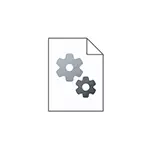
This simple instruction details how to manually install drivers from .inf files in Windows 10, Windows 11 or previous versions of the system.
- Installing INF Driver in Windows 10 and Windows 11
- Video instruction
Driver installation process .inf in device manager
Suppose you downloaded the driver known to you in the form of an archive, unpack it and now you have a folder with files of this driver.

The process of installing such a driver in the case under consideration will consist of the following steps:
- Open Device Manager. In Windows 10 and Windows 11, you can right-click on the "Start" button and select the desired context menu item. All recent versions of Windows can also press keys Win + R. introduce Devmgmt.msc. And press ENTER.
- In the Device Manager, right-click on the device, the driver of which we install and select "Update Driver".
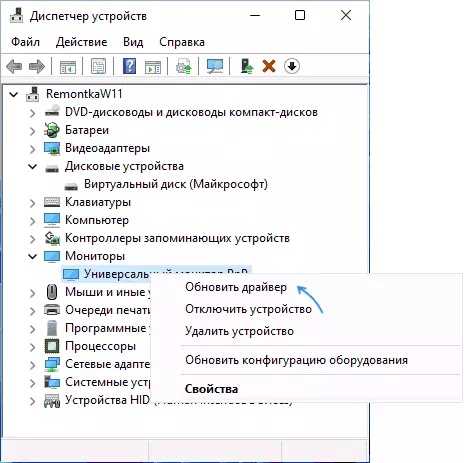
- Select "Find drivers on this computer".
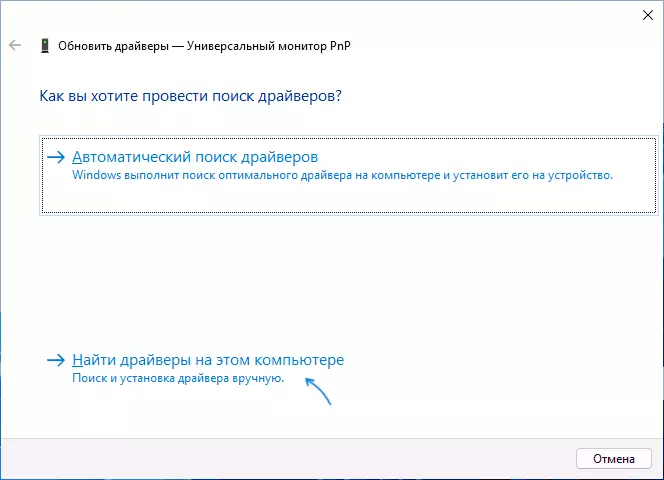
- In the "Search drivers in the next place" field, click "Overview" and specify the path to the folder where it is located .inf file and other driver files.
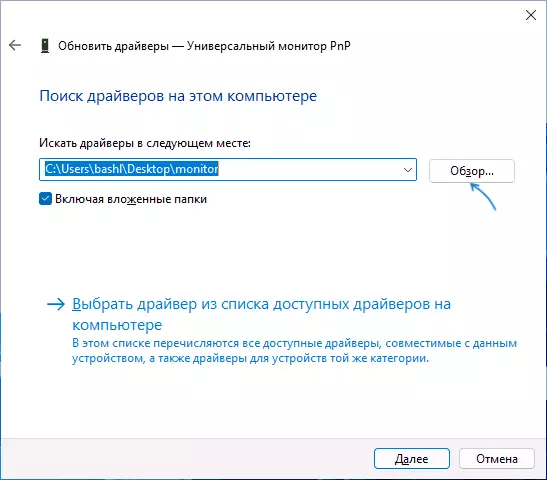
- Press "Next".
If everything went successfully, and the driver is really suitable for this device, the installation will be executed, and the required drivers are placed in the appropriate system location in Windows (more: where drivers are stored in Windows).
Video instruction
I think someone from novice users instruction should be useful.
