
In this manual, two ways to disable the Windows 10 service is a simple "standard" and optional, using the registry editor in case the first method does not work.
Important note: Disconnecting those services that the start type does not change can be potentially undesirable to operate the OS. I recommend creating a system recovery point or backup of the Windows 10 registry before disconnected.
Simple deactivation of service in Services.msc
The first method involves a simple shutdown of the service (changing the type of startup to "disabled") in the Windows 10 service management utility.
The procedure will be as follows:
- Press the Win + R keys on the keyboard, enter the Services.msc and press ENTER.
- In the Windows 10 service list that opens, select the one you want to disable and double-click on it.
- In the window that opens, you can stop the service (but not necessarily), and then select the "OK Type" field in the "OK Type" field.

- Close the list of services and restart the computer.
Finish, after rebooting the computer, the service will be disabled. However, consider that disconnecting services can lead to the emergence of certain errors in the system, its utilities and functions, as well as other services, which are dependent on the disconnected services.
Another option of the same method is to disable the service using the command line running on the name of the administrator. The team has the form:
SC Config "service_name" start = disabledThe service name can be viewed in the properties of the service (in the window at the 3rd step above), and the space after "START =" is required.
Another similar team:
WMIC SERVICE WHERE NAME = 'Service_name' Call ChangestartMode DisabledIn this example, the command will disable only the service with the specified name. However, with its help, you can perform more sophisticated things, for example, in the next embodiment all services will be disabled, the name of which begins with "Dell":
WMIC SERVICE WHERE "CAPTION LIKE 'DELL%" AND STARTMODE'DISABED' "CALLED CHANGESTARTMODE DISABLEDDisabling service using the registry editor in the case when the "Startup type" field is not active
In a situation where it is impossible to disable the service with conventional methods, and the "Startup Type" field is not active, you can use the registry editor to disable the Windows 10 service:
- In Services.msc, open the properties of the service and see her name.
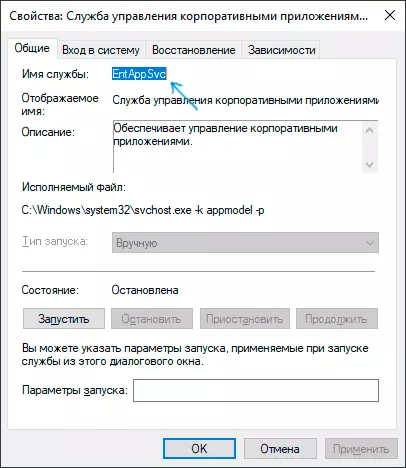
- Press Win + R keys, enter the regedit and press ENTER.
- In the registry key that opens, go to the sectionHKey_Local_machine \ System \ CurrentControlSet \ Services \
- Inside this section, find the subsection with the name of the service you want to disable and select it. On the right part, pay attention to the parameter named Start.
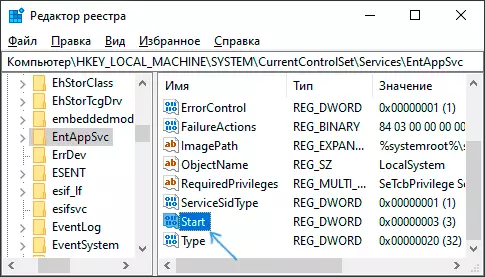
- Double click on the name of the parameter and set the value of 4.
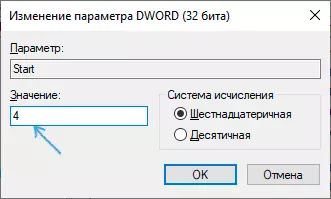
- Close the registry editor and restart the computer, the service will be disabled.
This parameter may also be values 2 (the start type "automatically") or 3 ("manually").
If any services are not used, and you assume that you will not be required later, you can delete them, more: how to delete the Windows 10 service.
