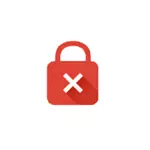
In this manual, the most effective ways to correct the error "Your Connection is not protected" in Google Chrome in Windows or on the Android device, with great probability one of these options can help you. A similar error cannot be installed a secure connection to the Yandex browser.
Note: If you received this error message by connecting to any public access point Wi-Fi (in the metro, café, shopping center, airport, etc.), try first to go to any site with HTTP (without encryption, For example, for mine). You may, when connected to this access point, you need "Login" and then when entering the site without HTTPS, it will be implemented, after which you can use Sites with HTTPS (mail, social networks, etc.).
Check if an error occurs in incognito mode
Regardless of whether Err_Cert_Common_name_inValid error (ERR_CERT_AUTHORITY_INVALID) appears in Windows or Android, try opening a new window in incognito mode (such an item is in the Google Chrome menu) and check whether the same site opens on which in normal mode you see Error message.

If it opens and everything works, then try the following options:
- In Windows - first disable everything (including those trusted) Extension in Chrome (Menu - Additional Tools - Extensions) and restart the browser (if it worked - then you can find out what kind of expansion caused the problem, including their one). If it does not help, try to reset the browser (Settings - Show Advanced Settings - "Reset Settings" button at the bottom of the page).
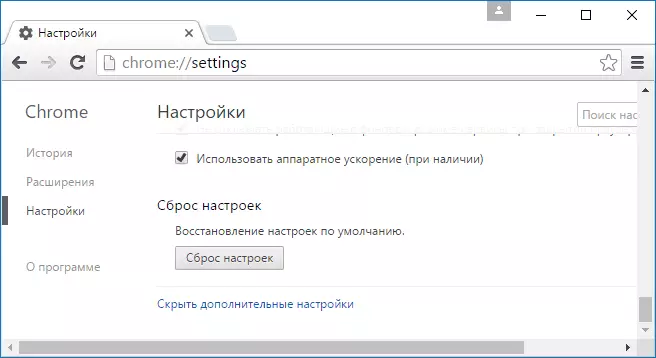
- In Chrome on Android - go to Android settings - Applications, select Google Chrome - Storage (if there is such an item), and click the "Erase Data" button and "Clear Cache". Then check whether the problem was solved.
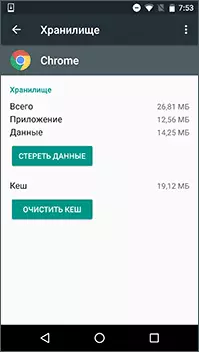
Most often after the actions described, you will no longer see the messages that your connection is not protected, but if nothing has changed - we try the following methods.
date and time
Previously, the most frequent cause of the error under consideration was incorrectly displayed date and time on a computer (for example, if you are resetting the time on the computer and it is not worth synchronization with the Internet). However, now Google Chrome gives a separate error "Watch lagging" (ERR_CERT_DATE_INVALID).
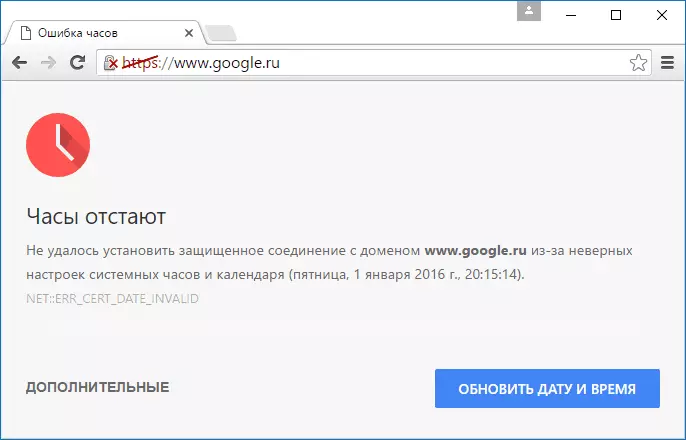
However, just in case, check the date and time match on your device to the real date and time, taking into account your time zone and, if they differ, correct or enable in the Automatic Date and Time Settings settings (applies to equally to Windows and Android) .
Additional causes of errors "Your connection is not protected"
Several additional reasons and ways to solve if such an error appears when trying to open a site in Chrome.
- Your antivirus or firewall with SSL scanned or HTTPS protocol protection. Try either to turn them completely and check them if it corrected this problem, or find this option in the anti-virus network protection parameters and turn it off.
- Ancient Windows for which security updates from Microsoft may not be established for such an error. You should try to install the system updates.
- Another way, sometimes helping to correct the error in Windows 10, 8 and Windows 7: Right-click on the Connection Icon - Network Management Center and Sharing - Change Additional Sharing Options (left) - Disable Network Detection and Sharing for the current profile Networks, and in the "All Network" section, enable 128-bit encryption and "Enable sharing with password protection".
- If the error appears only on one site, while you use the bookmark to open it, try to find a site through the search engine and go to it through the search result.
- If the error appears only on one site when accessing HTTPS, but on all computers and mobile devices, even if they are connected to different networks (for example, Android - 3G or LTE, and a laptop - on Wi-Fi), then with the greatest The probability of the problem is from the site of the site, it remains to wait for it when they fix it.
- In theory, the cause may be malicious programs or viruses on the computer. It is worth checking the computer with special means of removing malware, see the contents of the hosts file, also recommend to look into the "Control Panel" - "Browser Properties" - "Connections" - "Network Setup" button and remove all marks if they are there.
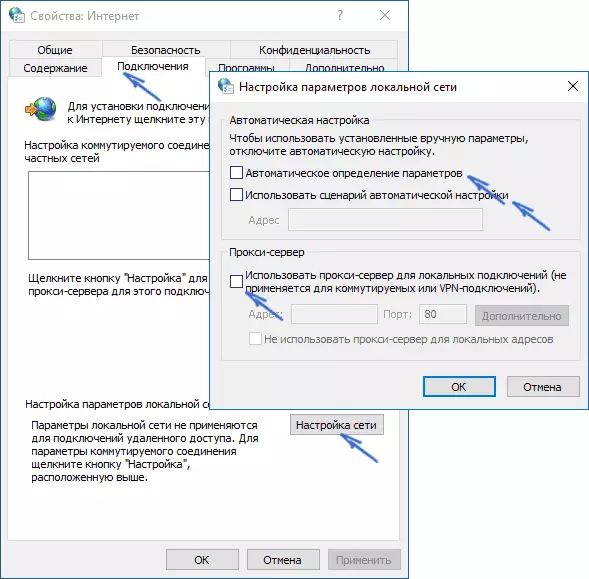
- Also, look at the properties of your Internet connection, in particular the IPv4 protocol (as a rule, it is set to "connect to DNS automatically". Try manually to set DNS 8.8.8.8 and 8.8.4.4). Also try cleaning the DNS cache (run the command line on the administrator name, enter IPCONFIG / FLUSHDNS
- In Chrome for Android, you can also try this option: go to the settings - security and in the "Account Storage" section click "Clear credentials".
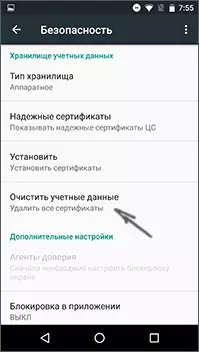
And, finally, if none of the proposed methods helps, try removing Google Chrome from a computer (through the control panel - programs and components), and then re-install it on your computer.
If it did not help and this is to leave a comment and, if possible, describe what patterns were noticed or after that, the error "Your connection is not protected" began to appear. Also, if the error occurs only when connecting to a specific network, it is likely that this network is really unsafe and somehow manipulates security certificates, which is trying to warn Google Chrome.
Additionally (for Windows): This method is undesirable and potentially dangerous, but you can run Google Chrome with the iGnore-Certificate-Errors parameter so that it does not give messages about the security certificate certificates. You can, for example, add to the browser label parameters.
