
In this review about the use of the Android emulator of the Nox App Player, its capabilities and settings, features of work and encountered problems at startup. About other emulators in a separate material: The best Android emulators for PC and laptops.
- Use Nox Player emulator
- Settings emulator
- Video Overview
- Results where noxplayer emulator download
Using Nox Player Emulator for Android Games on PC
Installing NoxPlayer, Old Title - NOX App Player, Not Sophisticated: Enough to download the original installer from the official site (specified at the end of the article), start it and wait for the installation process. But there are two nuances:
- The emulator puts unnecessary services and so on, some antiviruses can swear. I do not know how harmful they are, but I warn. Unfortunately, this is common among Chinese emulators.
- If after installation you will be offered to restart the computer, do it before running the emulator: otherwise the probability of getting a blue screen in Windows is very large.
- Despite the fact that the official website shows the version of Android 7 in the emulator, the default version will be installed. However, hereinafter, this can be changed, what I will write in the section on the settings of the Nox Player.
As with other similar Android emulators for Windows, to start without problems and errors, with high performance, you should enable virtualization to the BIOS / UEFI computer or laptop, as well as, in the case of Windows 10 or 8.1, disable Hyper-V components and "sandbox", If they are included. They are disconnected in the control panel - programs and components - enable and disable Windows components.
After the first launch of the emulator, you will see the usual "desktop" android in landscape mode and controls, very similar to those that you could see in other similar programs. Before use, I recommend going to the "Tools" folder and open the Tutorials application - there are basic instructions for using NoxPlayer in Russian.

Also, if you are not clear, icons on the panel with control elements on the right window of the emulator, simply delay the mouse pointer on the icon: they are all signed in Russian, and for some shows a short video instruction.
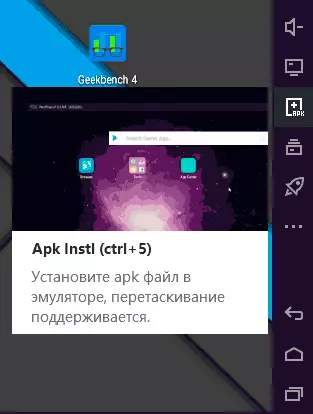
In the emulator you will find Google Play Market, if you wish, you can simply download and install APK games and application files - double click on Windows or using the "APK" button in the right panel of the emulator. Unfortunately, the notification that appears when installing its own application files is not translated into Russian and it is not quite clear from it that it is happening (but usually after a while the application is established).

Many popular Android games have pre-installed control settings from the mouse and keyboard in the Nox App Player, first of all it concerns the known shooters. If your control is not offered for your game, you can set them manually.
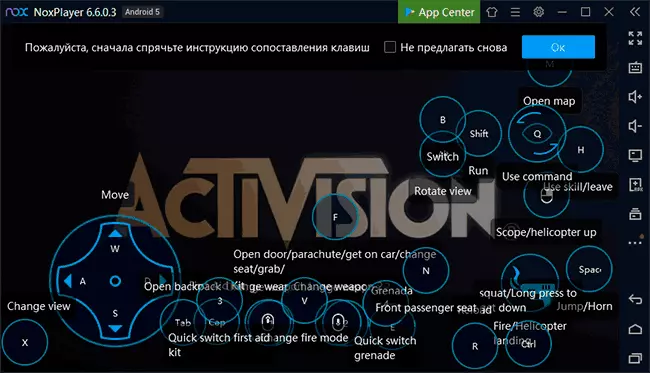
As for the performance of the NOX App Player emulator in games: In my case (laptop with Intel and integrated graphics, with a discrete video card, the picture can be very different) it is acceptable, but not outstanding, from the most advanced emulators tested on the same device. Although by some reviews, he, on the contrary, inhibits more than others.
NoxPlayer Settings and Additional Android Functions Emulator
One of the most interesting details in Nox Player is the ability to use different version of Android within one emulator. To do this, launch the "Multi-Drive" shortcut, created by the NOX App Player on the desktop and click on three points next to the Add Emulator button.
You will see an offer to set an emulator with the Android version you need, at the time of writing a review - 4, 5 or 7. Android 4 can better approach the weak PC (but it does not support Play Market, you will have to download apk separately or exporting them from Android other versions ), Android 7 will potentially support more new games.

After downloading the emulator with the version of the Android you need the desired version, you can ask for it a clear name, and then click on the label creation icon so that this version of this version of the NoxPlayer appears on the desktop. Also, with Multi-Drive, you can run multiple emulator instances on one computer at the same time (but it will be difficult on the weak PC).
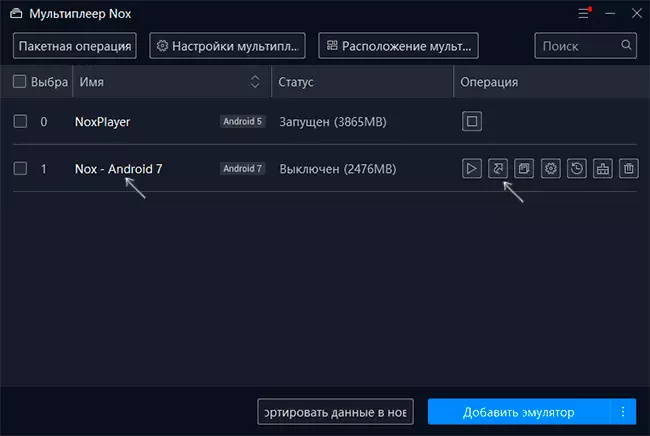
Both in the running emulator, and using the settings button in Multi-Drive, you can change the graphics, performance and other emulator settings:
- In general settings, the most interesting is the ability to enable root access in the emulator.
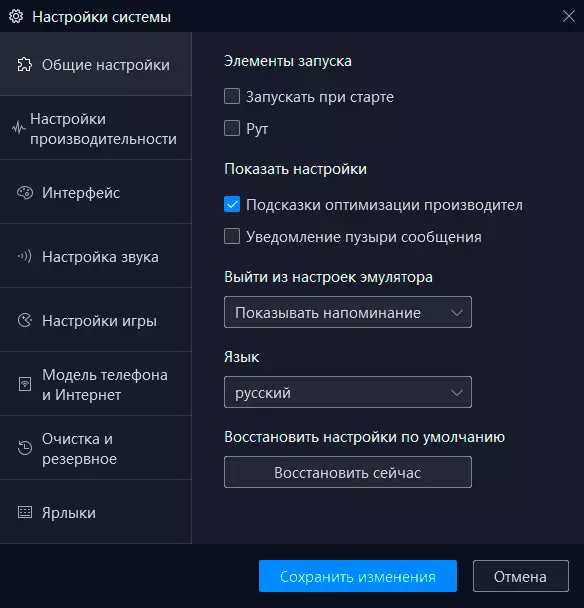
- In the performance settings, you can select the resources to the emulator, change the resolution, rendering mode (DirectX for greater performance or OpenGL for better compatibility, if some games do not start or show only a black screen).
- Interface settings allow you to override the location of the actions buttons and arrange you need in a convenient order. It is also possible to fix the size and position of the emulator window when starting.
- The "Game Settings" section allows you to limit the number of frames per second (FPS). Reducing the value can be useful for weak computers.
- In the "Clearing and Backup" section, you can clear the internal memory of the emulator or back up with all the settings and applications.
- In the Label section, you can view and change the hot control keys of the emulator: to know them can be useful, for example, in order to quickly fold the emulator window or release the mouse from the game window.
Among the additional features, functions and settings:
- Shared folder for Windows and Android emulator. You can set its parameters by pressing the icon with a computer in the right pane. Perhaps simple drag and drop files to the emulator window from Windows.
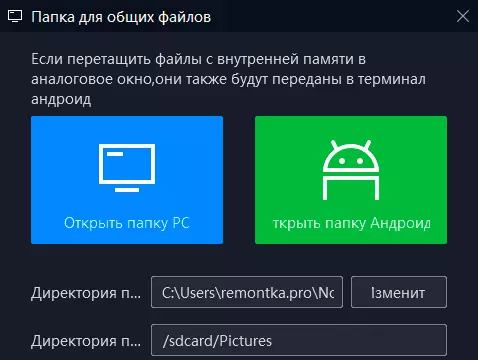
- To display the FPS during the game, press the menu button (three strips) and turn on the corresponding function.
- The emulator supports the themes of decoration. Click on the T-shirt icon in the Nox Player header line.
- The emulator has the ability to write action scripts from the keyboard and mouse. Also present the ability to create macros for control buttons in the emulator (the "Programmable Button" item is used when setting up control from the keyboard).
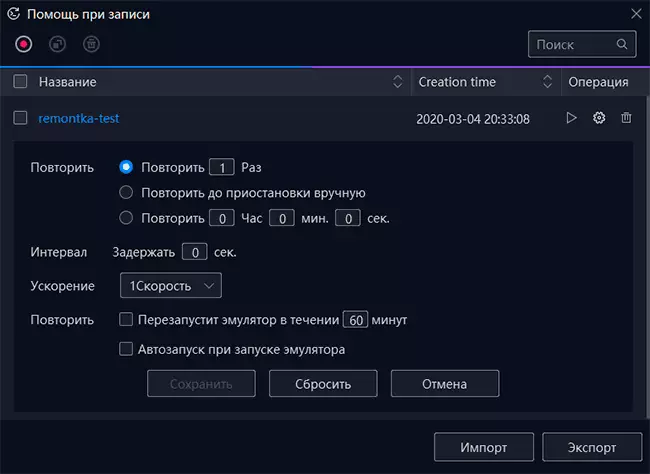
- When using at the same time open multiple emulators, it is possible to synchronize actions between them in such a way that the actions in one window are automatically repeated in all others.
- There is an opportunity to recording video from the emulator screen.
- You can export APK applications installed in the emulator: To do this, hold it (as if you wanted to delete) and drag the export button.
NOXPlayer emulator video review
Summing up, first of all, I can note the following: if you consider only those Android emulators, which exist quite a long time, the NOX App Player, perhaps, has the most positive user reviews, the share of those who do not like it lower than that of the BlueStacks mentioned and some others. There are promising, but relatively new Android emulators - LDPlayer and Mumu App PLAYER, but it is impossible to do about it.
In general, if you still have not tried the Nox App Player or did it, but once a long time ago, I recommend trying (provided that you need this software): It may be suitable for your tasks and will show myself on your computer or laptop. Official site of the emulator: https://ru.bignox.com/
