
In this article, about how the ONEDRIVE Protected Personal Vault (Onedrive Personal Vault) works for storing confidential files. I note in advance that when using a free plan (for example, without a subscription to Office), only 5 GB is available in the cloud, and the protected storage can store no more than 3 files.
Configuring Personal Storage ONEDRIVE
As such configuration of personal storage ONEDRIVE is required: you just need to go to the appropriate folder in the root of your cloud disk: it does not matter from a computer, phone or browser, all other steps will be automatically executed. For example, on a PC or laptop with Windows 10, it will look as follows:
- Open the "Personal Storage" in the ONEDRIVE folder.
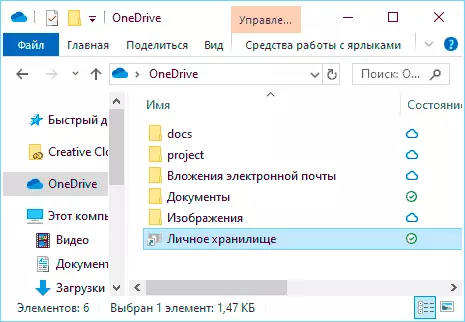
- We read information about the protected storage and click "Next".
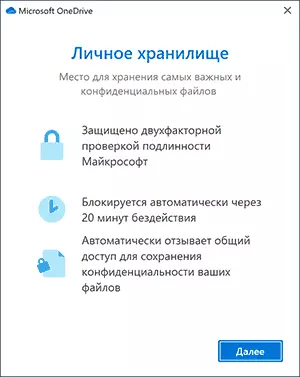
- We use any of the available (configured accounts) to confirm the entry to the Microsoft account. When using email, you will receive a code that will be needed to enter the window with a query.
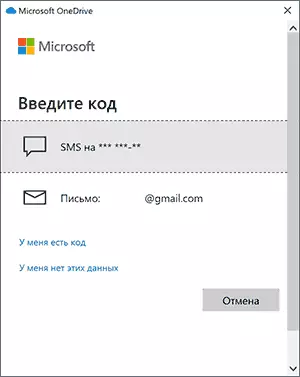
- This moment occurs only on the computer: the running ONEDRIVE program closes, performs the settings and restarts, after which you will receive a notification that your personal storage is fully configured.

- On this, everything: the Personal Storage Folder will open and you can place your files that require special protection.
- Folder lock is performed automatically after a while or you can do it manually using the context menu, as in the screenshot below.
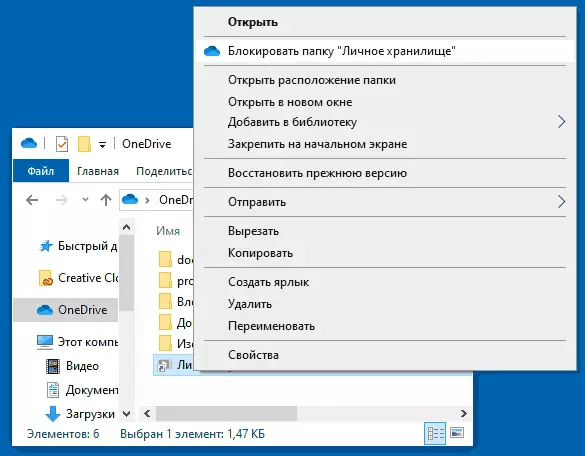
What is the protection itself: This folder is automatically blocked - after 20 minutes on the computer and after 5 minutes on the phone, and for its re-opening, it will be necessary to confirm the input using the SMS or E-mail code, as in the 3rd step above.
To obtain the contents of the standard, not secure ONEDRIVE folder, a simple folder opening is enough to enter the Microsoft account in the browser, and many users of Windows 10 using Microsoft account, when entering the site https://onedrive.live.com through the Edge browser "Normal" storage will open automatically without entering the password. There will be no simple unlocking fingerprint or pin-code in a mobile application without additional confirmations.
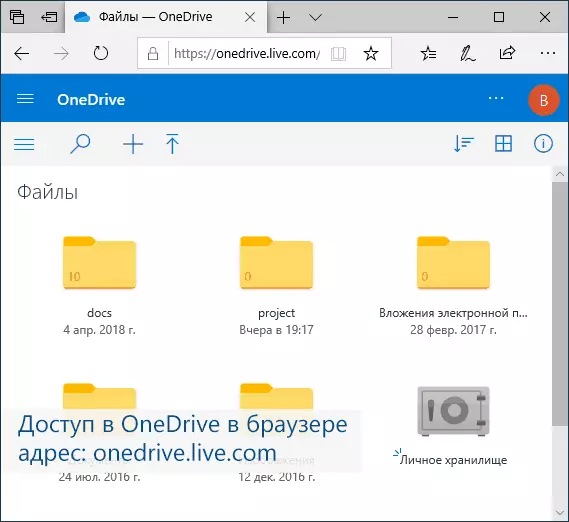
Additional nuance: If you are using ondrive on your computer, then you can see already synchronized files can any other user, even entered under another Windows account, as they are stored on the disk in normal form. But it will not be able to see the files in the "Personal Storage": they are stored on the computer automatically created by a virtual disk (you can see it in "Drink Management" under the name ONEDRIVE PERSONAL VAULT) encrypted with BitLocker.
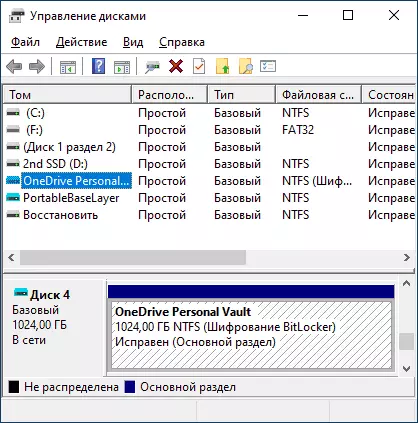
As a result: If you store some critical data for foreign access in OneDrive, I recommend a new feature to use. If you do not use ONEDRIVE, and you have Office 365 subscription - I advise you to start using: It is convenient (for example, you can easily make your Android or iPhone unloaded all photos and videos in the cloud), it's quite reliable and, as I already Noted, in this case, 1 TB of Places is available.
Also, for the most important files for which not only foreign access is critical, but also random loss, we strongly recommend storage in several places. In this context, it may be interesting: where to store files for a long time.
