
In this review, it is clearly about the process of recovering data using Active File Recovery. A free version from the official website will be used (the full-featured version of the program is paid), which allows to evaluate the effectiveness of the search for lost files. It can also be useful: the best free data recovery programs.
How to use Active File Recovery, Process and File Recovery Result
As in previous overviews, the data recovery utilities, a USB flash drive will be used for the recovery test, on which, immediately after purchase, a set of photos, documents and video (only 50 files) were recorded, and then formatted from FAT32 file system to NTFS (after This record for the drive was not performed).
The case is not too complicated (although there are programs that do not cope with it), but allows you to see if it is able to find lost data on the flash drive, HDD or memory card (for these drives, the performance in the same scenario should be similar) beyond the framework A simple situation of simple deletion of files, with which almost any software is coping with.
- After installation and easy registration (name and e-mail are not checked), you will see a proposal to start a program in simple mode (Advanced Recovery). I choose the first option.

- In the next window, it is enough to select the drive on which the search for lost data in the left pane will be executed, and in the right - select which types of files you need to find. I specify the types of files that were on the formatted disk: photos, videos, documents and Adobe Photoshop files. After selecting, it remains to click the "Scan" button.

- As a result, Active File Recovery found 31 JPG file and 1 PSD file available for recovery (as well as some service files automatically created by Windows). Note which files need to be restored, press the "Recover" button.
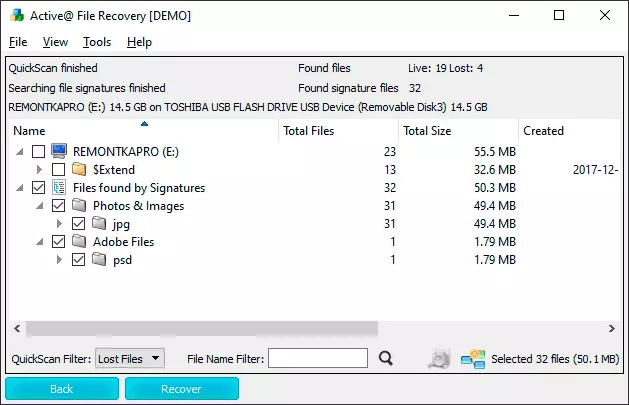
- The demo version reports that it cannot restore files whose dimensions are more than 65 kb. Unfortunately, there are no files on the drive that would fit into this volume. But there is the possibility of previewing what was found: for this, it is enough to click on the file name twice. For all files, the photo preview is working properly, i.e. The data is really found and if there is a license, they could be restored (just to take the screen shot will not work: in the preview window, the photo is specifically displayed with low quality).
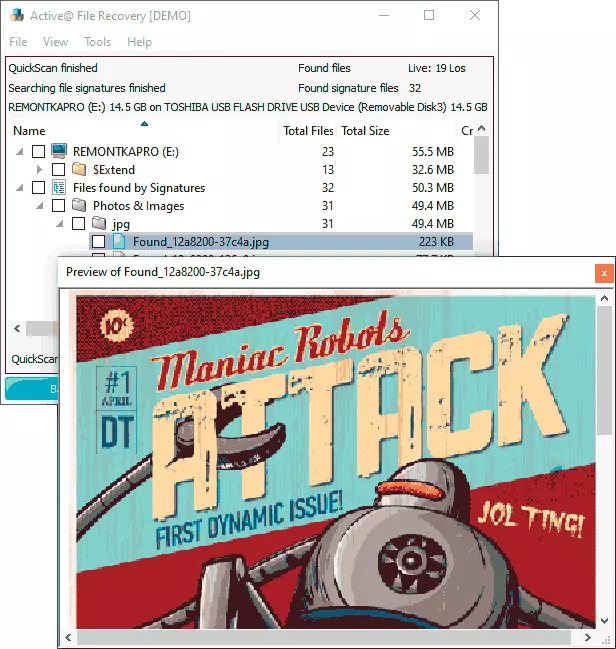
As a result, Active File Recovery found 19 unique files on an formatted flash drive (some photos - just a duplicate in a lower resolution, it happens because many JPEG files contain an image immediately in several permissions): the result is the same as some other recommended My programs, but some of them are free - Puran File Recovery and Photorec. The best search results have not yet shown no program: perhaps documents and video from the drive as a result of formatting for some reason turned out to be completely lost.
In the advanced mode, Active File Recovery allows you to scan not sections on disks, but entire drives, and also has additional search options: SuperScan (described in the interface as "low-level scanning file signatures") and Last Chance (scanning the entire disc surface to find lost files ).

After starting scanning in the Last Chance mode, after first hours, all the same files were found as in the usual mode (I did not expect 5 hours, although the scanning process can be kept for continuation in the future). The SuperScan mode worked faster and discovered the same set of lost files.
Additionally, in Advanced Scan mode, the QuickScan option may be useful, which in some scenarios can very quickly (per seconds) find a full set of files and folders, while retaining their path. This method can work in cases of file system failures on an HDD, SSD, flash drive or memory card: When the disk partition is suddenly disappears, it becomes RAW (Restoring the RAW disk), or the system proposes to format the disk.
In general, without taking into account the cost of the program, I can safely recommend: looks like an excellent tool, it is not a "pacifier program" (and such a software for data recovery) has an excellent reputation and works with the most different drives and file systems.
Download Active File Recovery from the official developer site https://www.lsoft.net/file_recovery.aspx
