
In this short instruction for beginners in detail how to disable sleep mode or hibernation when you close the laptop lid and make it so that after this action it continues to work.
Disabling transition to sleep mode or hibernation after closing the laptop lid
The required parameters so that the laptop continues to work after closing the lid, are in the power settings that can be opened with right click on the battery icon in the notification pane, in the Windows 10 control panel or use the following steps:
- Press the Win + R keys on the keyboard, enter PowerCFG.CPL and press ENTER.
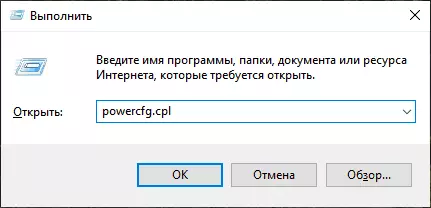
- In the power settings window that opens, on the left, click on the "Action when closing a cover".
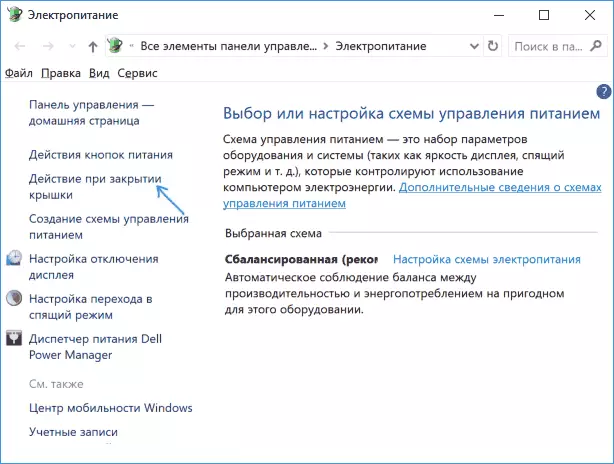
- In the next window in the "When closing a cover", specify "Action Not Required", this can be set separately for the case of a laptop from the battery or from the network.
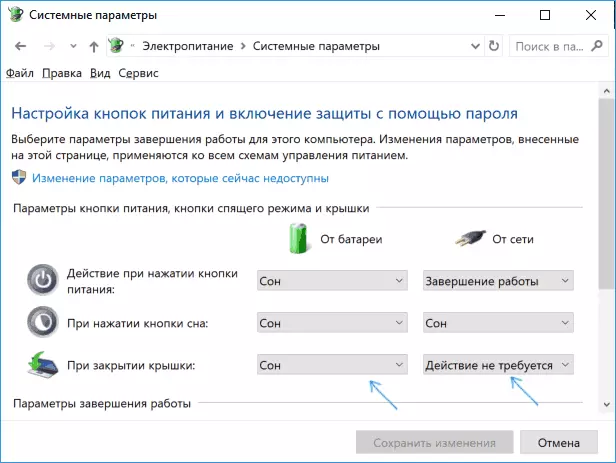
- Apply the settings made.
In fact, this is enough: now that you close the laptop cover, it will not turn off. Do not forget to check the transition parameters to sleep mode, since if you have the inclusion of sleep mode after the expiration of a certain inaction time, it will continue to work. Read more on the topic: sleep mode Windows 10.
Also consider the next nuance: at the stage before downloading Windows 10, your device may behave differently than it is configured in the system. For example, you opened the laptop, pressed the on, and after the manufacturer's logo appears, it was immediately closed - it is possible that it turns off or goes into sleep mode, the Windows 10 settings does not change (on rare models, the necessary behavioral parameters in this case are present in BIOS).
Additional method Enable laptop operation with closed lid
There is another way to configure the laptop after, which is essentially an option for the previous option:
- Go to power settings (Win + R - PowerCfg.cpl).
- In the "Selected Scheme" section, next to the name of the active power circuit, click "Setting the Power Scheme".
- In the next window, click "Change Advanced Power Parameters".
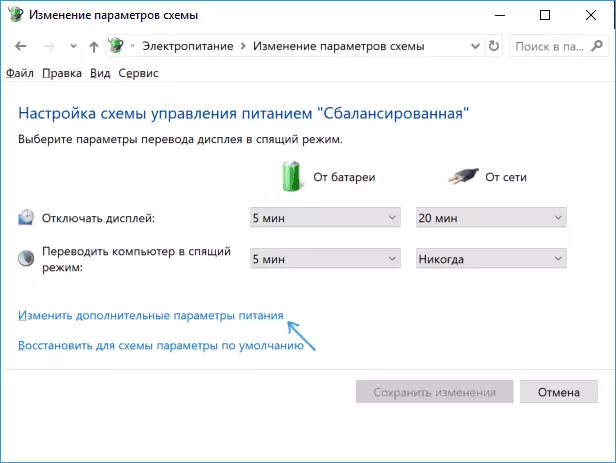
- In the "Power Buttons and Cap" section, configure the necessary behavior when you close the laptop cover and apply the settings.
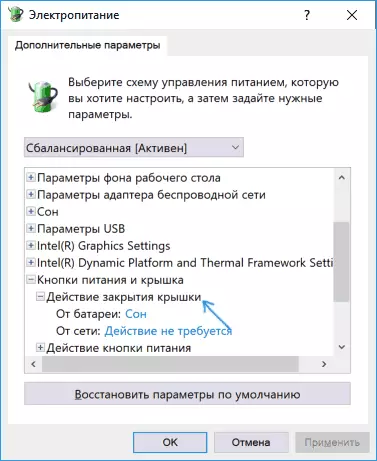
Now the laptop cover can be closed, and it will continue to work without switching to sleep or shut down in a closed state.
If in this manual you did not find the answer to your question, describe the situation in the comments, if possible, in detail and indicating the model of the laptop - I will try to tell a solution.
